How to Filter Datatable using Dropdown in Laravel 10
Websolutionstuff | Feb-07-2024 | Categories : Laravel PHP
Hello developers! 👋 Ever found yourself dealing with a DataTable in Laravel and wished for a nifty way to filter the data seamlessly? Well, you're in luck! In this step-by-step guide, I'm going to walk you through the process of filtering a DataTable using a dropdown in Laravel 10.
In this article, I'll give you step-by-step information about how to filter datatable using the dropdown in laravel 8, laravel 9, and laravel 10.
So, let's see how to filter datatable using the dropdown in laravel 10, laravel 10 datatable filter using the dropdown, datatables filter dropdown, and datatable custom dropdown filter in laravel 8/9/10.
If you haven't already, create a new Laravel project using Composer:
composer create-project --prefer-dist laravel/laravel your-project-name
Configure your database connection in the .env file, and run migrations to create necessary tables:
php artisan migrate
Generate a model for your data (e.g., Item):
php artisan make:model Item -m
This command will also create a migration file.
In the generated migration file (database/migrations/YYYY_MM_DD_create_items_table.php), define the columns for your DataTable. Then, run the migrations:
php artisan migrate
If you want sample data, create a seeder for your model:
php artisan make:seeder ItemSeeder
Edit the seeder (database/seeders/ItemSeeder.php) and run:
php artisan db:seed --class=ItemSeeder
Install the DataTables package using Composer:
composer require yajra/laravel-datatables-oracle
In your controller, fetch the data and pass it to the DataTable. For example, in ItemController.php:
<?php
namespace App\Http\Controllers;
use App\Models\Item;
use Illuminate\Http\Request;
use DataTables;
class ItemController extends Controller
{
/**
* Display a listing of the resource.
*
* @return \Illuminate\Http\Response
*/
public function index(Request $request)
{
if ($request->ajax()) {
$data = Item::select('*');
return Datatables::of($data)
->addIndexColumn()
->addColumn('approved', function($row){
if($row->approved){
return '<span class="badge badge-primary">Yes</span>';
}else{
return '<span class="badge badge-danger">No</span>';
}
})
->filter(function ($instance) use ($request) {
if ($request->get('approved') == '0' || $request->get('approved') == '1') {
$instance->where('approved', $request->get('approved'));
}
if (!empty($request->get('search'))) {
$instance->where(function($w) use($request){
$search = $request->get('search');
$w->where('name', 'LIKE', "%$search%")
->orWhere('description', 'LIKE', "%$search%")
->orWhere('price', 'LIKE', "%$search%");
});
}
})
->rawColumns(['approved'])
->make(true);
}
return view('index');
}
}
Create a Blade view (e.g., resources/views/items/index.blade.php) and include the DataTable initialization script:
<html>
<head>
<title>How to Filter Datatable using Dropdown in Laravel 10 - Websolutionstuff</title>
<meta name="csrf-token" content="{{ csrf_token() }}">
<link rel="stylesheet" href="https://cdnjs.cloudflare.com/ajax/libs/twitter-bootstrap/4.1.3/css/bootstrap.min.css" />
<link href="https://cdn.datatables.net/1.10.25/css/dataTables.bootstrap5.min.css" rel="stylesheet">
<script src="https://ajax.googleapis.com/ajax/libs/jquery/1.9.1/jquery.js"></script>
<script src="https://cdnjs.cloudflare.com/ajax/libs/jquery-validate/1.19.0/jquery.validate.js"></script>
<script src="https://cdn.datatables.net/1.10.25/js/jquery.dataTables.min.js"></script>
<script src="https://stackpath.bootstrapcdn.com/bootstrap/4.1.3/js/bootstrap.min.js"></script>
<script src="https://cdn.datatables.net/1.10.25/js/dataTables.bootstrap5.min.js"></script>
</head>
<body>
<div class="container">
<h1>How to Filter Datatable using Dropdown in Laravel 10 - Websolutionstuff</h1>
<div class="card">
<div class="card-body">
<div class="form-group">
<label><strong>Approved :</strong></label>
<select id='approved' class="form-control" style="width: 200px">
<option value="">Approved</option>
<option value="1">Yes</option>
<option value="0">No</option>
</select>
</div>
</div>
</div>
<table class="table table-bordered data-table">
<thead>
<tr>
<th>No</th>
<th>Name</th>
<th>Description</th>
<th>Price</th>
<th width="100px">Approved</th>
</tr>
</thead>
<tbody>
</tbody>
</table>
</div>
</body>
<script type="text/javascript">
$(function () {
var table = $('.data-table').DataTable({
processing: true,
serverSide: true,
ajax: {
url: "{{ route('items.index') }}",
data: function (d) {
d.approved = $('#approved').val(),
d.search = $('input[type="search"]').val()
}
},
columns: [
{data: 'id', name: 'id'},
{data: 'name', name: 'name'},
{data: 'description', name: 'description'},
{data: 'price', name: 'price'},
{data: 'approved', name: 'approved'},
]
});
$('#approved').change(function(){
table.draw();
});
});
</script>
</html>
Define a route in web.php to load the view:
Route::get('/items', 'ItemController@index')->name('items.index');
Start the development server:
php artisan serve
You might also like:
Recommended Post
Featured Post
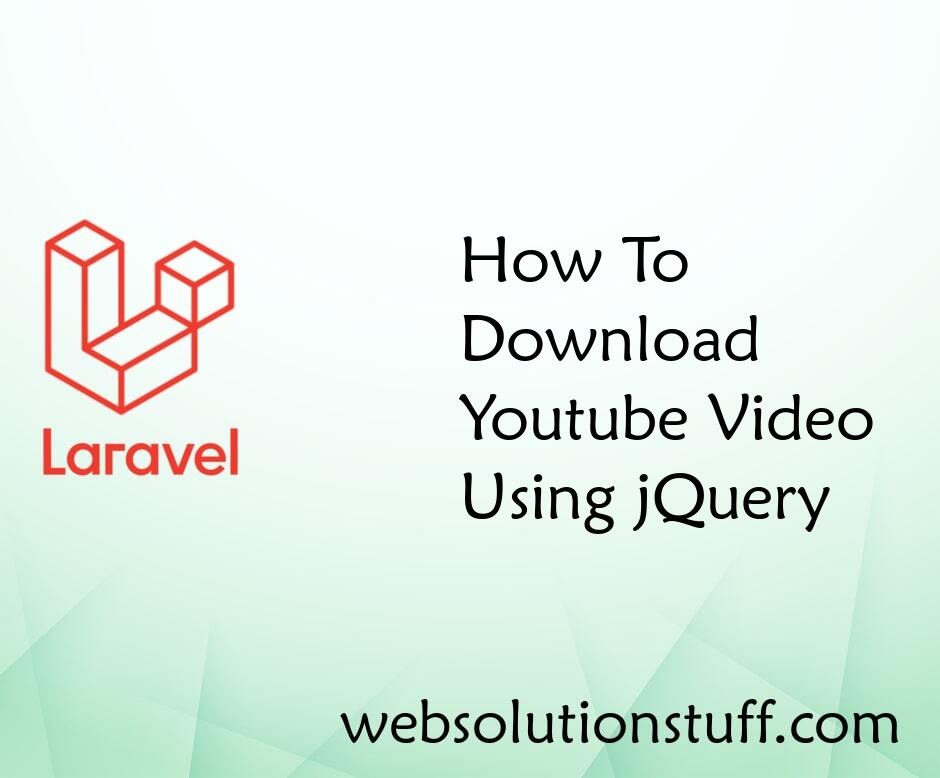
How To Download Youtube Video...
In this tutorial I will show you how to download youtube video using jquery or how to download youtube video from s...
Sep-27-2021
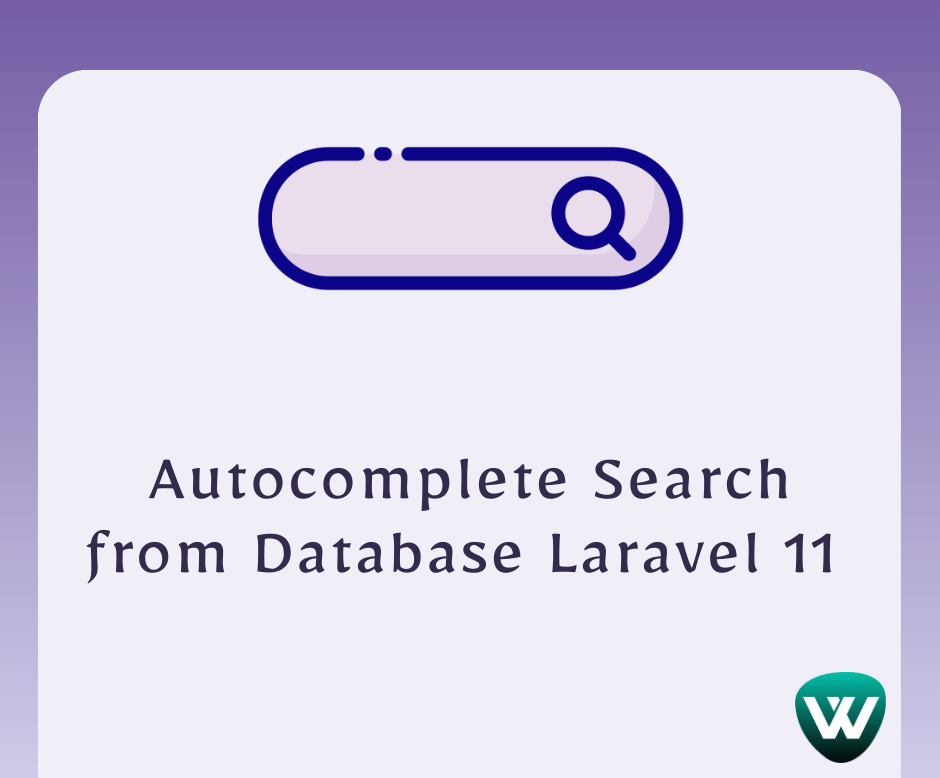
Autocomplete Search from Datab...
Hello, laravel web developers! In this article, we'll see how to autocomplete a search from a database in larav...
Jun-24-2024
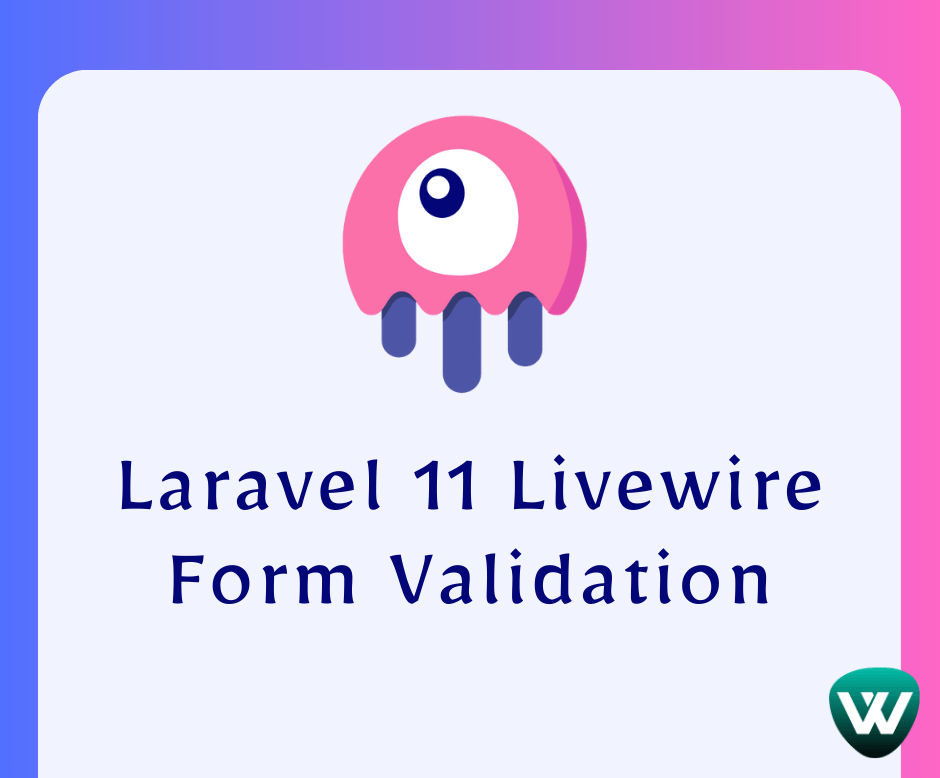
Laravel 11 Livewire Form Valid...
Hello, laravel web developers! In this article, we'll see how to validate forms in laravel 11 Livewire. In lara...
Jun-12-2024
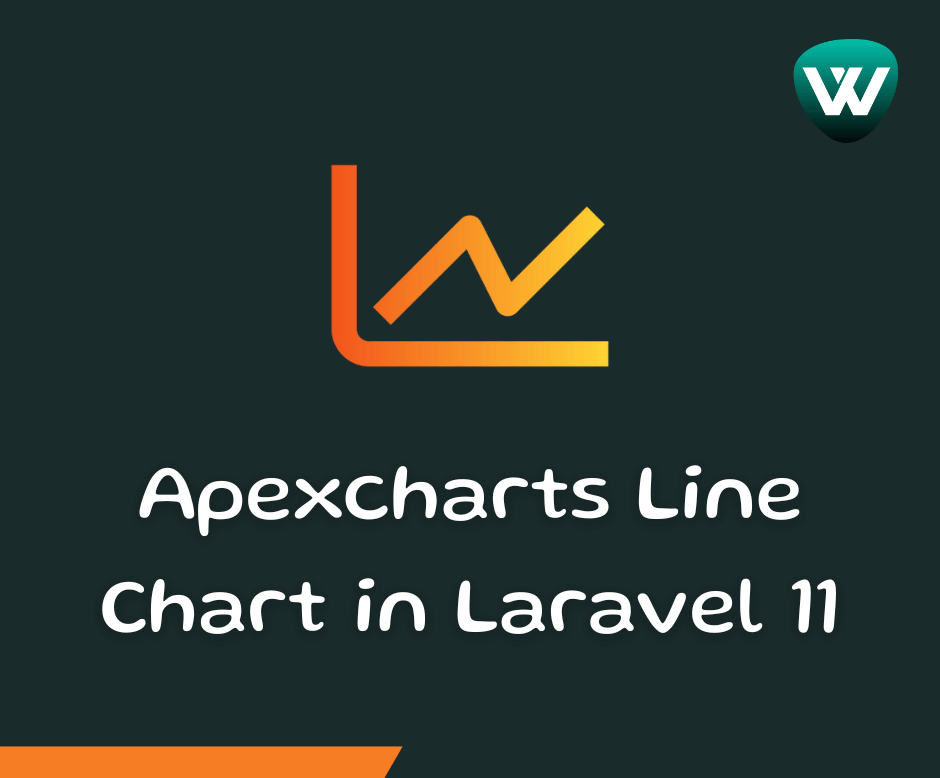
How to Create Apexcharts Line...
Hello developers! In this article, we'll see how to create apexcharts line chart in laravel 11. ApexCharts is a...
Apr-22-2024