How To Copy Text To Clipboard In React JS
Websolutionstuff | Aug-31-2022 | Categories : React JS
In this article, we will see how to copy text to the clipboard in react js. you will learn how to copy text to your clipboard using react js. Many apps have a copy-to-clipboard button to copy text. So that you can copy the text easily. And you can paste copy text anywhere you want.
So, let's see a copy to clipboard react js or javascript copy to clipboard react
Step 1: Create React App
Step 2: Install Copy to Clipboard and Bootstrap 4 Package
Step 3: Create Copy Clipboard Component
Step 4: Add Component in App.js
In this step, we will create a new react app.
npx create-react-app my-react-app
To run the React app, execute the following command on your terminal.
npm start
In this step, we will install react copy to the clipboard and bootstrap 4 libraries into react app.
npm install bootstrap --save
npm install save copy-to-clipboard
Then, Add react router and bootstrap.min.css file in src/App.js the file.
import React from 'react';
import '../node_modules/bootstrap/dist/css/bootstrap.min.css';
function App() {
return (
<div>
<h2>How To Copy Text To Clipboard In React JS - Websolutionstuff</h2>
</div>
);
}
export default App;
In this step, we will create a copy text to the clipboard component named clipboard.js.
import React, { Component } from "react";
import copy from "copy-to-clipboard";
import "./App.css";
Class CopyBoard extends Component {
constructor() {
super();
this.state = {
textToCopy: "Copy to Clipboard Demo!",
};
this.handleInputChange = this.handleInputChange.bind(this);
this.Copytext = this.Copytext.bind(this);
}
handleInputChange(e) {
this.setState({
textToCopy: e.target.value,
});
}
Copytext() {
copy(this.state.textToCopy);
}
render() {
const { textToCopy, btnText } = this.state;
return (
<div className="container">
<div class="row" className="hdr">
<div class="col-sm-12 btn btn-info">How To Copy Text To Clipboard In React JS</div>
</div>
<div className="txt">
<textarea
className="form-control"
placeholder="Enter Text"
onChange={this.handleInputChange}
/>
<br />
<br />
<button className="btn btn-info" onClick={this.Copytext}>
Copy to Clipboard
</button>
</div>
</div>
);
}
}
export default CopyBoard;
Now, Open the app.css file and add the following CSS to this file.
.txt
{
margin-bottom: 20px;
margin-top: 20px;
}
.hdr
{
margin-top: 20px;
}
In this step, you need to add the clipboard.js file to src/App.js the file.
import React from 'react';
import '../node_modules/bootstrap/dist/css/bootstrap.min.css';
import Clipboard from './Clipboard'
function App() {
return (
<div className="App">
<Clipboard />
</div>
);
}
export default App;
You might also like:
- Read Also: Copy To Clipboard JQuery
- Read Also: How To Bind Data In React JS
- Read Also: How To Create React JS Application
- Read Also: How To Install React JS Step By Step
Recommended Post
Featured Post
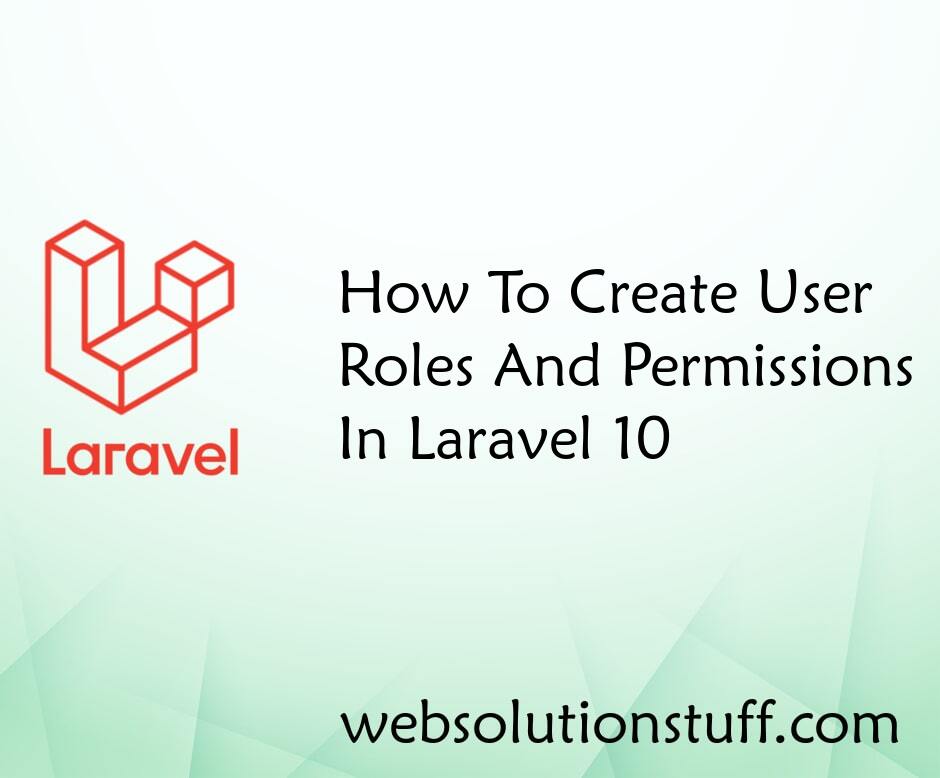
How To Create User Roles And P...
In this article, we will see how to create user roles and permissions in laravel 10. Here, we will learn about roles and...
Apr-03-2023
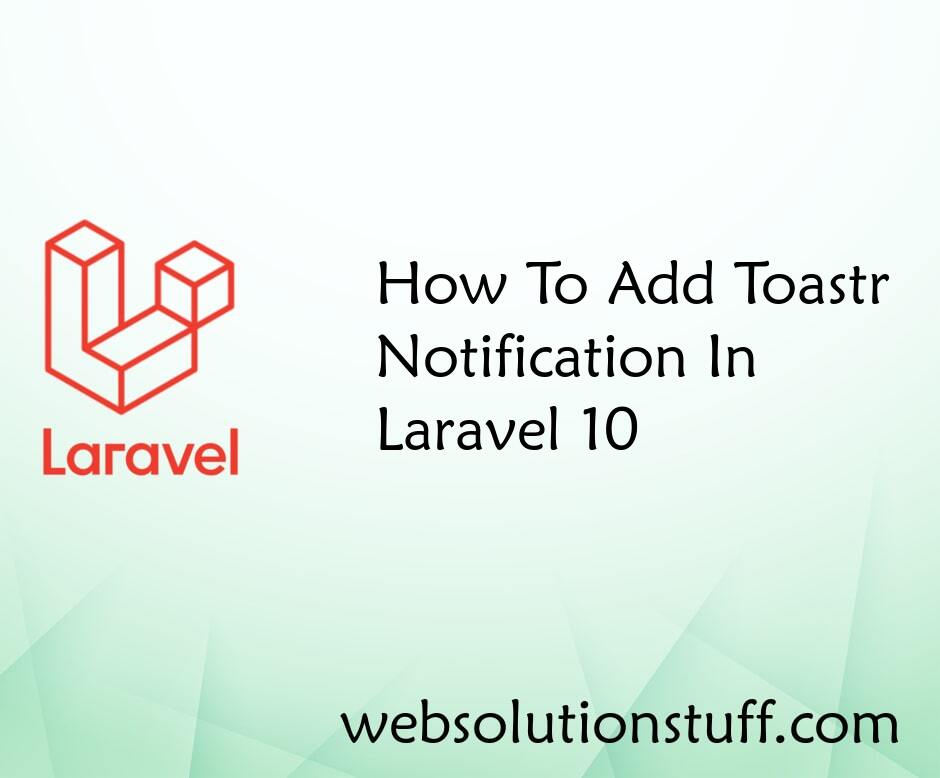
How To Add Toastr Notification...
In this article, we will see how to add toastr notification in laravel 10. Here, we will learn about toastr notification...
Mar-06-2023
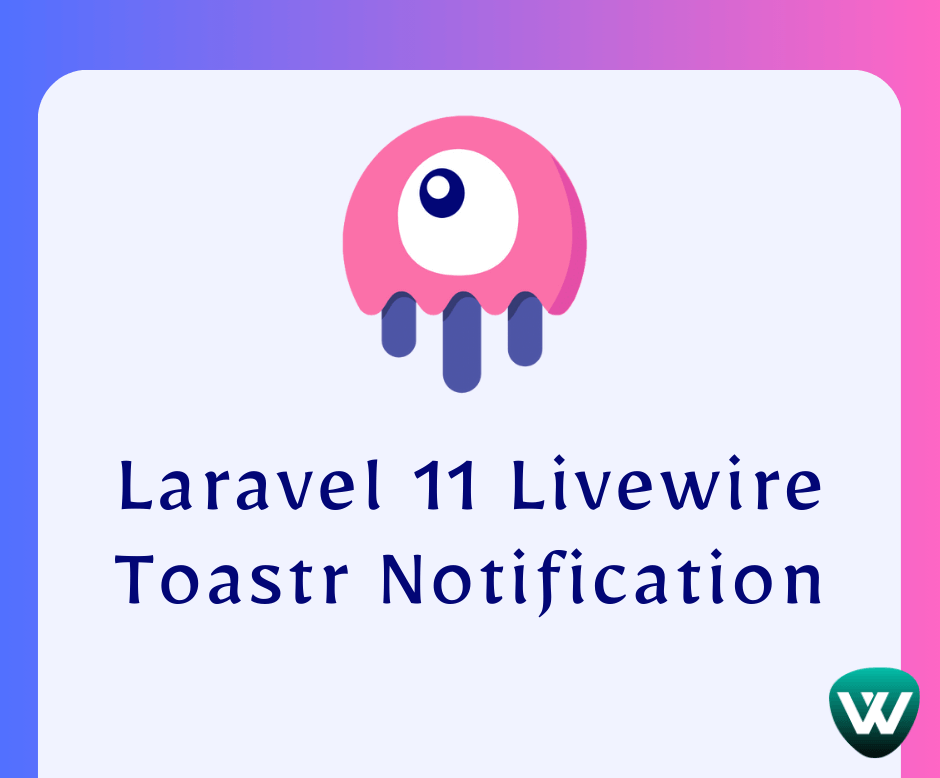
Laravel 11 Livewire Toastr Not...
Hello, laravel web developers! In this article, we'll see how to add toastr notification in livewire laravel 11. Her...
May-31-2024
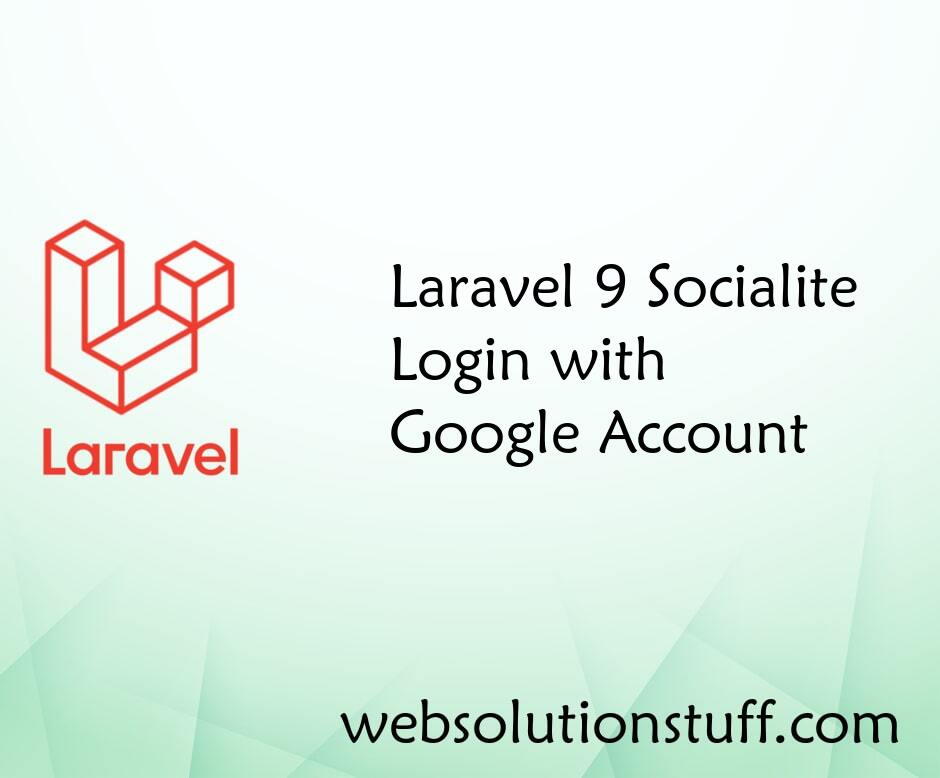
Laravel 9 Socialite Login with...
In this article, we will see laravel 9 socialite login with a google account. This post gives you an example of a larave...
Apr-15-2022