How to Install and Configure Elasticsearch on Ubuntu
Websolutionstuff | Jan-08-2024 | Categories : Laravel PHP
Hey there! Today, I'm going to walk you through the process of installing and setting up Elasticsearch on your Ubuntu system. Elasticsearch is a powerful search and analytics engine that we can use to explore, analyze, and visualize our data.
In this article, we'll see how to install and configure elasticsearch on Ubuntu, how to configure elasticsearch in Ubuntu, how to install and run elasticsearch on Linux, and ubuntu install elasticsearch 8.
Why use Elasticsearch?
Imagine you have a bunch of data, and you want to find things quickly, like really quickly. That's where Elasticsearch comes in handy.
1. Lightning-Fast Searching: Elasticsearch is like a superhero for searching. It can zip through tons of data in the blink of an eye. So, whether you have a list of products, articles, or anything else, Elasticsearch instantly helps you find what you're looking for.
2. Real-Time Data Analysis: It's not just about finding stuff; it's about understanding what's happening right now. Elasticsearch is excellent for real-time data analysis. It can process and show you what's going on in your data at this very moment.
3. Super Flexible: You know how sometimes your data comes in different shapes and sizes? Well, Elasticsearch is super flexible. It doesn't mind if your data is structured or unstructured; it can handle it all. This makes it perfect for diverse types of projects.
4. Powerful Aggregations: Want to crunch some numbers? Elasticsearch makes it a breeze with aggregations. Whether it's summing up values, finding averages, or doing other fancy calculations, Elasticsearch has got your back.
5. Scalability Magic: Imagine your project starts small but grows massive. Elasticsearch is scalable, meaning it can handle a small project just as well as a huge one. So, no worries about outgrowing it.
Here's a step-by-step guide to installing and configuring Elasticsearch on Ubuntu:
Let's start by making sure our system is up to date. Open a terminal and run these commands:
sudo apt update
sudo apt upgrade
Elasticsearch runs on Java, so we need to install it. We'll go with OpenJDK. Copy and paste this command:
sudo apt install openjdk-11-jdk
We need to import the Elasticsearch GPG key to verify the integrity of the packages. Enter this command:
wget -qO - https://artifacts.elastic.co/GPG-KEY-elasticsearch | sudo apt-key add -
Now, let's add the Elasticsearch APT repository to our sources list:
sudo sh -c 'echo "deb https://artifacts.elastic.co/packages/7.x/apt stable main" > /etc/apt/sources.list.d/elastic-7.x.list'
Time to install Elasticsearch. Run these commands:
sudo apt update
sudo apt install elasticsearch
Now, Elasticsearch is on your system, but we need to tweak some settings.
Open the configuration file:
sudo nano /etc/elasticsearch/elasticsearch.yml
Look for the line that starts with #network.host: and remove the #. Set the value to localhost.
Save the file and exit.
Fire up Elasticsearch and set it to start on boot:
sudo service elasticsearch start
sudo systemctl enable elasticsearch
Let's check if everything's working. Run:
curl -X GET "localhost:9200/"
Awesome! You should see a response indicating that Elasticsearch is up and running.
If you're feeling adventurous, you can also install Kibana to visualize your data.
Happy exploring! 🚀
You might also like:
- Read Also: 11+ Laravel Tips: Optimize Database Queries (2024)
- Read Also: How To Live Search In Laravel 9 Using Meilisearch
- Read Also: Laravel 10 Select2 Autocomplete Search Using Ajax
- Read Also: Server Side Custom Search in Datatables
Recommended Post
Featured Post
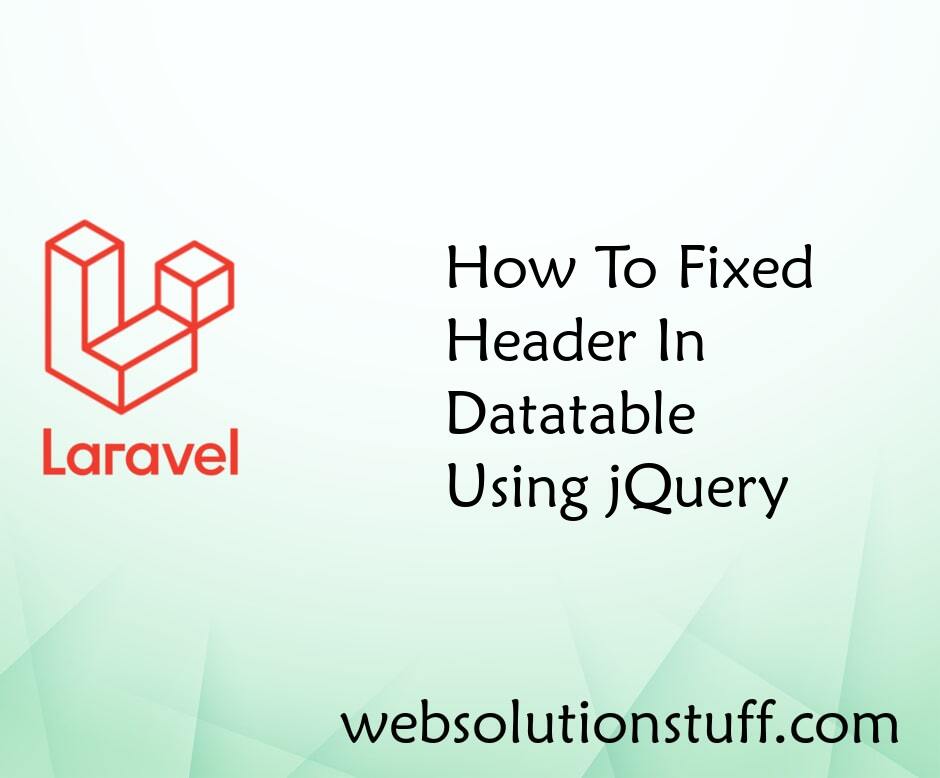
How To Fixed Header In Datatab...
Data presentation and organization are easier with data tables. They help display information in an organized way. These...
Jan-05-2023
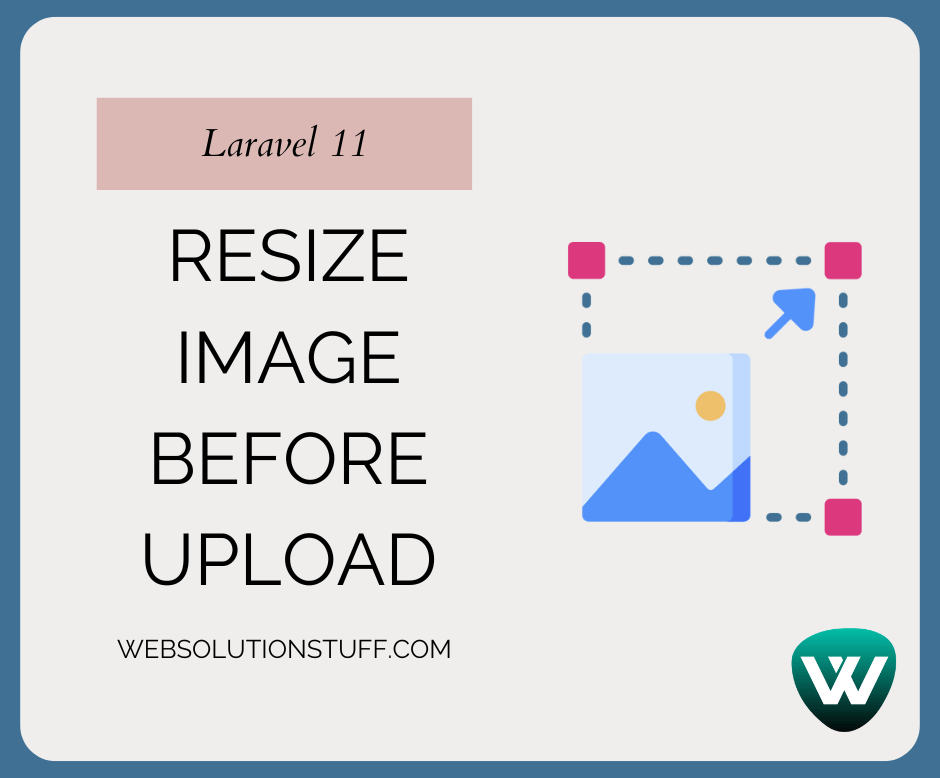
How to Resize Image before Upl...
Hello, laravel web developers! In this article, we'll see how to resize images before uploading in laravel 11. Here,...
May-13-2024
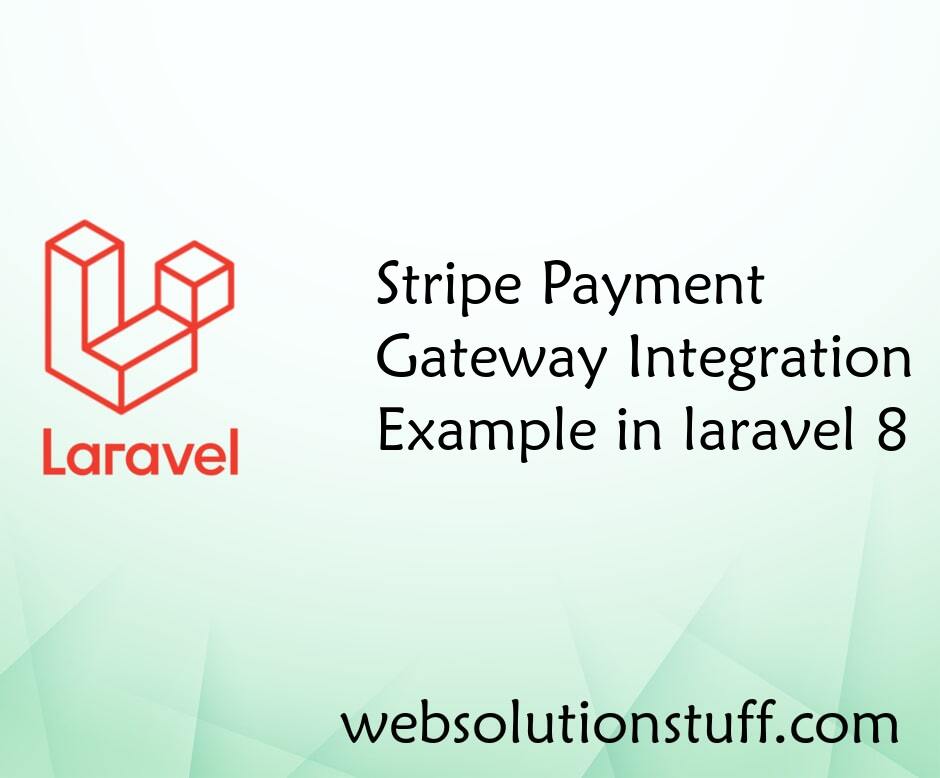
Stripe Payment Gateway Integra...
In this article, we will see a stripe payment gateway integration example in laravel 8. The stripe payment gateway...
Nov-26-2020
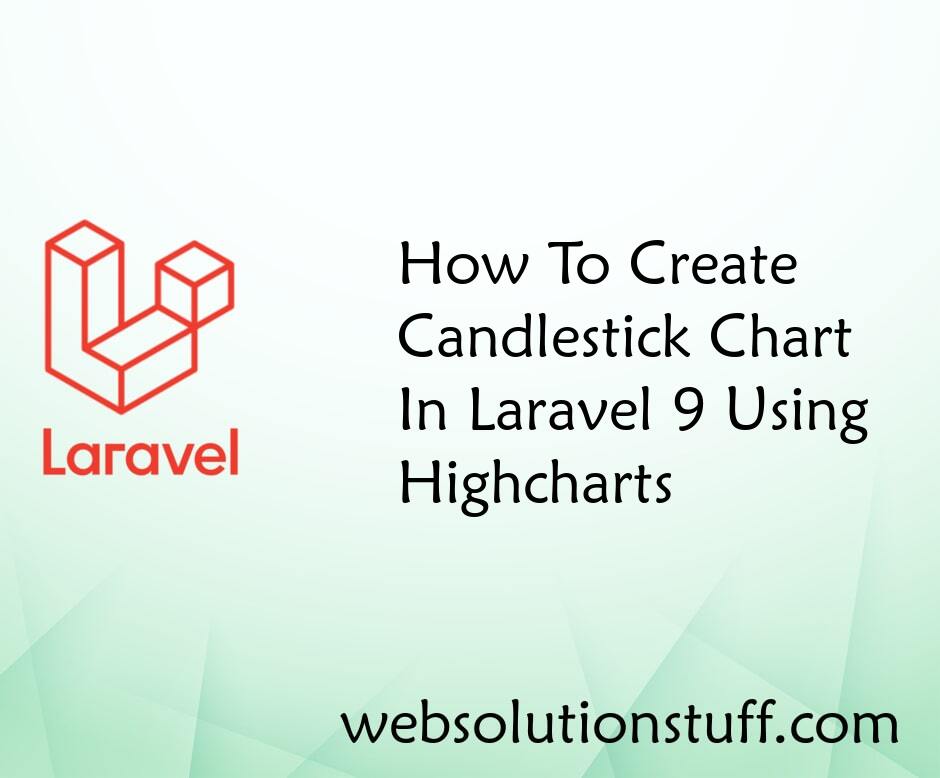
How To Create Candlestick Char...
In this article, we will see how to create a candlestick chart in laravel 9 using highcharts. A candlestick is a ty...
Oct-06-2022