How To Setup And Configuration Angular 15
Websolutionstuff | Jun-07-2023 | Categories : Angular
Setting up and configuring Angular 15, the latest version of the popular JavaScript framework, is a crucial step in starting your web development journey. In this comprehensive guide, we will walk you through the process of setting up Angular 15, covering everything from installation to project configuration.
In this comprehensive guide, we will walk you through the process of setting up Angular 15, covering everything from installation to project configuration.
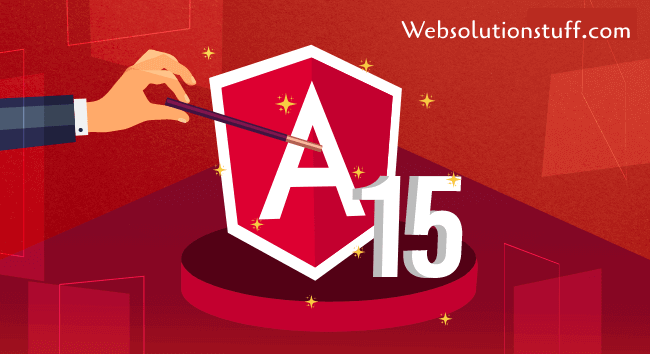
Whether you are a beginner or an experienced developer, this article will provide you with a step-by-step approach to ensure a smooth and efficient setup of Angular 15. Get ready to dive into the world of Angular 15 and unlock its powerful capabilities for building modern web applications.
Before diving into Angular 15 setup, let's go over the prerequisites you need to have in place. To work with Angular 15, you will need:
- Node.js: Angular 15 relies on Node.js and its package manager npm. Install the latest stable version of Node.js from the official website (https://nodejs.org), as it includes npm by default.
- TypeScript: Angular is built using TypeScript, a superset of JavaScript that adds static typing and advanced language features. Ensure you have TypeScript installed globally on your system.
npm install -g typescript - Angular CLI: Angular CLI is a command-line interface that simplifies Angular project creation and management. Install Angular CLI globally using npm, the Node.js package manager.
npm install -g @angular/cli
Angular CLI is a powerful tool that helps with scaffolding, building, and managing Angular projects. To install Angular CLI, open a terminal or command prompt and run the following command:
npm install -g @angular/cli
This command will install the latest version of Angular CLI globally on your system, making it accessible from any directory.
Once Angular CLI is installed, you can create a new Angular 15 project with a single command. Open a terminal or command prompt and run the following command:
ng new my-angular-project
This command will create a new Angular project named "my-angular-project" in the current directory. Angular CLI will automatically set up the project structure, install necessary dependencies, and generate the initial files.
After creating the project, navigate into the project directory using the cd command:
cd my-angular-project
Within the project directory, you can find a variety of configuration files that allow you to customize your Angular 15 project. The main configuration file is angular.json, where you can modify settings such as build configurations, asset paths, and more. This file provides a central place to manage project-specific configurations.
To start the development server and run your Angular 15 application, run the following command:
ng serve
This command compiles the Angular application and launches a development server. By default, the application will be accessible at http://localhost:4200/. Any changes you make to your code will be automatically recompiled and reflected in the browser.
Angular 15 offers a wide range of configuration options that allow you to tailor your project to your specific needs. Alongside the angular.json file, you can explore other configuration files such as tsconfig.json, which contains TypeScript compiler options, and package.json, where you can manage project dependencies and scripts.
In addition to configuration, Angular 15 provides a rich ecosystem of features and libraries to enhance your development process. For example, Angular Material offers a set of pre-designed UI components that can be easily integrated into your application.
Angular Router helps you manage navigation between different views, while Angular Forms simplifies form handling and validation.
You have successfully set up and configured Angular 15 for your web development projects. By following this comprehensive guide, you are now ready to harness the power of Angular 15 and leverage its advanced capabilities.
From installing the necessary prerequisites to creating a new project using Angular CLI and customizing configurations, you have taken the first step towards building modern and feature-rich web applications.
Keep exploring the Angular 15 documentation and community resources to deepen your understanding and unlock the full potential of Angular 15 in your development journey.
You might also like:
Recommended Post
Featured Post

Laravel 9 Image Upload In Summ...
In this article, we will see laravel 9 image upload in summernote editor. there are many editor available in l...
Mar-24-2022
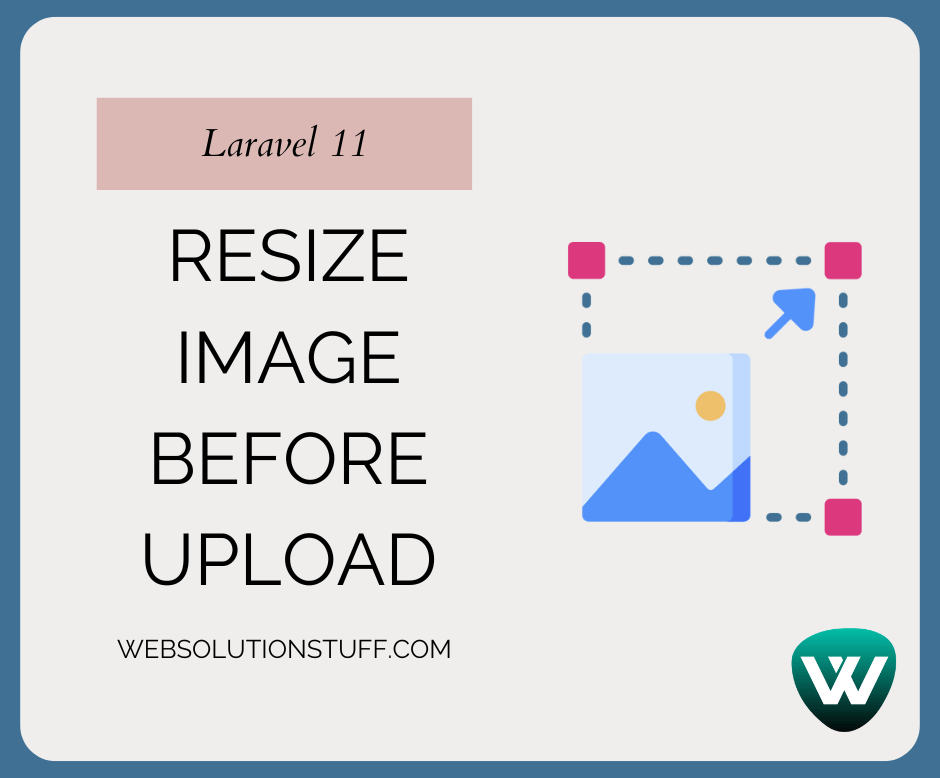
How to Resize Image before Upl...
Hello, laravel web developers! In this article, we'll see how to resize images before uploading in laravel 11. Here,...
May-13-2024

How to Get All Routes in Larav...
Hey there! This tutorial guides you through the process of retrieving a comprehensive list of all routes in a Larav...
Dec-13-2023
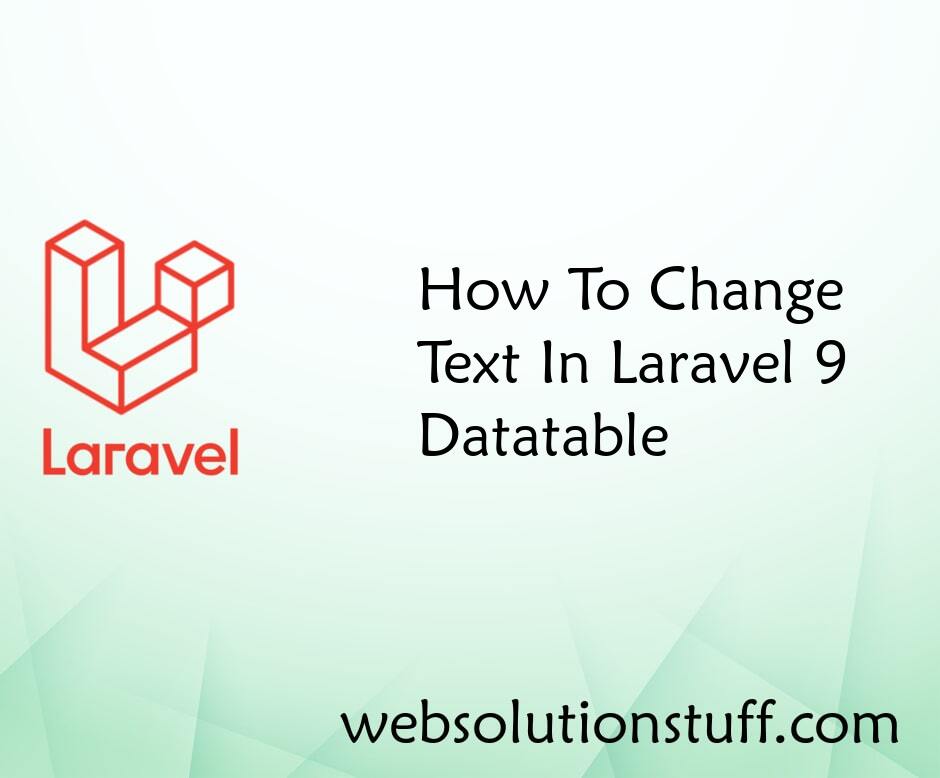
How To Change Text In Laravel...
Do you want to learn how to change text in a Laravel 9 Datatable? This blog post is your complete guide to mastering tex...
Jan-06-2023