How To Create Dark and Light Mode Website using jQuery
Websolutionstuff | Nov-21-2020 | Categories : jQuery CSS HTML Bootstrap
In this article, we will see how to create a dark and light mode website using jquery. As you can see many websites and mobile applications provide a light theme as well as a dark theme to the user. It is useful for websites that have long content and requires users to focus on the screen for a long time.
Dark and light mode features are very useful for the user especially when your website has more content or text. So, here we will see how to add dark mode and light mode in the website step by step.
So, let's see how to create a dark/light mode website using javascript and day and night mode website using jquery.
Step 1: Create HTML File
Step 2: Add CSS for Dark and Light Mode
Step 3: Add Button for Dark and Light Mode
Step 4: Add Script for Dark and Light Mode Theme
Example:
<!DOCTYPE html>
<html lang="en">
<head>
<meta charset="UTF-8">
<meta name="viewport" content="width=device-width, initial-scale=1.0">
<title>How To Create Dark and Light Mode Website using jQuery ?</title>
<script src="https://code.jquery.com/jquery-3.5.1.min.js"></script>
<style>
body{
text-align:center;
}
img{
height:140px;
width:140px;
}
h1{
color: #03aa96;
margin-top: 50px;
}
.mode {
float:right;
margin-top: 20px;
margin-right: 20px;
}
.change {
cursor: pointer;
border: 1px solid #555;
border-radius: 10%;
width: 20px;
text-align: center;
padding: 8px;
margin-left: 8px;
}
.dark{
background-color: #222;
color: #e6e6e6;
}
</style>
</head>
<body>
<div class="mode">
<b>Select Mode:</b><span class="change">OFF</span>
</div><br>
<div>
<h1>Websolutionstuff</h1>
<p><i>We Give Best Stuff for You</i></p>
<h3>Light Mode and Dark Mode</h3>
<p>
Click on the switch on <b>Top Right Corner</b>
to move to <b>Dark Mode</b> and <b>Light Mode.</b>
</p>
</div>
<script>
$( ".change" ).on("click", function() {
if( $( "body" ).hasClass( "dark" )) {
$( "body" ).removeClass( "dark" );
$( ".change" ).text( "OFF" );
} else {
$( "body" ).addClass( "dark" );
$( ".change" ).text( "ON" );
}
});
</script>
</body>
</html>
Output:
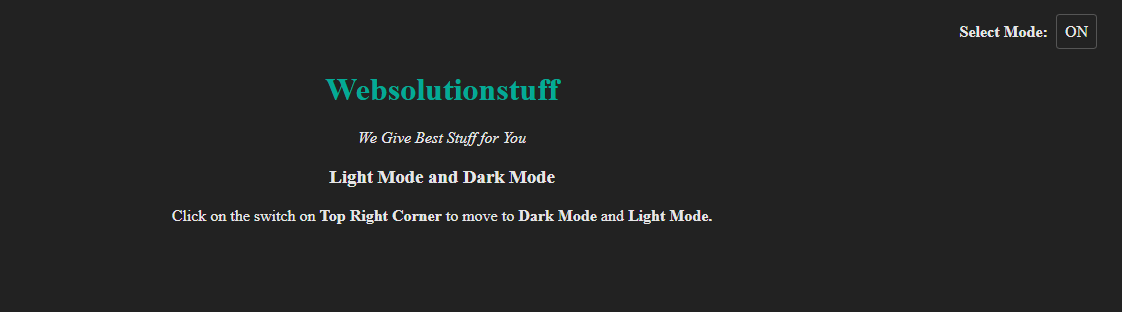
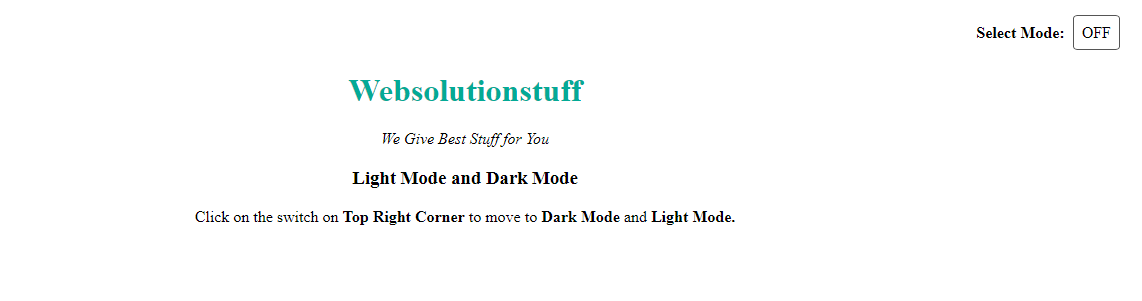
You might also like:
- Read Also: Copy To Clipboard JQuery
- Read Also: Autocomplete Search using Bootstrap Typeahead JS
- Read Also: How To Create Parallax Scrolling Effect Using jQuery
- Read Also: How To Disabled Submit Button After Clicked Using jQuery
Recommended Post
Featured Post

How To Add Digital Signature I...
In this article, we will see how to add a digital signature in pdf in laravel 9. Here, we will learn to add a digit...
Dec-21-2022

Laravel 9 Yajra Datatable Exam...
In this artical we will see laravel 9 yajra datatable example. As we all used datatable on our backend side project, Her...
Mar-10-2022
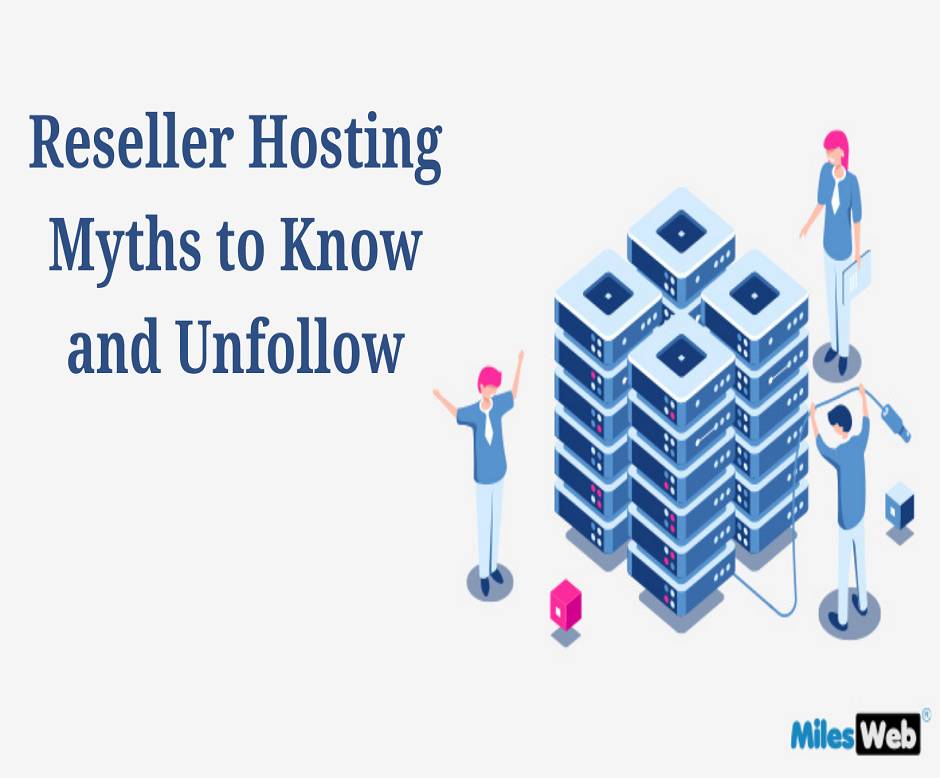
Reseller Hosting Myths to Know...
If you work in the web hosting sector, you're probably acquainted with the term reseller hosting. Resellers make up...
Apr-07-2022

How to Use ngStyle in Angular...
A user-friendly and dynamic interface is paramount to engaging users on your site. Angular is one of the most powerful a...
Oct-04-2023