How to install TeamViewer in Ubuntu 22.04
Websolutionstuff | Jan-17-2024 | Categories : Other
Hey there, Ubuntu users! If you've ever needed a hand troubleshooting your friend's computer from the comfort of your own home or sought assistance with a tech issue, TeamViewer is here to make life a whole lot easier.
In this step-by-step guide, I'll walk you through the process of installing TeamViewer on your Ubuntu 22.04 system. Let's get started on bringing this helpful tool into your Ubuntu environment!
In this article, we'll see how to install Teamviewer in Ubuntu 22.04, ubuntu install TeamViewer, how to install Teamviewer in Ubuntu 22.04 using a terminal, and Teamviewer for Ubuntu.
Installing TeamViewer on Ubuntu 22.04 is a common task for those who need remote access or support.
Here's a step-by-step guide for you:
How to Install TeamViewer on Ubuntu 22.04
Open your terminal by pressing Ctrl + Alt + T and enter the following commands to download the TeamViewer package:
wget https://download.teamviewer.com/download/linux/teamviewer_amd64.deb
This command fetches the TeamViewer Debian package for 64-bit systems. If you're using a 32-bit system, you may want to download the appropriate version.
Before installing the TeamViewer package, ensure you have the required dependencies. Enter the following command:
sudo apt install gdebi
Now that the dependencies are in place, install TeamViewer using the downloaded package:
sudo gdebi teamviewer_amd64.deb
This command not only installs TeamViewer but also resolves and installs any additional dependencies.
You can launch TeamViewer by entering the following command in the terminal:
teamviewer
Alternatively, you can find TeamViewer in your applications menu and launch it from there.
The first time you run TeamViewer, you'll need to accept the license agreement. Simply click on "Accept License Agreement" to proceed.
That's it! You're now ready to connect with others or access your Ubuntu machine remotely using TeamViewer.
You might also like:
- Read Also: Laravel 8 Toastr Notifications Example
- Read Also: How to install GCC on Ubuntu 22.04
- Read Also: How To Install php-zip Extension In Ubuntu
- Read Also: Skype Screen Sharing Not Working Ubuntu In 22.04
Recommended Post
Featured Post
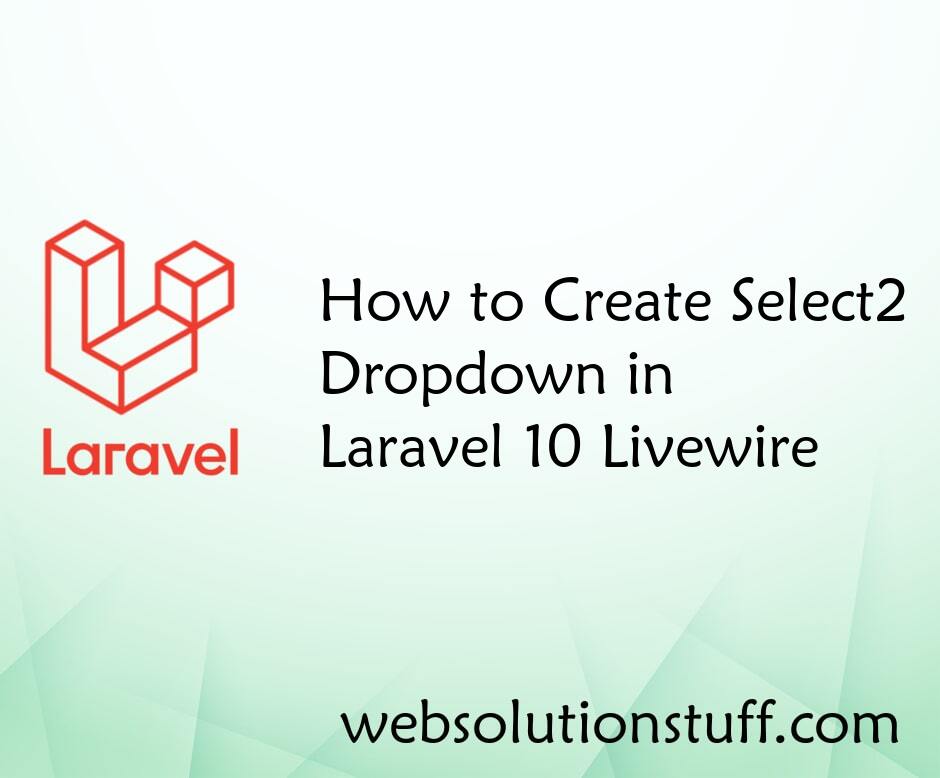
How to Create Select2 Dropdown...
Hello developers! Today, we're diving into the wonderful world of Laravel 10 and Livewire to create a Select2 d...
Feb-16-2024

Special Characters Not Allowed...
In this article, we will see special characters not allowed validation in laravel 9. Here, we will learn special ch...
Dec-23-2022
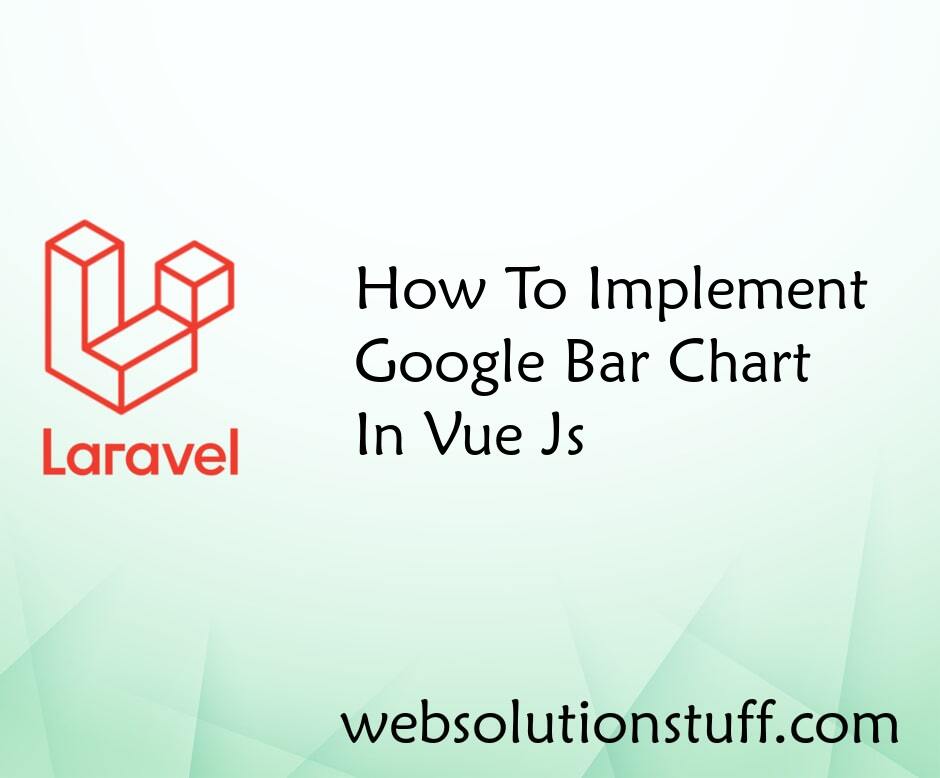
How To Implement Google Bar Ch...
In this tutorial, we will see how to implement google bar chart in vue js. In vue js perform bar chart tutorial we are u...
Jan-17-2022
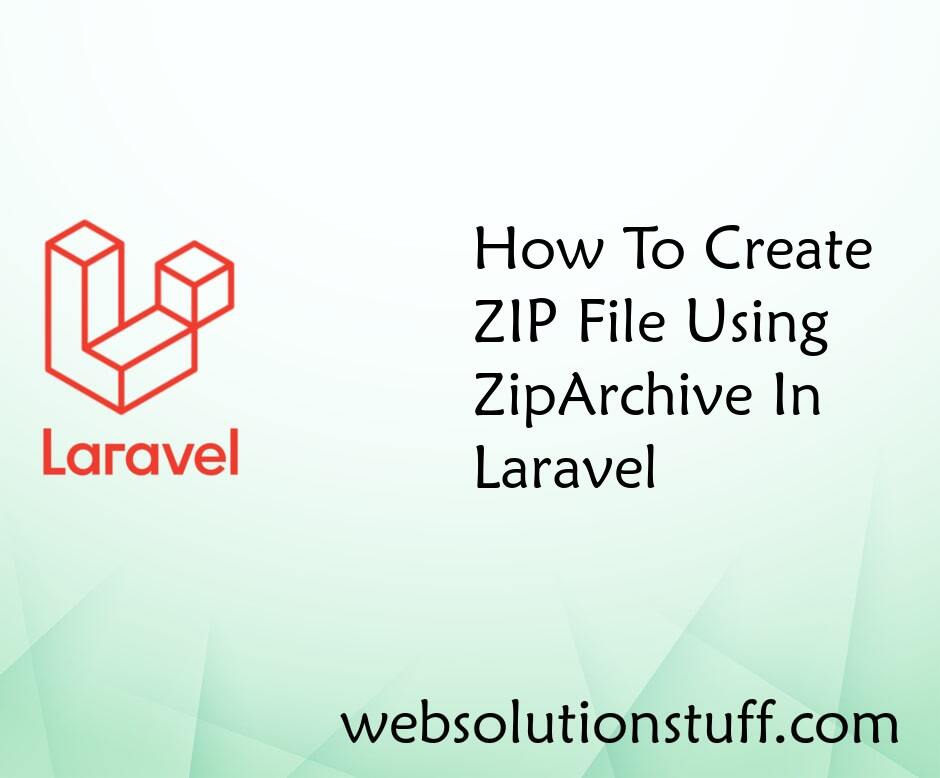
How To Create Zip File Using Z...
In this article, we will see how to create a zip file using zipArchive in laravel. Sometimes we have requirements to hav...
Sep-16-2020