How to Create Select2 Dropdown in Laravel 10 Livewire
Websolutionstuff | Feb-16-2024 | Categories : Laravel
Hello developers! Today, we're diving into the wonderful world of Laravel 10 and Livewire to create a Select2 dropdown that'll elevate the user experience of our web applications. Select2 is known for its sleek, feature-rich dropdowns, and combining it with the power of Livewire in Laravel 10 makes for a winning combination.
So, let's see how to create a select2 dropdown in laravel 10 livewire, laravel 10 livewire select2 dropdown, livewire select2 dropdown in laravel 8, laravel 9 and laravel 10, select2 livewire not working.
First things first, let's create a new Laravel project. Open your terminal and run:
laravel new my-livewire-project
cd my-livewire-project
Laravel 10 comes with Livewire by default, but it's always good to double-check. Ensure that Livewire is installed using:
composer require livewire/livewire
Generate a Livewire component to handle our Select2 dropdown:
php artisan make:livewire Select2Dropdown
This will create a Select2Dropdown.php file in the app/Http/Livewire directory.
Open the Select2Dropdown.php file and define the Livewire component's view in the render method. We'll also include the Select2 CDN links.
app/Http/Livewire/Select2Dropdown.php
<?php
namespace App\Http\Livewire;
use Livewire\Component;
class Select2 extends Component
{
public $selCity = '';
public $cities = [
'Newyork',
'London',
'Texas',
];
/**
* Write code on Method
*
* @return response()
*/
public function render()
{
return view('livewire.select2-dropdown')->extends('layouts.app');
}
}
Now, create a new blade file at resources/views/livewire/select2-dropdown.blade.php:
<div>
<h1>How to Create Select2 Dropdown in Laravel 10 Livewire - Websolutionstuff</h1>
<strong>Select2 Dropdown: {{ $selCity }}</strong>
<div wire:ignore>
<select class="form-control" id="select2" >
<option value=""> Select City </option>
@foreach($cities as $city)
<option value="{{ $city }}">{{ $city }}</option>
@endforeach
</select>
</div>
</div>
@push('scripts')
<script>
$(document).ready(function() {
$('#select2').select2();
$('#select2').on('change', function (e) {
var data = $('#select2').select2("val");
@this.set('selCity', data);
});
});
</script>
@endpush
Create routes into the routes/web.php file.
<?php
use Illuminate\Support\Facades\Route;
use App\Http\Livewire\Select2Dropdown;
/*
|--------------------------------------------------------------------------
| Web Routes
|--------------------------------------------------------------------------
|
| Here is where you can register web routes for your application. These
| routes are loaded by the RouteServiceProvider within a group which
| contains the "web" middleware group. Now create something great!
|
*/
Route::get('select2', Select2Dropdown::class);
In your main blade file (e.g., resources/views/layouts/app.blade.php), include the Livewire and Select2 scripts:
<!DOCTYPE html>
<html>
<head>
<title>Laravel 10 Livewire Select2 Dropdown - Websolutionstuff</title>
@livewireStyles
<script src="//cdnjs.cloudflare.com/ajax/libs/jquery/3.2.1/jquery.min.js"></script>
<link href="//maxcdn.bootstrapcdn.com/bootstrap/4.1.1/css/bootstrap.min.css" rel="stylesheet" id="bootstrap-css">
<script src="//maxcdn.bootstrapcdn.com/bootstrap/4.1.1/js/bootstrap.min.js"></script>
<link href="https://cdn.jsdelivr.net/npm/[email protected]/dist/css/select2.min.css" rel="stylesheet" />
<script src="https://cdn.jsdelivr.net/npm/[email protected]/dist/js/select2.min.js"></script>
</head>
<body>
<div class="container">
@yield('content')
</div>
</body>
@livewireScripts
@stack('scripts')
</html>
Run your development server:
php artisan serve
Visit your app in the browser, and voilà! You now have a Select2 dropdown powered by Livewire in your Laravel 10 project.
You might also like:
Recommended Post
Featured Post

How To Integrate Swagger In la...
In the dynamic realm of modern web development, ensuring that APIs are well-documented, easy to comprehend, and seamless...
Aug-18-2023
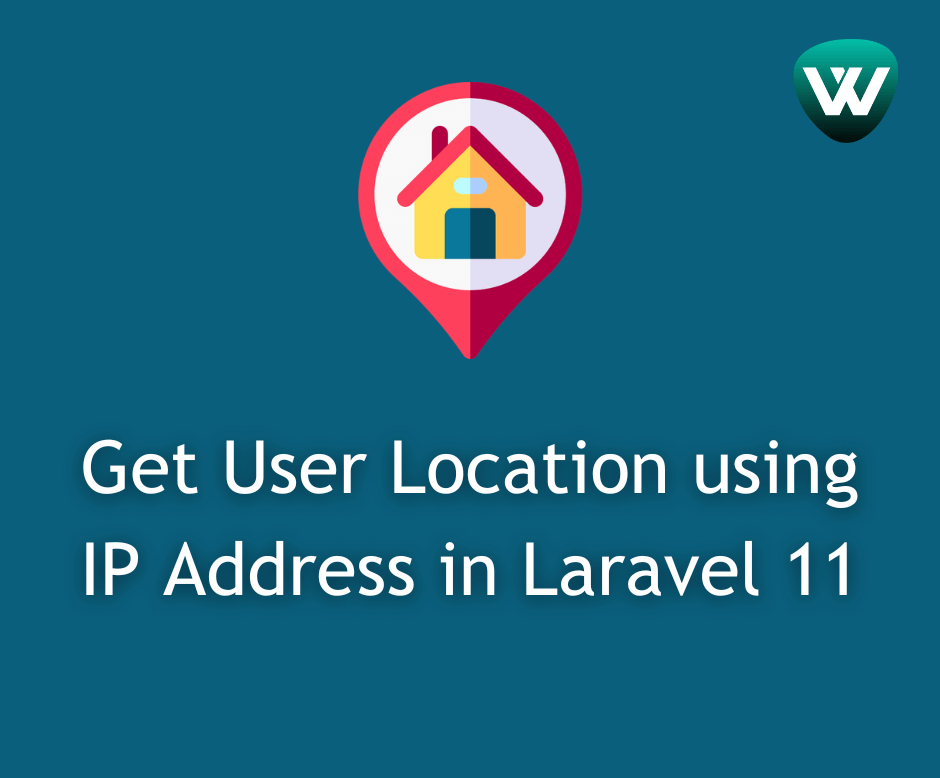
Get User Location using IP Add...
Hello developers! In this article, we'll see how to get user location using an IP address in laravel 11. Here,...
May-01-2024

Convert JSON String to JSON Ob...
In this example we will see convert JSON string to JSON object in Javascript. You can use the javascript JSON.parse...
Jul-14-2021

Laravel 8 Socialite Login With...
In this tutorial we will see laravel 8 socialite login with github account. explains how to integrate OAuth github...
Oct-25-2021