How to Use Bitmasks for Efficient Data Filtering?
Websolutionstuff | Oct-25-2023 | Categories : MySQL
Data filtering might not sound like the most thrilling topic, but when it comes to processing large volumes of information, efficiency is everything. Imagine you have a colossal dataset, and you need to extract specific pieces of information quickly and effectively.
This is where bitmasks come into play. They are like the magic wand of data filtering, simplifying the complex and making your life easier.
In this blog, we're going to break down the concept of bitmasks in a way that even beginners can understand. We'll show you how to use them to your advantage, making your data filtering tasks a breeze.
In SQL Server, a bitmask functions as an integer value, serving as an array of toggles. Each bit in an integer represents a specific setting, flag, or condition. This enables the efficient storage and manipulation of multiple true/false (Boolean) pieces of information within a single integer column. Bitwise operations such as AND, OR, and NOT are used to modify or query these bitmasks.
For example, you have user permissions like reading (0001), writing (0010), and executing (0100) in an application. Now, instead of using three separate Boolean columns to represent these permissions, you can use a single integer column with each bit representing a specific permission.
Here's how you can implement a bitmask in this context:
- Reading permission can be denoted by the integer value 1, which is 0001 in binary.
- Writing permission can be denoted by the integer value 2, which is 0010 in binary.
- Executing permission can be denoted by the integer value 4, which is 0100 in binary.
A user with read and execute permissions will have a binary value of 0101 or an integer value of 5.
You can use bitwise operators to check for permissions. For instance, if you want to check if a user has read permission, follow these steps:
DECLARE @userPermission INT = 5 -- (0101)
DECLARE @readPermission INT = 1 -- (0001)
IF (@userPermission & @readPermission) = @readPermission
PRINT 'User has read permission'
Here, the & (AND) operator is used to check the specific bits within the variables @userPermission and @readPermission. If the read bit is enabled in @userPermission, then the user has read permission.
With bitmasks, you can easily store and query different settings or flags using bitwise operations. This not only improves database storage space but also accelerates query processing.
In SQL Server, you can use bitwise operations to check whether particular permissions have been granted, based on the binary representation of integer values.
Suppose you have a column called "permissions" that stores the permission configurations for each user, stored as integers.
To verify if a user has specific permission, you can employ the bitwise AND (&) operator as mentioned here. Let's explore how to determine if the Read permission has been granted.
DECLARE @permissions INT = 7; -- 7 in binary is 0111, which means Read, Write, and Execute permissions are enabled.
IF (@permissions & 1) = 1 -- 0001 in binary
PRINT 'Read permission is enabled';
ELSE
PRINT 'Read permission is not enabled';
In this instance, the variable @permissions is subjected to a bitwise AND operator, with the numeric value representing the desired permission. If the result matches the value of the target permission, it shows that the permission is active.
You can determine whether any bits are active in an integer by verifying that the integer is not zero. If the integer is not zero, it indicates that at least one bit has been enabled.
This example will help you:
DECLARE @value INT = 5; -- 5 in binary is 0101
IF @value != 0
PRINT 'At least one bit is enabled';
ELSE
PRINT 'No bits are enabled';
And if you want results for specific bits, you can mask out the others and check the result:
DECLARE @value INT = 5; -- 5 in binary is 0101
DECLARE @mask INT = 3; -- 3 in binary is 0011, we only care about the last two bits
IF (@value & @mask) != 0
PRINT 'At least one of the specified bits is enabled';
ELSE
PRINT 'None of the specified bits are enabled';
In SQL Server, you can check whether all bits in an integer are enabled by comparing the integer value with a bitmask that has the desired bits enabled.
For instance, if you wish to determine whether the first three bits (counting from the right, starting at 0) are enabled, you should use a bitmask of 7 (in binary, 0111).
To check if these bits are all enabled, you can utilize the bitwise AND (&) operator and compare the result with the bitmask:
DECLARE @value INT = 7; -- All first three bits are enabled (0111)
DECLARE @mask INT = 7; -- Bitmask for first three bits (0111)
IF (@value & @mask) = @mask
PRINT 'All specified bits are enabled';
ELSE
PRINT 'Not all specified bits are enabled';
To enable a specific bit in an integer value, you can use the bitwise OR (|) operator.
Here, we will see how you can set particular bits for the write permission, based on our previous example.
Enable the Write Permission
To enable the write permission, you can use a bitwise OR with 2, 0010 in binary.
DECLARE @permissions INT = 0; -- Starting with no permissions (0000 in binary).
-- Turn on write permission
SET @permissions = @permissions | 2; -- 2 is 0010 in binary
PRINT @permissions; -- Will output 2
Enable Various Permissions
DECLARE @permissions INT = 0; -- Starting with no permissions (0000 in binary).
-- Turn on read and write permissions
SET @permissions = @permissions | 1 | 2; -- 1 is 0001 and 2 is 0010 in binary
PRINT @permissions; -- Will output 3 (0011 in binary)
In every example, the variable "@permissions" undergoes a bitwise OR operation with the integer value that corresponds to the permission you want to enable. The OR operation guarantees that the particular bit for the permission is set to 'on,' while the other bits remain untouched.
To turn off a specific bit in an integer value, you can use the bitwise AND (&) operator along with the bitwise NOT (~) operator.
To turn off bits for the execute permission, see the below example:
Use a bitwise AND with the bitwise NOT of 4, 0100 in binary.
DECLARE @permissions INT = 7; -- Starting with all permissions (0111 in binary).
-- Turn off execute permission
SET @permissions = @permissions & ~4; -- ~4 will be 1011 in binary
PRINT @permissions; -- Will output 3
In this instance, the @permissions variable undergoes modification through a bitwise AND operator, combined with the bitwise NOT operator applied to the particular permission value we want to disable. This guarantees that only the targeted bit gets cleared, with no impact on any other bits.
Enabling or disabling a set of bits is very similar to working with individual bits. The only difference is that the bitmask will cover multiple bits. Here’s how to do this:
Enable a Group of Bits
To activate a set of bits, you should use the bitwise OR (|) operator in combination with a mask that has the specific bits set to 1.
For instance, to enable both read (1, 0001 in binary) and write (2, 0010 in binary) permissions:
DECLARE @permissions INT = 0; -- Start with no permissions (0000 in binary)
DECLARE @mask INT = 1 | 2; -- Create a mask for read and write permissions (0001 | 0010 = 0011)
-- Enable the bits
SET @permissions = @permissions | @mask;
PRINT @permissions; -- Will output 3 (0011 in binary)
Disable a group of bits
To deactivate a set of bits, you should use the bitwise AND (&) operator alongside a mask in which the specific bits are configured to 0, using the bitwise NOT (~) operator.
For instance, to disable both read and write permissions if they are currently enabled:
DECLARE @permissions INT = 7; -- Start with all permissions (0111 in binary)
DECLARE @mask INT = ~(1 | 2); -- Create a mask to disable read and write permissions (~0001 | ~0010 = 1100)
-- Disable the bits
SET @permissions = @permissions & @mask;
PRINT @permissions; -- Will output 4 (0100 in binary, only execute permission remains)
Using bitmasks for permission control might sound complicated, and you may ask: "Why not use distinct fields like ExecuteAllowed, ReadAllowed, WriteAllowed, and further?"
In situations where individual permission fields are used, the conditions for filtering can grow quite complex, especially when the exact permissions to be examined aren't predetermined.
For instance, if you want to find all users with either ReadAllowed or WriteAllowed permissions, your query will look like this when using separate fields:
SELECT * FROM Users WHERE (ReadAllowed = TRUE OR WriteAllowed = TRUE);
Furthermore, if you need to find users with ExecuteAllowed permission along with the other conditions, you will need to update your query:
SELECT * FROM Users WHERE (ReadAllowed = TRUE OR WriteAllowed = TRUE OR ExecuteAllowed = TRUE);
As you can see, the condition becomes lengthy and more complicated as new permission types are applied to the filter. This can eventually make the code harder to manage and debug, particularly when multiple permissions need to be checked within a single query.
By using bit masks for permission management, the procedure becomes effectively more simplified. With this method, you simply have to set the relevant bits in a variable, and the search code remains consistent, regardless of the specific permissions you wish to target.
Let's take a scenario where we have two interconnected database tables: one is Users and the other is Roles. In the Users table, each user's role is indicated using a bitmask, which allows for efficient storage and quick retrieval of role-related data.
We want to identify all users who are associated with a role bitmask of 5, representing both 'teacher' and 'admin' roles. As a result, our query should return Tom, Max, and Peter but not Helen. How can we achieve this?
You can use the following query to find users with roles represented by a bitmask of 5, which includes 'Admin' and 'Teacher' in this context:
DECLARE @roleMask INT = 5; -- Role bitmask for teacher and admin
-- Select users that have any of the roles in the bitmask
SELECT *
FROM Users
WHERE (Roles & @roleMask) > 0;
This query will retrieve all the rows where the Roles value shares at least one common bit with the @roleMask value.
Bitmasking is a valuable technique for efficiently managing multiple Boolean values within a single numerical entity. In this article, we've covered the basics of bitmasks, explored various methods for manipulating and interpreting individuals or groups of bits, and examined how to compare different bitmasks.
From permission settings to enabling/disabling features, bitmasking offers a higher efficiency that is difficult to achieve by using other techniques.
As demonstrated, understanding and proficiently implementing bitmasking can significantly enhance the optimization of your SQL Server databases. Whether you're a newcomer to the field or an experienced database professional, integrating bitmasking can open new doors of flexibility and efficiency.
You might also like:
- Read Also: How To Integrate Swagger In laravel 10
- Read Also: Date Range Filter In Datatable jQuery Example
- Read Also: How to Use JSON Data Field in MySQL Database
- Read Also: How To Add jQuery Datatable Column Filter Dropdown On Top
Recommended Post
Featured Post
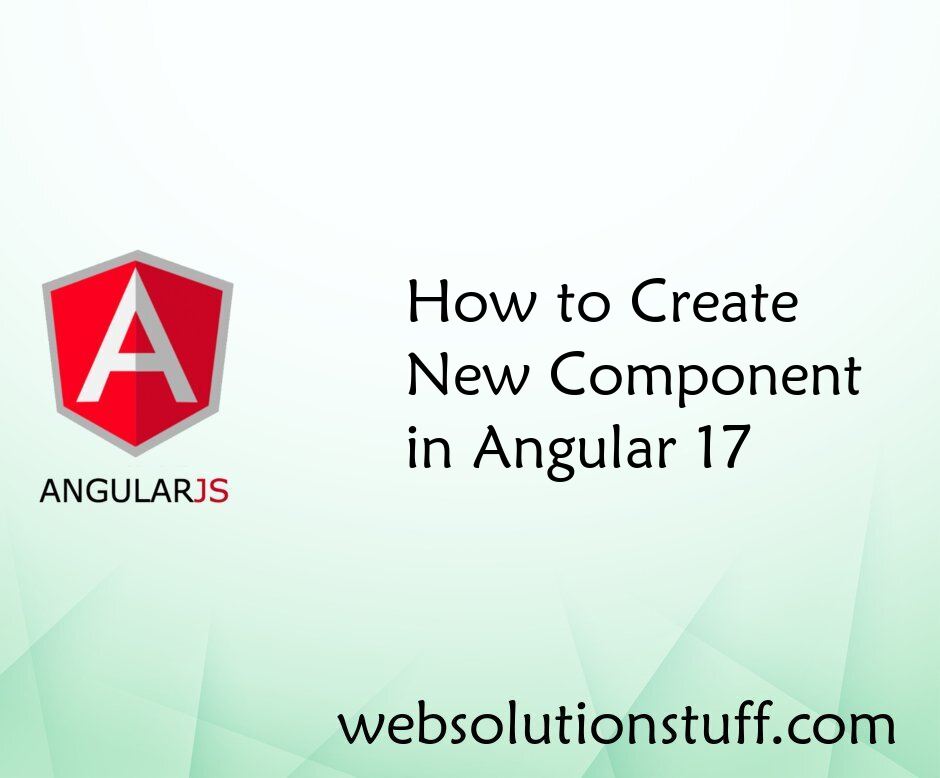
How to Create New Component in...
Welcome to this comprehensive tutorial where I'll guide you through the process of creating a new component in Angul...
Mar-22-2024
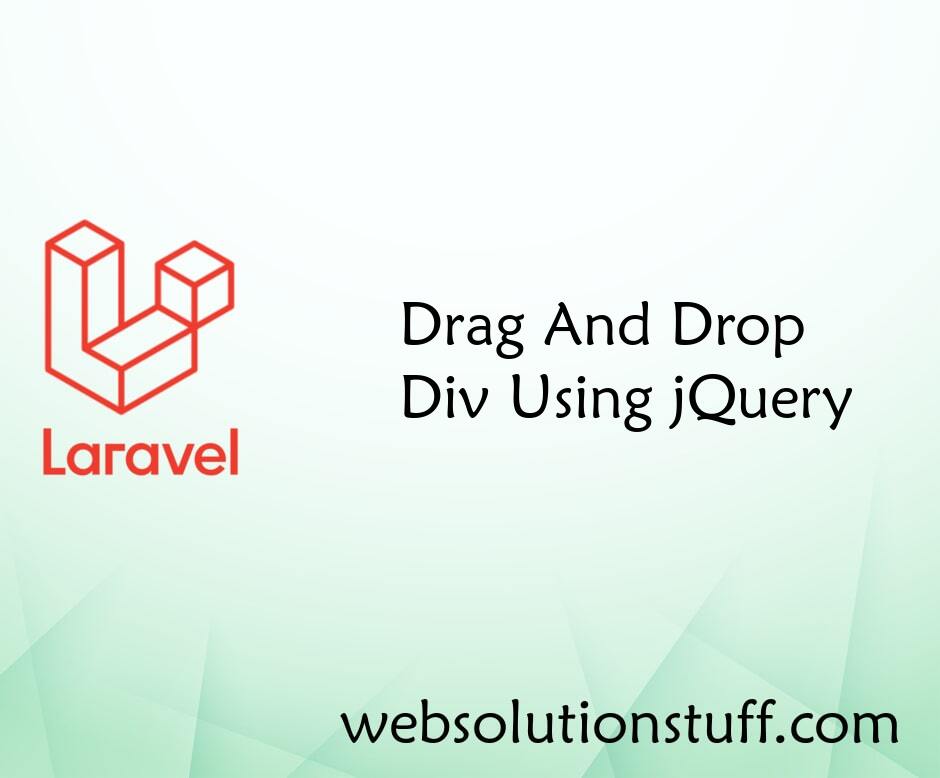
Drag And Drop Div Using jQuery
in this article, we will see drag and drop div using a jquery example. For this example, we are using sortable js. ...
May-03-2022

How to Create Auto Generate Sl...
Creating an auto-generating slug using Laravel Livewire is a practical and efficient way to handle slugs for your applic...
Oct-27-2023

Top 12 Tips To Improve React J...
In the dynamic world of web development, staying ahead of the curve is essential, and in 2023, React JS continues to be...
Aug-28-2023