How to Install Select2 in Laravel 10 Example
Websolutionstuff | Feb-14-2024 | Categories : Laravel PHP jQuery
Hey there, Laravel enthusiasts! If you're looking to add a touch of elegance and user-friendliness to your web forms, you're in the right place. In this step-by-step guide, we'll walk through the process of installing Select2 in laravel 10.
Select2 not only enhances the appearance of your dropdowns but also adds powerful features like searching, tagging, and more.
So, let's see how to install select2 in laravel 10 example, laravel 10 installs select2, select2 in laravel, select2 cdn, select2 jquery, select2 is not working, select2 dropdown, and how to add select2 with search in the dropdown in laravel 8, laravel 9 and laravel 10.
If you prefer using CDN (Content Delivery Network) files for Select2, you can follow these steps:
Create a laravel 10 project using the following command.
laravel new my-select2-project
cd my-select2-project
Open your blade file (e.g., resources/views/welcome.blade.php) and include the Select2 CDN links in the <head> section:
<!DOCTYPE html>
<html>
<head>
<title>Laravel 10 with Select2 - Websolutionstuff</title>
<!-- Include Select2 CSS CDN -->
<link href="https://cdnjs.cloudflare.com/ajax/libs/select2/4.0.13/css/select2.min.css" rel="stylesheet" />
<!-- Include jQuery CDN -->
<script src="https://code.jquery.com/jquery-3.6.0.min.js"></script>
<!-- Include Select2 JS CDN -->
<script src="https://cdnjs.cloudflare.com/ajax/libs/select2/4.0.13/js/select2.min.js"></script>
</head>
<body>
<select id="mySelect">
<option value="option1">Option 1</option>
<option value="option2">Option 2</option>
<option value="option3">Option 3</option>
</select>
<script>
$(document).ready(function() {
// Initialize Select2
$('#mySelect').select2();
});
</script>
</body>
</html>
If you prefer using NPM for Select2, you can follow these steps:
This will make it easier for you to deploy your project in different environments, and easily update Select2 when new versions are released
Run the following command to install Select2 via npm:
npm install select2
Open your webpack.mix.js file and add the following code to configure Laravel Mix to copy Select2 assets to the public directory:
mix.copy('node_modules/select2/dist/css/select2.min.css', 'public/css')
.copy('node_modules/select2/dist/js/select2.min.js', 'public/js');
Run the mix command to compile assets:
npm run dev
Open your blade file (e.g., resources/views/welcome.blade.php) and include the Select2 CSS and JS files:
<!DOCTYPE html>
<html>
<head>
<title>Laravel 10 with Select2 using NPM - Websolutionstuff</title>
<link rel="stylesheet" href="{{ asset('css/select2.min.css') }}">
<script src="{{ asset('js/select2.min.js') }}"></script>
</head>
<body>
<select id="mySelect">
<option value="option1">Option 1</option>
<option value="option2">Option 2</option>
<option value="option3">Option 3</option>
</select>
<script>
$(document).ready(function() {
// Initialize Select2
$('#mySelect').select2();
});
</script>
</body>
</html>
Run your Laravel development server:
php artisan serve
That's it! You have successfully installed and configured Select2 in your Laravel 10 project.
You might also like:
- Read Also: How to Integrate Cashfree Payment Gateway in Laravel 10
- Read Also: Laravel 10 Select2 Autocomplete Search Using Ajax
- Read Also: How To Create Dependent Dropdown In Laravel
- Read Also: Dependent Dropdown In Laravel 9 Vue JS
Recommended Post
Featured Post
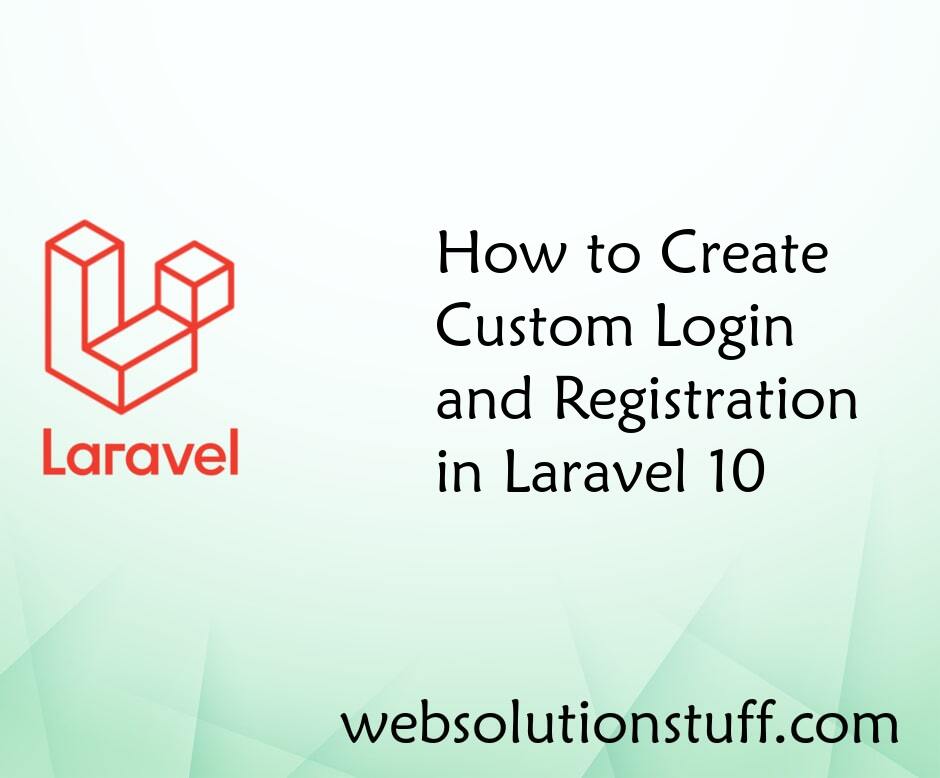
How to Create Custom Login and...
In the ever-evolving landscape of web development, crafting a tailor-made user authentication system stands as a pivotal...
Aug-25-2023
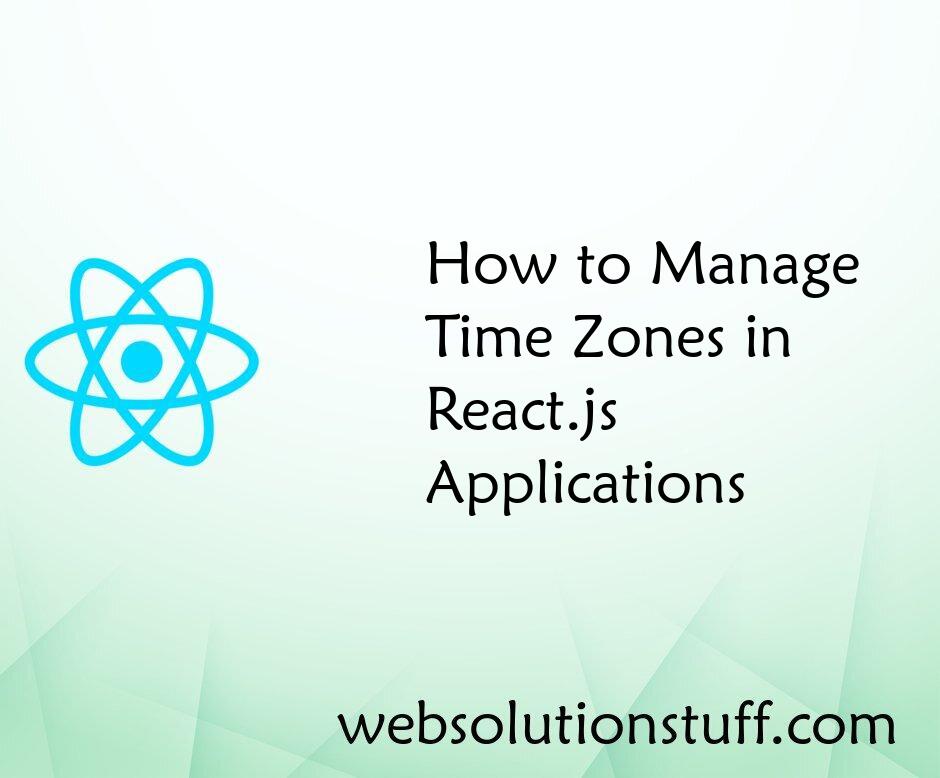
How to Manage Time Zones in Re...
In the interconnected world of web development, where applications are accessed by users spanning multiple time zones, t...
Sep-04-2023
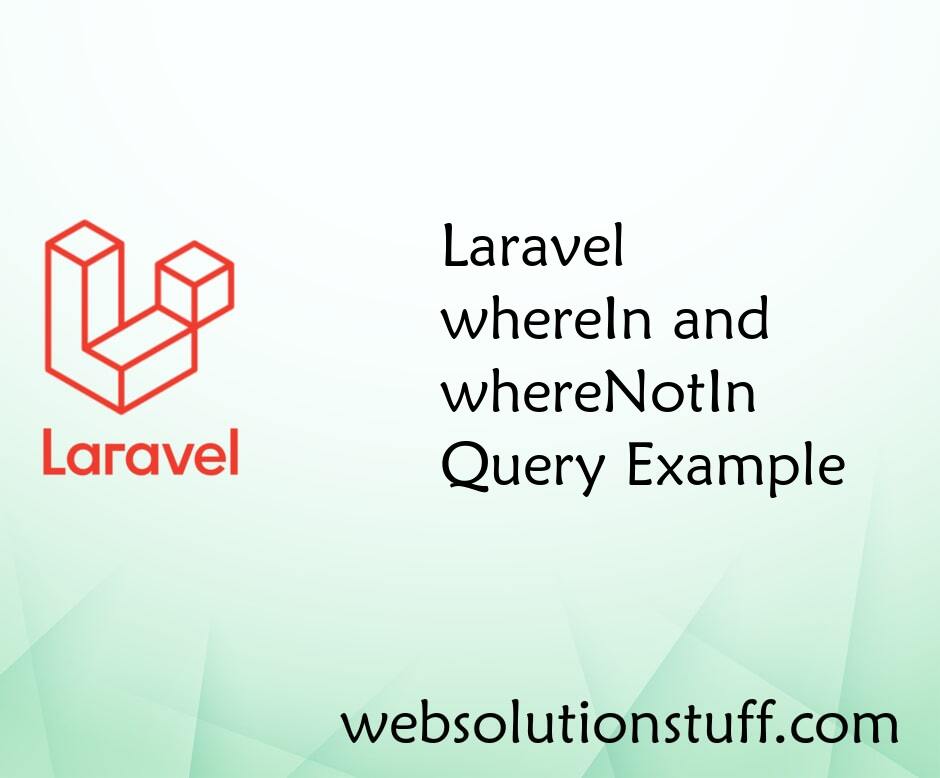
Laravel whereIn and whereNotIn...
In this article, we will see the laravel whereIn and whereNotIn query examples. laravel query builder provides many diff...
Jan-16-2021

How to Export CSV File in Lara...
In this post we will see how to export CSV file in laravel, Export csv file in laravel is most common function...
Apr-30-2021