How to Add Image to PDF file in Laravel 10
Websolutionstuff | Dec-20-2023 | Categories : Laravel PHP
Greetings, Laravel enthusiasts! Today, let's explore a practical aspect of web development – adding images to PDF files using Laravel 10. Whether you're creating invoices, reports, or any other document, this step-by-step guide will empower you to seamlessly integrate images into your PDFs.
Join me on this journey, and let's enhance our Laravel skills together.
In this article, we'll how to add an image to a pdf file in laravel 10. Also, we are using barryvdh/laravel-dompdf package to generate PDF files in laravel 8/9/10. You can add image on PDF in laravel 8, Laravel 9 and Laravel 10.
Ensure you have Laravel 10 installed on your machine. If not, you can create a new project with:
composer create-project laravel/laravel mypdfproject
cd mypdfproject
We'll need the barryvdh/laravel-dompdf package for handling PDFs. Install it using Composer:
composer require barryvdh/laravel-dompdf
Add the service provider and facade in your config/app.php:
'providers' => [
// ...
Barryvdh\DomPDF\ServiceProvider::class,
],
'aliases' => [
// ...
'PDF' => Barryvdh\DomPDF\Facade::class,
],
Create a new controller for handling PDF generation:
php artisan make:controller PDFController
In your PDFController.php file, use the following code to add an image to the PDF:
use PDF;
use Illuminate\Http\Request;
class PDFController extends Controller
{
public function generatePDF()
{
$data = [
'imagePath' => public_path('images/your_image.jpg'),
'title' => "Add images to PDF files in Laravel 10 - Websolutionstuff"
// Add other data as needed
];
$pdf = PDF::loadView('pdf.document', $data);
return $pdf->stream('document.pdf');
}
}
Create a new Blade view file, document.blade.php, in the resources/views/pdf/ directory. Use the following code to embed the image in the PDF:
<!DOCTYPE html>
<html lang="en">
<head>
<meta charset="UTF-8">
<meta name="viewport" content="width=device-width, initial-scale=1.0">
<title>Laravel 9/10 Add Image To PDF File - Websolutionstuff</title>
</head>
<body>
<h2>{{ $title }}</h2>
<img src="{{ $imagePath }}" alt="Image">
<br><br/>
<strong>Public Folder:</strong>
<img src="{{ public_path('laravel_10.jpg') }}" style="width: 100%;">
<br/>
<strong>Storage Folder:</strong>
<img src="{{ storage_path('app/public/laravel.png') }}" style="width: 100%;">
</body>
</html>
In your web.php file, define a route to trigger the PDF generation:
use App\Http\Controllers\PDFController;
Route::get('/generate-pdf', [PDFController::class, 'generatePDF']);
Run your Laravel application:
php artisan serve
And there you have it! You've successfully added images to your PDF files in Laravel 10. With the power of the barryvdh/laravel-dompdf package. Also, you can use it in Laravel 8 and Laravel 9.
You might also like:
- Read Also: Laravel 10 Livewire Multi Step Form Wizard
- Read Also: Laravel 9 Generate PDF From HTML Using TCPDF
- Read Also: How To Merge Two PDF Files In Laravel 9
- Read Also: How To Convert HTML To PDF using JavaScript
Recommended Post
Featured Post
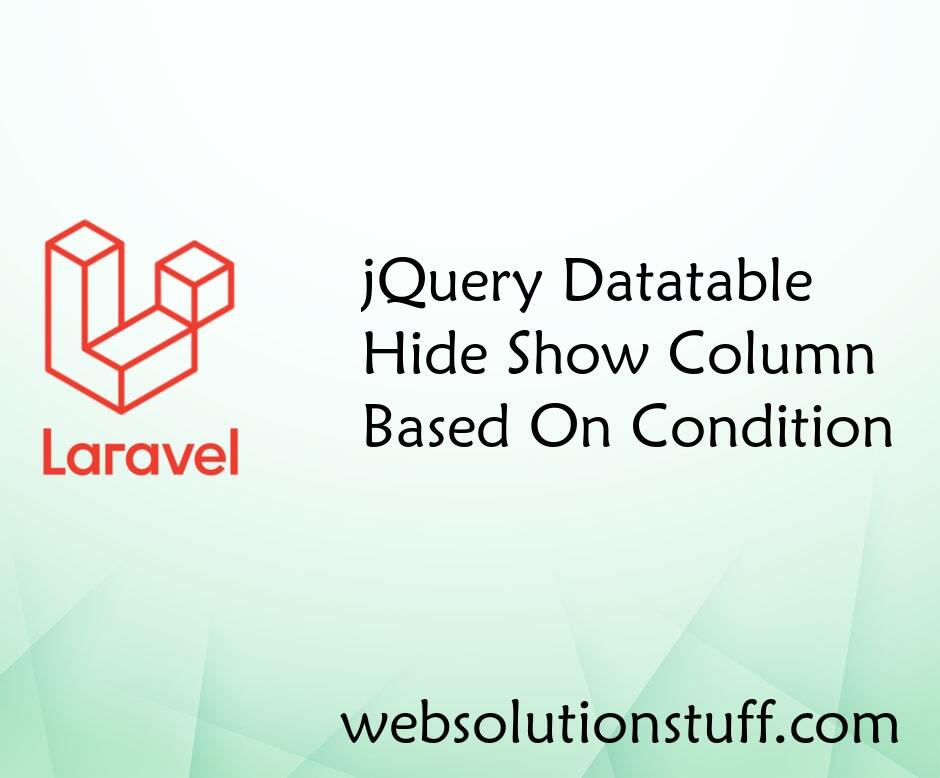
jQuery Datatable Hide/Show Col...
In this article, we will see a jquery datatable hide/show column based on condition. Here, we will learn how to hide and...
Jan-26-2023

Laravel 9 Resize Image Before...
In this article, we will see how to resize image before uploading in laravel 9. we will install the intervention/im...
Jun-15-2022

Laravel 9 Livewire File Upload...
In this article, we will see the laravel 9 livewire file upload example. Here, we will learn how to upload files us...
Dec-02-2022

Laravel 9 CRUD With Image Uplo...
In this article, we will see the laravel 9 crud with an image upload example. Here, we will learn how to image upload wi...
Dec-09-2022