How To Install Vue JS 3 In Laravel 9
Websolutionstuff | Oct-07-2022 | Categories : Laravel VueJs
In this article, we will see how to install Vue JS 3 in laravel 9. Laravel is a web application framework with expressive, elegant syntax. Laravel is the best choice for building modern, full-stack web applications. You can web develop laravel with livewire, React JS, and Vue JS. So, we will laravel 9 installs with install Vue 3.
Vue JS is a javascript framework. It builds with HTML, CSS, and Javascript. Vue JS is a component based programming model that helps you efficiently develop a user interface. Vue js is an open-source JavaScript framework. Vue.js is a popular front-end framework for building Single Page Apps. Also, we can create a server-side web application using Vue JS.
In laravel's old version Vue was automatically installed when you install the new laravel. In laravel, you have to set it up manually. the laravel/ui package provides an easy way to set up Vue in your Laravel application. Also, make sure you have Node version >=12.14.
So, let's see, laravel 9 install Vue 3 or how to install Vue js in laravel 9.
Step 1: Install Laravel 9
Step 2: Install Vue 3
Step 3: Update Laravel Mix
Step 4: Create Vue 3 Component
Step 5: Import Vue to the app.js file
Step 6: Add Vue 3 Component to Laravel Blade File
Step 7: Run Application
In this step, we will install laravel 9 using the following command.
composer create-project --prefer-dist laravel/laravel laravel-9-vue3
Now, we will install Vue 3 and its dependencies.
npm install --save vue@next && npm install --save-dev vue-loader@next
In this step, we will open webpack.mix.js and add .vue() the method.
const mix = require('laravel-mix');
/*
|--------------------------------------------------------------------------
| Mix Asset Management
|--------------------------------------------------------------------------
|
| Mix provides a clean, fluent API for defining some Webpack build steps
| for your Laravel applications. By default, we are compiling the CSS
| file for the application as well as bundling up all the JS files.
|
*/
mix.js('resources/js/app.js', 'public/js')
.vue()
.postCss('resources/css/app.css', 'public/css', [
//
]);
Now, we will create a file named Test.vue in /resources/js/components folder and add the following code to this file.
<template>
<h1>{{ title }}</h1>
</template>
<script>
export default {
setup: () => ({
title: 'How To Install Vue JS 3 in Laravel 9'
})
}
</script>
In this step, we will open resources/js/app.js and update the following code to the app.js file.
require('./bootstrap')
import { createApp } from 'vue'
import Test from './components/Test'
const app = createApp({})
app.component('testing', Test)
app.mount('#app')
Now, we will add created component and also include the add.js file to the blade file.
<!DOCTYPE html>
<html lang="{{ str_replace('_', '-', app()->getLocale()) }}">
<head>
<meta charset="utf-8">
<meta name="viewport" content="width=device-width, initial-scale=1">
<title>Laravel</title>
<!-- Fonts -->
<link href="https://fonts.googleapis.com/css2?family=Nunito:wght@400;600;700&display=swap" rel="stylesheet">
<!-- Styles -->
<style>
/*! normalize.css v8.0.1 | MIT License | github.com/necolas/normalize.css */html{line-height:1.15;-webkit-text-size-adjust:100%}body{margin:0}a{background-color:transparent}[hidden]{display:none}html{font-family:system-ui,-apple-system,BlinkMacSystemFont,Segoe UI,Roboto,Helvetica Neue,Arial,Noto Sans,sans-serif,Apple Color Emoji,Segoe UI Emoji,Segoe UI Symbol,Noto Color Emoji;line-height:1.5}*,:after,:before{box-sizing:border-box;border:0 solid #e2e8f0}a{color:inherit;text-decoration:inherit}svg,video{display:block;vertical-align:middle}video{max-width:100%;height:auto}.bg-white{--bg-opacity:1;background-color:#fff;background-color:rgba(255,255,255,var(--bg-opacity))}.bg-gray-100{--bg-opacity:1;background-color:#f7fafc;background-color:rgba(247,250,252,var(--bg-opacity))}.border-gray-200{--border-opacity:1;border-color:#edf2f7;border-color:rgba(237,242,247,var(--border-opacity))}.border-t{border-top-width:1px}.flex{display:flex}.grid{display:grid}.hidden{display:none}.items-center{align-items:center}.justify-center{justify-content:center}.font-semibold{font-weight:600}.h-5{height:1.25rem}.h-8{height:2rem}.h-16{height:4rem}.text-sm{font-size:.875rem}.text-lg{font-size:1.125rem}.leading-7{line-height:1.75rem}.mx-auto{margin-left:auto;margin-right:auto}.ml-1{margin-left:.25rem}.mt-2{margin-top:.5rem}.mr-2{margin-right:.5rem}.ml-2{margin-left:.5rem}.mt-4{margin-top:1rem}.ml-4{margin-left:1rem}.mt-8{margin-top:2rem}.ml-12{margin-left:3rem}.-mt-px{margin-top:-1px}.max-w-6xl{max-width:72rem}.min-h-screen{min-height:100vh}.overflow-hidden{overflow:hidden}.p-6{padding:1.5rem}.py-4{padding-top:1rem;padding-bottom:1rem}.px-6{padding-left:1.5rem;padding-right:1.5rem}.pt-8{padding-top:2rem}.fixed{position:fixed}.relative{position:relative}.top-0{top:0}.right-0{right:0}.shadow{box-shadow:0 1px 3px 0 rgba(0,0,0,.1),0 1px 2px 0 rgba(0,0,0,.06)}.text-center{text-align:center}.text-gray-200{--text-opacity:1;color:#edf2f7;color:rgba(237,242,247,var(--text-opacity))}.text-gray-300{--text-opacity:1;color:#e2e8f0;color:rgba(226,232,240,var(--text-opacity))}.text-gray-400{--text-opacity:1;color:#cbd5e0;color:rgba(203,213,224,var(--text-opacity))}.text-gray-500{--text-opacity:1;color:#a0aec0;color:rgba(160,174,192,var(--text-opacity))}.text-gray-600{--text-opacity:1;color:#718096;color:rgba(113,128,150,var(--text-opacity))}.text-gray-700{--text-opacity:1;color:#4a5568;color:rgba(74,85,104,var(--text-opacity))}.text-gray-900{--text-opacity:1;color:#1a202c;color:rgba(26,32,44,var(--text-opacity))}.underline{text-decoration:underline}.antialiased{-webkit-font-smoothing:antialiased;-moz-osx-font-smoothing:grayscale}.w-5{width:1.25rem}.w-8{width:2rem}.w-auto{width:auto}.grid-cols-1{grid-template-columns:repeat(1,minmax(0,1fr))}@media (min-width:640px){.sm\:rounded-lg{border-radius:.5rem}.sm\:block{display:block}.sm\:items-center{align-items:center}.sm\:justify-start{justify-content:flex-start}.sm\:justify-between{justify-content:space-between}.sm\:h-20{height:5rem}.sm\:ml-0{margin-left:0}.sm\:px-6{padding-left:1.5rem;padding-right:1.5rem}.sm\:pt-0{padding-top:0}.sm\:text-left{text-align:left}.sm\:text-right{text-align:right}}@media (min-width:768px){.md\:border-t-0{border-top-width:0}.md\:border-l{border-left-width:1px}.md\:grid-cols-2{grid-template-columns:repeat(2,minmax(0,1fr))}}@media (min-width:1024px){.lg\:px-8{padding-left:2rem;padding-right:2rem}}@media (prefers-color-scheme:dark){.dark\:bg-gray-800{--bg-opacity:1;background-color:#2d3748;background-color:rgba(45,55,72,var(--bg-opacity))}.dark\:bg-gray-900{--bg-opacity:1;background-color:#1a202c;background-color:rgba(26,32,44,var(--bg-opacity))}.dark\:border-gray-700{--border-opacity:1;border-color:#4a5568;border-color:rgba(74,85,104,var(--border-opacity))}.dark\:text-white{--text-opacity:1;color:#fff;color:rgba(255,255,255,var(--text-opacity))}.dark\:text-gray-400{--text-opacity:1;color:#cbd5e0;color:rgba(203,213,224,var(--text-opacity))}.dark\:text-gray-500{--tw-text-opacity:1;color:#6b7280;color:rgba(107,114,128,var(--tw-text-opacity))}}
</style>
<style>
body {
font-family: 'Nunito', sans-serif;
}
</style>
</head>
<body class="antialiased">
<div id="app">
<div class="relative flex items-top justify-center min-h-screen bg-gray-100 sm:items-center py-4 sm:pt-0">
<testing/>
</div>
</div>
<script src="{{ mix('js/app.js') }}"></script>
</body>
</html>
In this step, we will run the application using the following command
npm run watch
php artisan serve
.
You might also like:
- Read Also: How To Install Tailwind CSS In Laravel 9
- Read Also: How To Get Current Date And Time In Vue Js
- Read Also: Vue Js Sweetalert Modal Notification Tutorial
- Read Also: Vue Js Get Array Of Length Or Object Length
Recommended Post
Featured Post
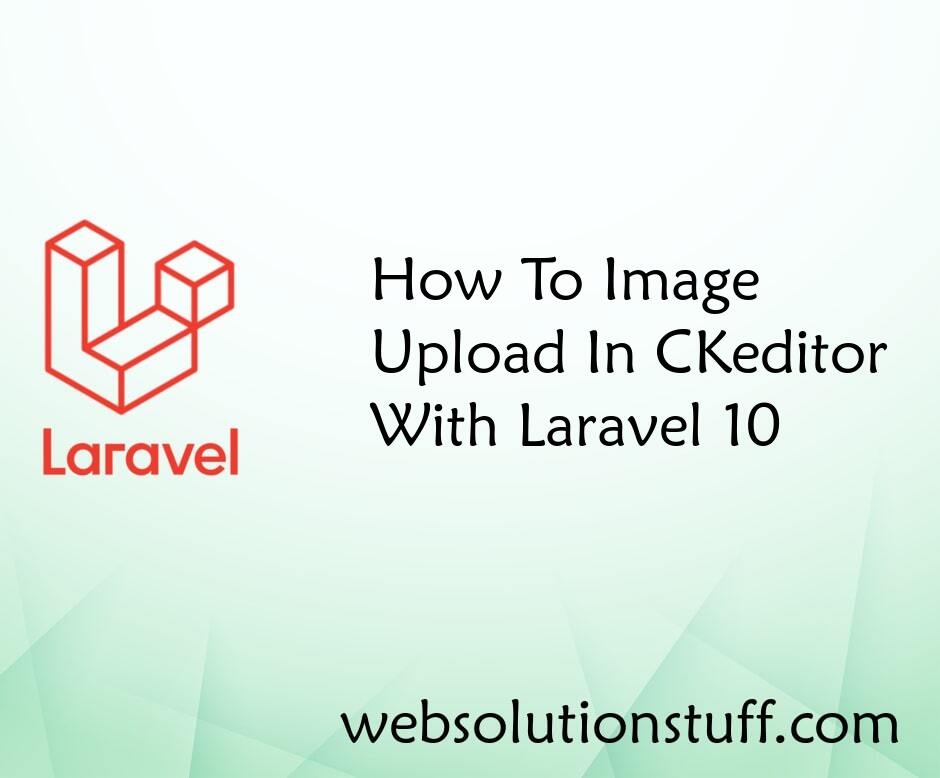
How To Image Upload In CKedito...
In this article, we will see how to image upload in CKEditor with laravel 10. Here, we will learn about image uploa...
May-08-2023

Laravel 8 Custom Email Verific...
In this article, we will see an example of laravel 8 custom email verification. Many web applications require users...
Dec-29-2021

Laravel 11 Spatie Media Librar...
Hello, laravel web developers! In this article, we'll see how to install spatie media library in laravel 11. Here, w...
Jul-05-2024
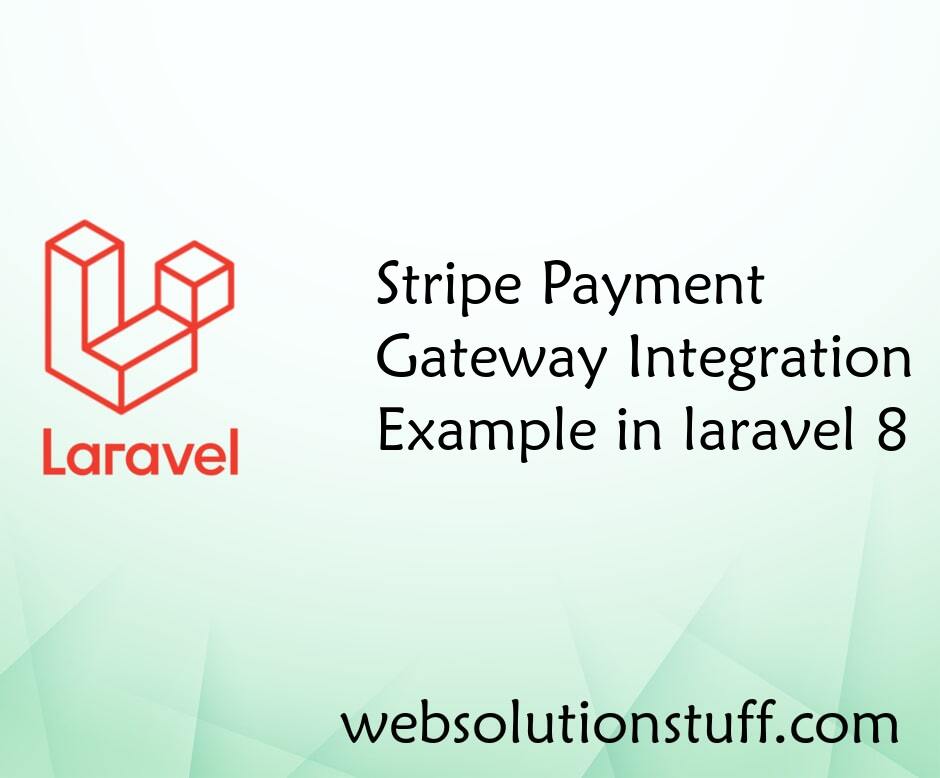
Stripe Payment Gateway Integra...
In this article, we will see a stripe payment gateway integration example in laravel 8. The stripe payment gateway...
Nov-26-2020