How to Set Auto Database BackUp using Cron Scheduler In Laravel
Websolutionstuff | Feb-18-2021 | Categories : Laravel PHP
In this article, we will see how to set auto database backup using the cron scheduler in laravel. here we will set auto database backup using the cron scheduler. As you all know the database is a very important part of any website and we need to take a backup as per our requirements. Using cron job scheduling in laravel 7 and laravel 8 we will set MySQL backups in laravel, you can also set daily, weekly, or monthly database backups using a cron job.
So, let's see laravel database backup daily using the cron scheduler and automatic database backup using laravel 7/8.
Step 1: Install Laravel
Step 2: Create Command For Database Backup
Step 3: Create Backup Folder
Step 4: Schedule Command For Auto Backup Database
Install the laravel application if required.
Now, we will create a command for auto database backup using the cron scheduler.
php artisan make:command Auto_Backup_Database
As of now DatabaseBackUp.php file created on the console directory. So, edit that file with the daily update code.
app/Console/Commands/Auto_Backup_Database.php
namespace App\Console\Commands;
use Illuminate\Console\Command;
use Carbon\Carbon;
class Auto_Backup_Database extends Command
{
/**
* The name and signature of the console command.
*
* @var string
*/
protected $signature = 'database:backup';
/**
* The console command description.
*
* @var string
*/
protected $description = 'Command description';
/**
* Create a new command instance.
*
* @return void
*/
public function __construct()
{
parent::__construct();
}
/**
* Execute the console command.
*
* @return int
*/
public function handle()
{
$filename = "backup-" . Carbon::now()->format('Y-m-d') . ".gz";
$command = "mysqldump --user=" . env('DB_USERNAME') ." --password=" . env('DB_PASSWORD') . " --host=" . env('DB_HOST') . " " . env('DB_DATABASE') . " | gzip > " . storage_path() . "/app/backup/" . $filename;
$returnVar = NULL;
$output = NULL;
exec($command, $output, $returnVar);
}
}
Now, we need to create a new folder in your storage folder to store our backup of the database and make sure that you have given permission to put a backup file.
In this step, we will update the kernel file in this path app/Console/Kernel.php.
namespace App\Console;
use Illuminate\Console\Scheduling\Schedule;
use Illuminate\Foundation\Console\Kernel as ConsoleKernel;
class Kernel extends ConsoleKernel
{
/**
* The Artisan commands provided by your application.
*
* @var array
*/
protected $commands = [
'App\Console\Commands\Auto_Backup_Database'
];
/**
* Define the application's command schedule.
*
* @param \Illuminate\Console\Scheduling\Schedule $schedule
* @return void
*/
protected function schedule(Schedule $schedule)
{
$schedule->command('database:backup')->daily();
}
/**
* Register the commands for the application.
*
* @return void
*/
protected function commands()
{
$this->load(__DIR__.'/Commands');
require base_path('routes/console.php');
}
}
We can check the database backup using the below command.
php artisan database:backup
It will create one backup file in your backup folder. Now, we will set up cron in our live server. At last, you can manage this command on scheduling tasks, we have to add a single entry to your server’s crontab file.
crontab -e
* * * * * php /path/to/artisan schedule:run 1>> /dev/null 2>&1
OR
* * * * * cd /path-to-your-project && php artisan schedule:run >> /dev/null 2>&1
Now, it will take auto backup of your database on daily basis.
You might also like:
- Read Also: CRUD Operation In PHP
- Read Also: Laravel 9 Cron Job Task Scheduling Tutorial
- Read Also: How to Deploy Laravel on Heroku with Database
- Read Also: Laravel 8 Datatables Keeping Selected Page Number
Recommended Post
Featured Post
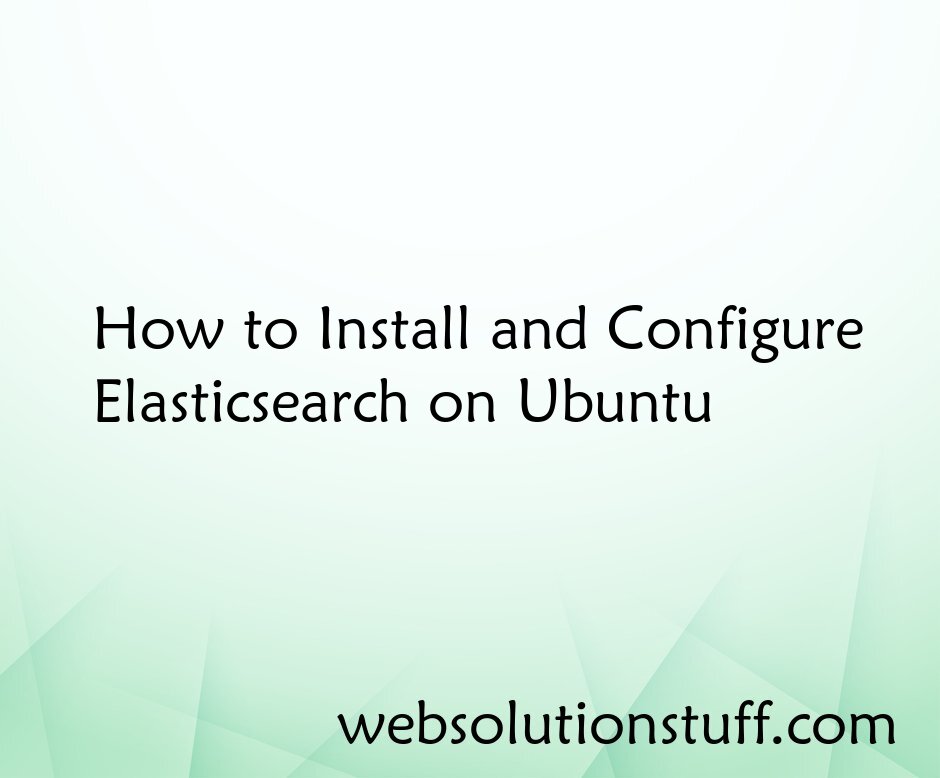
How to Install and Configure E...
Hey there! Today, I'm going to walk you through the process of installing and setting up Elasticsearch on your Ubunt...
Jan-08-2024
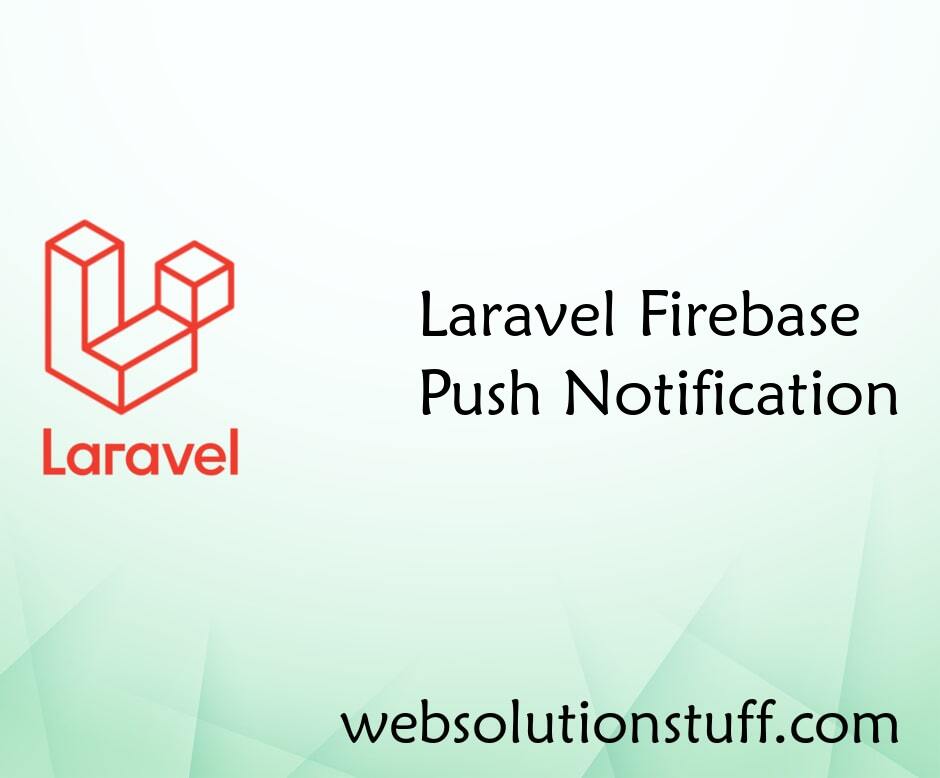
Laravel Firebase Push Notifica...
In this example we will see laravel firebase push notification, firebase notification through you can notify u...
Mar-26-2021
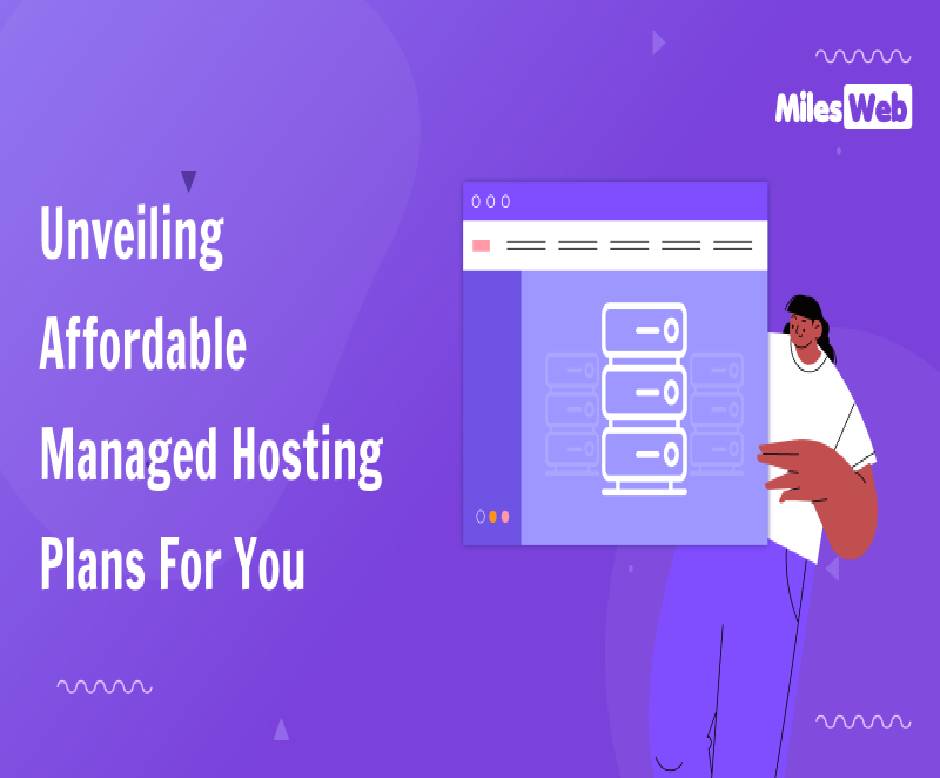
Unveiling Affordable Managed H...
In today's digital landscape, a strong online presence is essential for everyone. It's no longer an option; it&#...
Jun-29-2024
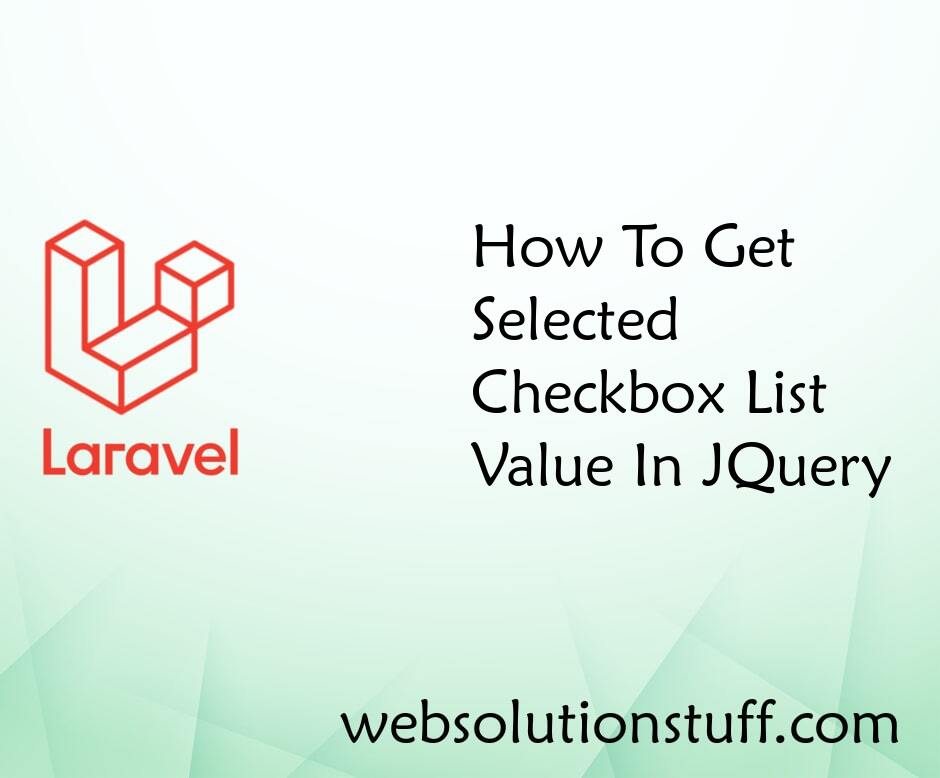
How To Get Selected Checkbox L...
In this tutorial, I will explain you to how to get the selected checkbox value from a checkbox list in jquery, If y...
Jun-17-2020