Laravel 8 Add Watermark on Image
Websolutionstuff | Jun-23-2021 | Categories : Laravel
In this post we will learn how to add watermark on image in laravel 8. here we will see example of laravel 8 add watermark on image.
When you want to display any text like any important information, any copyright content, your website or any other name in image at that time we can use watermake text. So, in this example i will show you how to add watermark text on image in laravel.
Here we will use PHP image intervention library for Intervention image watermark text example or laravel 8 add text overlay watermark on image.
Intervention Image is a open source library it is used for image manipulation in PHP-based projects.
Step 1: Create New Laravel Application For Laravel 8 Add Watermark on Image
Step 2: Install Image Intervention Package For Add Watermark Text on Image in Laravel
Step 3: Update Config/app.php File
Step 4: Create Controller
Step 5: Add Route
Step 6: Create Blade File For Upload image
Step 1: Create New Laravel Application For Laravel 8 Add Watermark on Image
First of all we are creting new project for laravel 8 add text overlay watermark on image example.
composer create-project --prefer-dist laravel/laravel Blog
Step 2: Install Image Intervention Package For Add Watermark Text on Image in Laravel
Now, we will install intervention/image package using composer command in laravel
composer require intervention/image
Step 3: Update Config/app.php File
In this step we will add providers and aliases in Config/app.php file.
<?php
return [
$providers => [
'Intervention\Image\ImageServiceProvider'
],
$aliases => [
'Image' => 'Intervention\Image\Facades\Image'
]
]
Step 4: Create Controller
Here, we will create AddImageController.
php artisan make:controller AddImageController
<?php
namespace App\Http\Controllers;
use Illuminate\Http\Request;
use Image;
class AddImageController extends Controller
{
public function index()
{
return view('welcome');
}
public function imageFileUpload(Request $request)
{
$this->validate($request, [
'file' => 'required|image|mimes:jpg,jpeg,png,gif,svg|max:4096',
]);
$image = $request->file('file');
$input['file'] = time().'.'.$image->getClientOriginalExtension();
$imgFile = Image::make($image->getRealPath());
$imgFile->text('© 2021 websolutionstuff.com', 100, 100, function($font) {
$font->size(50);
$font->color('#f1f1f1');
$font->align('center');
$font->valign('bottom');
})->save(public_path('/upload').'/'.$input['file']);
return back()
->with('success','File uploaded successfully ')
->with('fileName',$input['file']);
}
}
Note : Create upload folder in your public directory, path look like public/upload.
Step 5: Add Route
<?php
use Illuminate\Support\Facades\Route;
use App\Http\Controllers\AddImageController;
Route::get('/file-upload', [AddImageController::class, 'index']);
Route::post('/add-watermark', [AddImageController::class, 'imageFileUpload'])->name('image.watermark');
Step 6: Create Blade File For Upload image
Now, i have added below code in resources/views/welcome.blade.php file.
<!DOCTYPE html>
<html lang="{{ str_replace('_', '-', app()->getLocale()) }}">
<head>
<meta charset="utf-8">
<meta name="viewport" content="width=device-width, initial-scale=1">
<link href="https://cdn.jsdelivr.net/npm/[email protected]/dist/css/bootstrap.min.css" rel="stylesheet">
<title>Laravel 8 Add Watermark on Image- websolutionstuff.com</title>
</head>
<body>
<div class="container">
<h1>Laravel 8 Add Watermark on Image- websolutionstuff.com</h2>
<form action="{{route('image.watermark')}}" enctype="multipart/form-data" method="post">
@csrf
@if ($message = Session::get('success'))
<div class="alert alert-success">
<strong>{{ $message }}</strong>
</div>
<div class="col-md-12 text-center">
<img src="/uploads/{{ Session::get('fileName') }}" width="100%"/>
</div>
@endif
@if (count($errors) > 0)
<div class="alert alert-danger">
<ul>
@foreach ($errors->all() as $error)
<li>{{ $error }}</li>
@endforeach
</ul>
</div>
@endif
<div class="mb-3">
<input type="file" name="file" class="form-control" id="formFile">
</div>
<div class="d-grid mt-4">
<button type="submit" name="submit" class="btn btn-primary">
Upload File
</button>
</div>
</form>
</div>
</body>
</html>
Now, it is ready to run.
Recommended Post
Featured Post
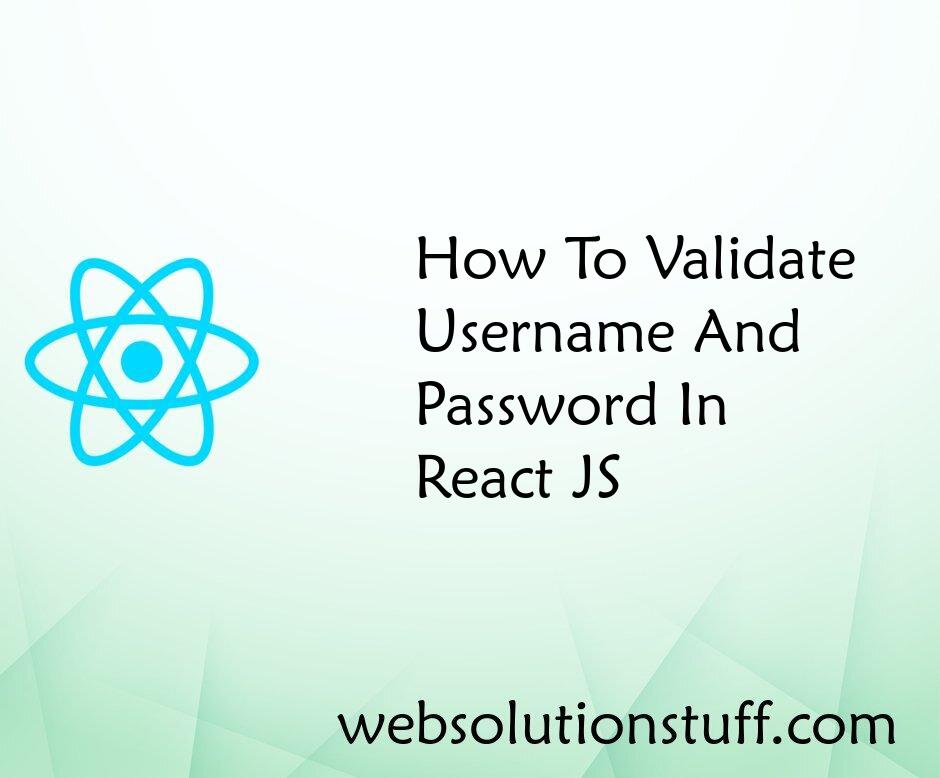
How To Validate Username And P...
In this article, we will see how to validate username and password in react js. In this example, we will validate t...
Sep-13-2022
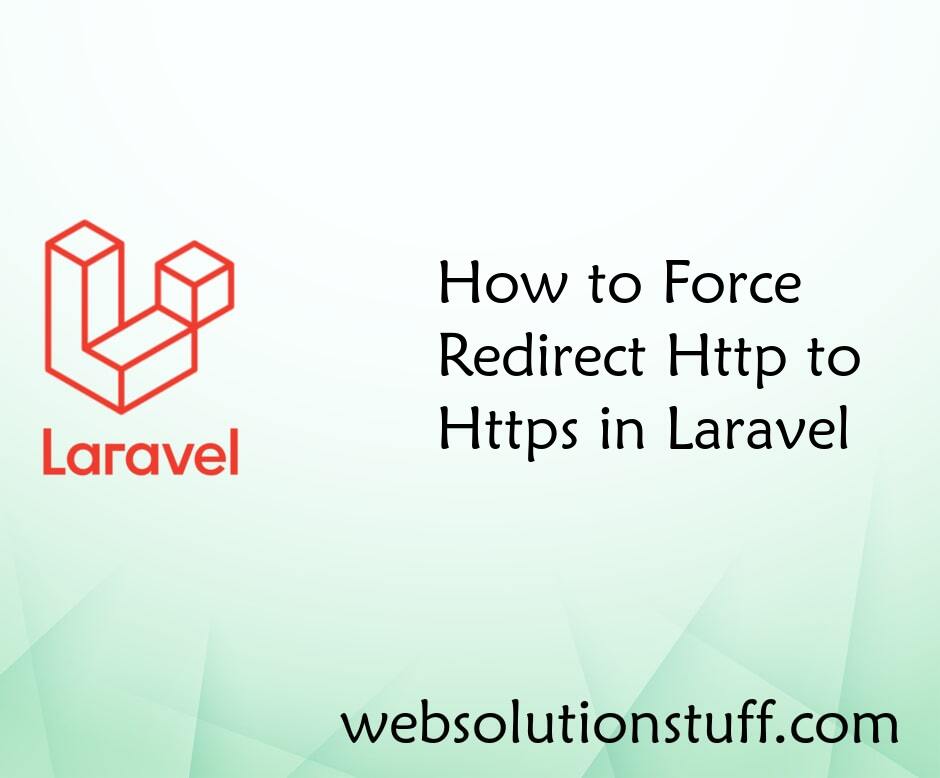
How to Force Redirect Http to...
In this small artical we will see how to force redirect http to https in laravel, Here i will show you two method in&nbs...
Aug-11-2021
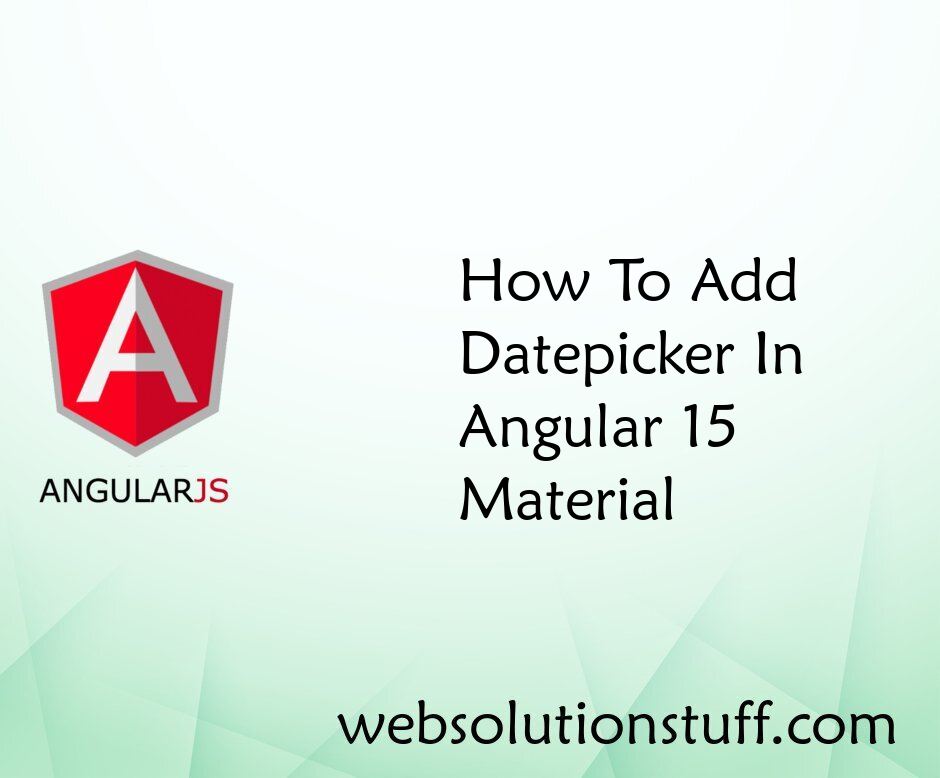
How To Add Datepicker In Angul...
In this tutorial, I will guide you through the process of adding a datepicker component to your Angular 15 application u...
Jun-28-2023
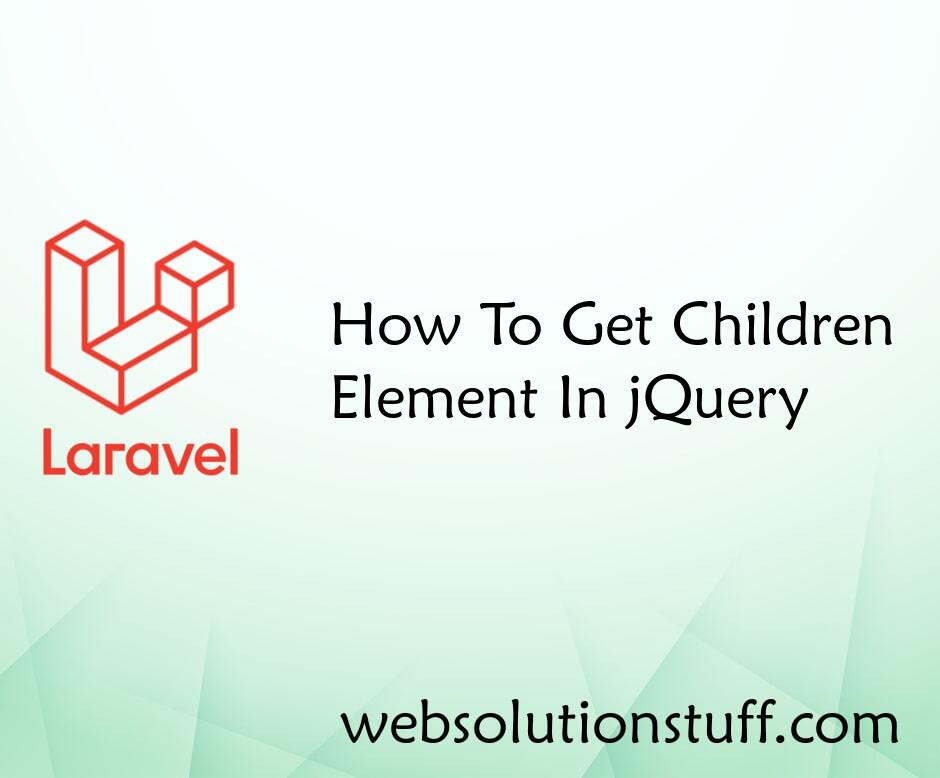
How To Get Children Element In...
In this article, we will see how to get the children of this selector in jquery. You can use the find() method...
Jul-13-2022