Laravel 9 Socialite Login with Facebook Account
Websolutionstuff | Apr-16-2022 | Categories : Laravel PHP
In this article, we will see laravel 9 socialite login with a facebook account. Many websites provide different types of login authentication to users like login with facebook, login with google/email, login with Github, and login with Twitter.
So, let's see login with facebook in laravel 9, laravel 9 jetstream login with facebook, facebook API, laravel/socialite facebook, login with facebook account in laravel 9 socialite, laravel 9 socialite facebook login.
Here I have used laravel 9 jetstream authentication for laravel social login example.
Step 1: Install Laravel 9 for Socialite Login with Facebook Account
Step 2: Install JetStream for Laravel Authentication
Step 3: Install Socialite Package
Step 4: Create Facebook App
Step 5: Changes in Config File
Step 6: Create Controller for Facebook Login
Step 7: Create Route
Step 8: Add Code in Blade File
Step 9: Add Column in Database
Step 10: Update Model
Step 11: Run Project
In this step, we will install laravel 9 using the below command.
composer create-project --prefer-dist laravel/laravel laravel_9_login_with_facebook
In this step, we will install jetstream. So, run the below command.
composer require laravel/jetstream
Now, we need to install livewire using the below command and also we need basic authentication like login and registration otherwise you can install using auth command.
php artisan jetstream:install livewire
Now, Install npm and run the package.
npm install
npm run dev
Now, we will create a database using the migration command.
php artisan migrate
Now, we will install the socialite package which provides API to connect with a facebook account.
composer require laravel/socialite
In this step, Login in Facebook developer account. And create an app like the below image.
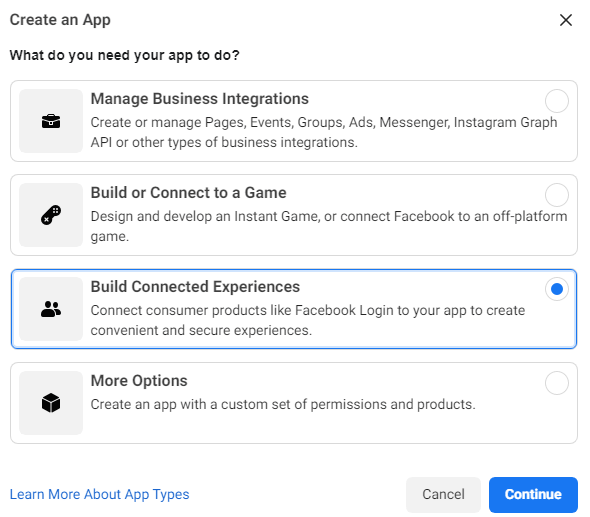
Now, Goto Facebook Settings and add your callback/redirect URL in Valid OAuth Redirect URL Save it as the below image.
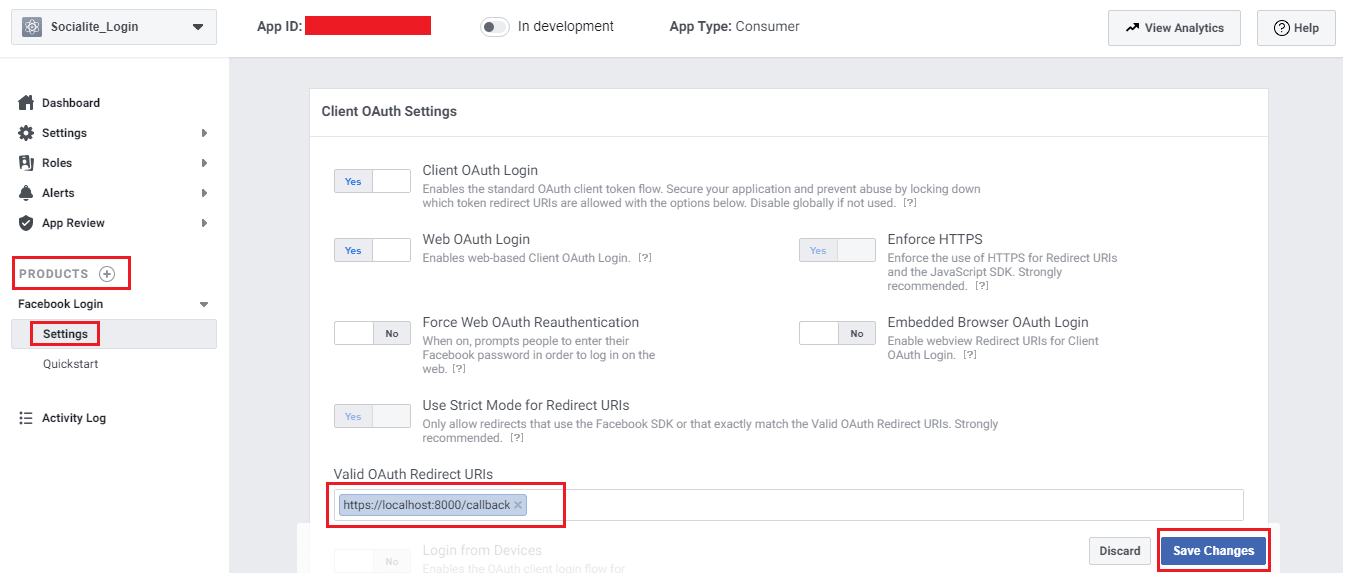
Now, we required a Facebook client id and secret key, if you don't have a Facebook app account then you need to create one from the below link.
Create Facebook Account after creating an account you can copy the client id and secret key.

Now, we will set the client id, secret key, and call back URL in the config file. So, open the config/services.php file and add id and secret key.
<?php
return [
'facebook' => [
'client_id' => 'your client ID',
'client_secret' => 'your client secret',
'redirect' => 'http://localhost:8000/callback',
],
];
Now, create a controller. And we have added redirect() function to redirect the user to Facebook and callback() function is used for handle user when callback from Facebook.
<?php
namespace App\Http\Controllers;
use Illuminate\Http\Request;
use Exception;
use App\Models\User;
use Illuminate\Support\Facades\Auth;
use Laravel\Socialite\Facades\Socialite;
class LoginWithFacebookController extends Controller
{
public function redirectFacebook()
{
return Socialite::driver('facebook')->redirect();
}
public function facebookCallback()
{
try {
$user = Socialite::driver('facebook')->user();
$finduser = User::where('facebook_id', $user->id)->first();
if($finduser){
Auth::login($finduser);
return redirect()->intended('dashboard');
}else{
$newUser = User::create([
'name' => $user->name,
'email' => $user->email,
'facebook_id'=> $user->id,
'password' => encrypt('Test123456')
]);
Auth::login($newUser);
return redirect()->intended('dashboard');
}
} catch (Exception $e) {
dd($e->getMessage());
}
}
}
In this step, we will add the below code to your route file.
<?php
use Illuminate\Support\Facades\Route;
use App\Http\Controllers\LoginWithFacebookController;
Route::get('/redirect', [LoginWithFacebookController::class, 'redirectFacebook']);
Route::get('/callback', [LoginWithFacebookController::class, 'facebookCallback']);
Now, Add the below code in resources/views/auth/login.blade.php.
<x-guest-layout>
<x-jet-authentication-card>
<x-slot name="logo">
<x-jet-authentication-card-logo />
</x-slot>
<x-jet-validation-errors class="mb-4" />
@if (session('status'))
<div class="mb-4 font-medium text-sm text-green-600">
{{ session('status') }}
</div>
@endif
<form method="POST" action="{{ route('login') }}">
@csrf
<div>
<x-jet-label for="email" value="{{ __('Email') }}" />
<x-jet-input id="email" class="block mt-1 w-full" type="email" name="email" :value="old('email')" required autofocus />
</div>
<div class="mt-4">
<x-jet-label for="password" value="{{ __('Password') }}" />
<x-jet-input id="password" class="block mt-1 w-full" type="password" name="password" required autocomplete="current-password" />
</div>
<div class="block mt-4">
<label for="remember_me" class="flex items-center">
<input id="remember_me" type="checkbox" class="form-checkbox" name="remember">
<span class="ml-2 text-sm text-gray-600">{{ __('Remember me') }}</span>
</label>
</div>
<div class="flex items-center justify-end mt-4">
@if (Route::has('password.request'))
<a class="underline text-sm text-gray-600 hover:text-gray-900" href="{{ route('password.request') }}">
{{ __('Forgot your password?') }}
</a>
@endif
<x-jet-button class="ml-4">
{{ __('Login') }}
</x-jet-button>
</div>
<div class="flex items-center justify-end mt-4">
<a class="ml-1 btn btn-primary" href="{{ url('redirect') }}" style="margin-top: 0px !important;background: #4c6ef5;color: #ffffff;padding: 5px;border-radius:7px;" id="btn-fblogin">
<i class="fa fa-facebook-square" aria-hidden="true"></i> Login with Facebook
</a>
</div>
</form>
</x-jet-authentication-card>
</x-guest-layout>
In this step, add a column in the user table and set the name as facebook_id.
php artisan make:migration Add_Facebook_Id_To_Users
Now, add a new column in your code like the below code.
public function up()
{
Schema::table('users', function (Blueprint $table) {
$table->string('facebook_id')->nullable();
});
}
Now, Update the model as below.
<?php
namespace App\Models;
use Illuminate\Database\Eloquent\Factories\HasFactory;
use Illuminate\Foundation\Auth\User as Authenticatable;
use Illuminate\Notifications\Notifiable;
use Laravel\Fortify\TwoFactorAuthenticatable;
use Laravel\Jetstream\HasProfilePhoto;
use Laravel\Jetstream\HasTeams;
use Laravel\Sanctum\HasApiTokens;
class User extends Authenticatable
{
use HasApiTokens;
use HasFactory;
use HasProfilePhoto;
use HasTeams;
use Notifiable;
use TwoFactorAuthenticatable;
/**
* The attributes that are mass assignable.
*
* @var array
*/
protected $fillable = [
'name', 'email', 'password','facebook_id',
];
/**
* The attributes that should be hidden for arrays.
*
* @var array
*/
protected $hidden = [
'password',
'remember_token',
'two_factor_recovery_codes',
'two_factor_secret',
];
/**
* The attributes that should be cast to native types.
*
* @var array
*/
protected $casts = [
'email_verified_at' => 'datetime',
];
/**
* The accessors to append to the model's array form.
*
* @var array
*/
protected $appends = [
'profile_photo_url',
];
}
Output:
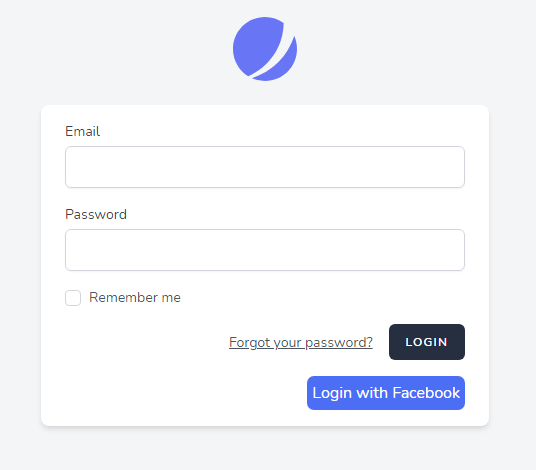
You might also like :
- Read Also: How To Send Email using Node.js
- Read Also: jQuery Image Magnifier on Mouse Hover
- Read Also: How To Install TinyMCE Editor In Laravel
- Read Also: How to Deploy Laravel on Heroku with Database
Recommended Post
Featured Post

Google Line Chart Example in L...
In this article, we will see the google line chart example in laravel 8. Google charts use to visualize d...
Feb-24-2021
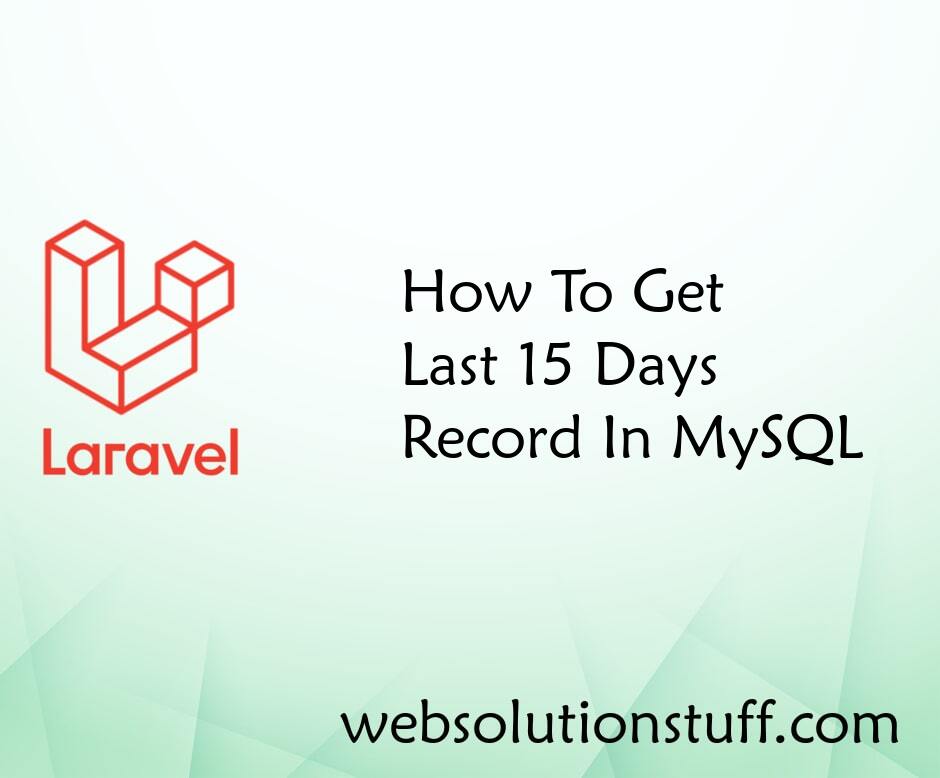
How To Get Last 15 Days Record...
In this tutorial, we will see how to get the last 15 days records in MySQL PHP. In PHP, you can use INTERVAL...
Feb-09-2022

How To Install Vue 3 In Larave...
In this article, we will see how to install Vue 3 in laravel 9 with vite. In the previous article, we will install...
Oct-10-2022

How To Install Angular In Ubun...
In this article, we will see how to install angular in ubuntu. Angular is a framework, library, assets, a...
May-09-2022