How To Setup 404 Page In Angular 12
Websolutionstuff | May-11-2022 | Categories : Angular
In this article, we will see how to set up a 404 page in angular 12. To set up a 404 page in the angular routing, we have to first create a component to display whenever a 404 error occurred. we will create a 404 error page that will display when users access a non-available route.
So, let's see the angular 12 404 page, how to set up 404 page in angular routing, how to handle 404 error in angular 11/12/13, the angular 404 page template, angular 404 error on refresh, and angular 404 page routing, how to set up a 404 page in angular 11/12/13.
First, we will create an angular component page_not_found using the below command.
ng generate component page_not_found
This command will create a new component folder page_not_found src/app folder.
The folder includes page_not_found.component.ts, page_not_found.html and page_not_found.component.css file.
In page_not_found.component.html file, input the HTML code which you want to display on the 404 error page.
<!DOCTYPE html>
<html>
<head>
<meta charset="utf-8">
<title>How To Setup 404 Page In Angular 12 - Websolutionstuff</title>
</head>
<body>
<h1>Error 404</h1>
<p>Page Not Found</p>
</body>
</html>
If your page has the CSS code, put it in page_not_found.component.css the file. The CSS in this file will only apply to this component only.
Then inside the routing file, we have to provide this component route and make this available for every 404 requests. So, inside the app-routing.module.ts file, we have to create a new route for this PageNotFoundComponent.
import { NgModule } from '@angular/core';
import { Routes, RouterModule } from '@angular/router';
import { DashboardComponent } from './dashboard/dashboard.component';
import { PageNotFoundComponent } from './page_not_found/page_not_found.component';
const routes: Routes = [
{ path: '', component: HomeComponent },
{ path: 'dashboard', component: DashboardComponent },
// Route for 404 request
{ path: 'page_not_found', component: PageNotFoundComponent },
{ path: '**', component: PageNotFoundComponent },
];
@NgModule({
imports: [RouterModule.forRoot(routes)],
exports: [RouterModule],
providers: []
})
export class AppRoutingModule { }
We have used the wildcard route for the 404 error page. We have to add these routes only at the end of the routes array. Angular routing uses the first-match route while checking wildcard in routes.
Now, we will run the server.
ng serve
Open the URL on the browser and try http://localhost:4200/page-not-found or any other routes which will not define in the route.
http://localhost:4200
You might also like :
- Read Also: How To Run Python Script In Laravel 9
- Read Also: Laravel 9 Socialite Login with Google Account
- Read Also: Laravel 9 Create Middleware For XSS Protection
- Read Also: How To Create Parallax Scrolling Effect Using jQuery
Recommended Post
Featured Post
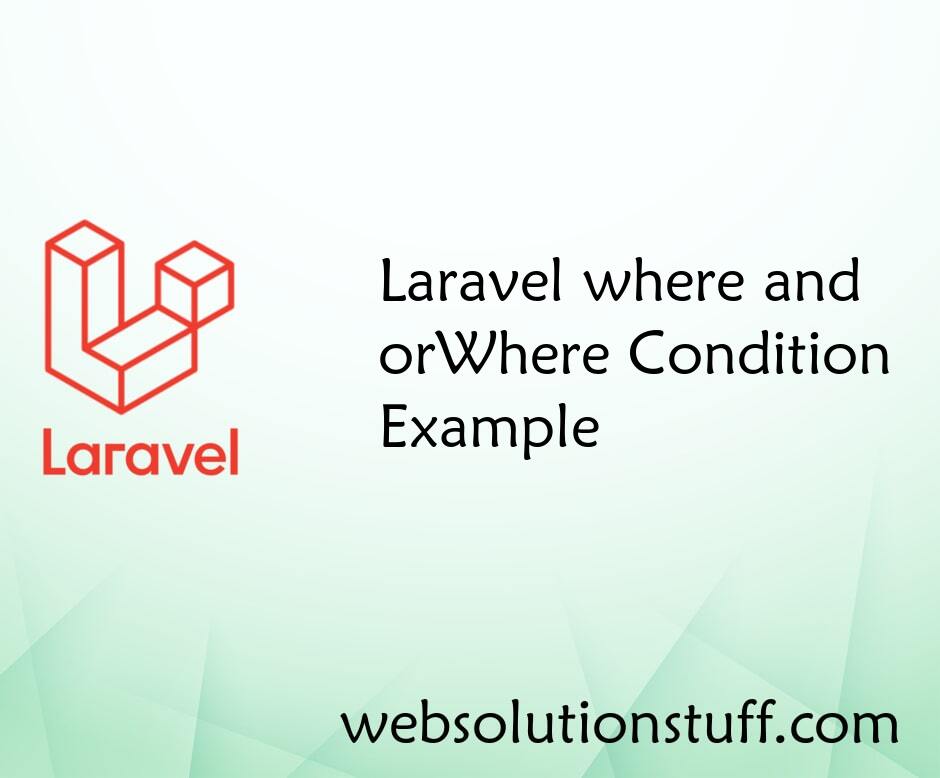
Laravel where and orWhere Cond...
In this article, we will see laravel where and orWhere condition example. we will give you a very simple example of...
Jan-11-2021
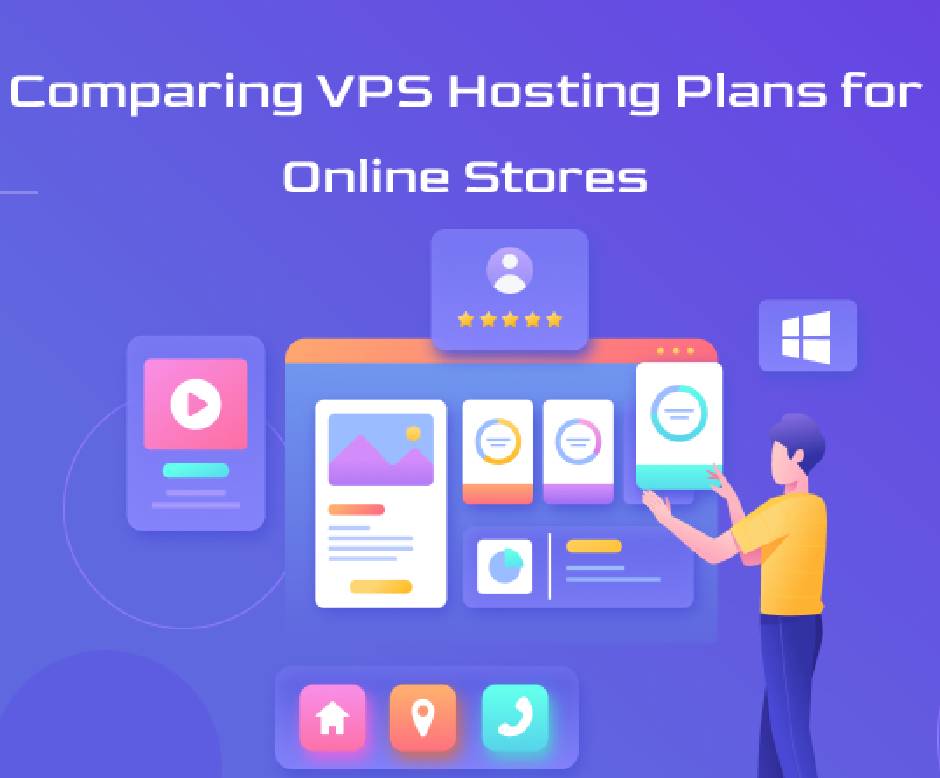
Comparing VPS Hosting Provider...
It can be hard to find the best VPS hosting UAE provider with global data centers in today’s market. The majority...
Jun-26-2024

Laravel 10 AJAX CRUD Operation...
In this article, we will see the laravel 10 ajax crud operations example. Here, we will learn about ajax crud operation...
Feb-27-2023
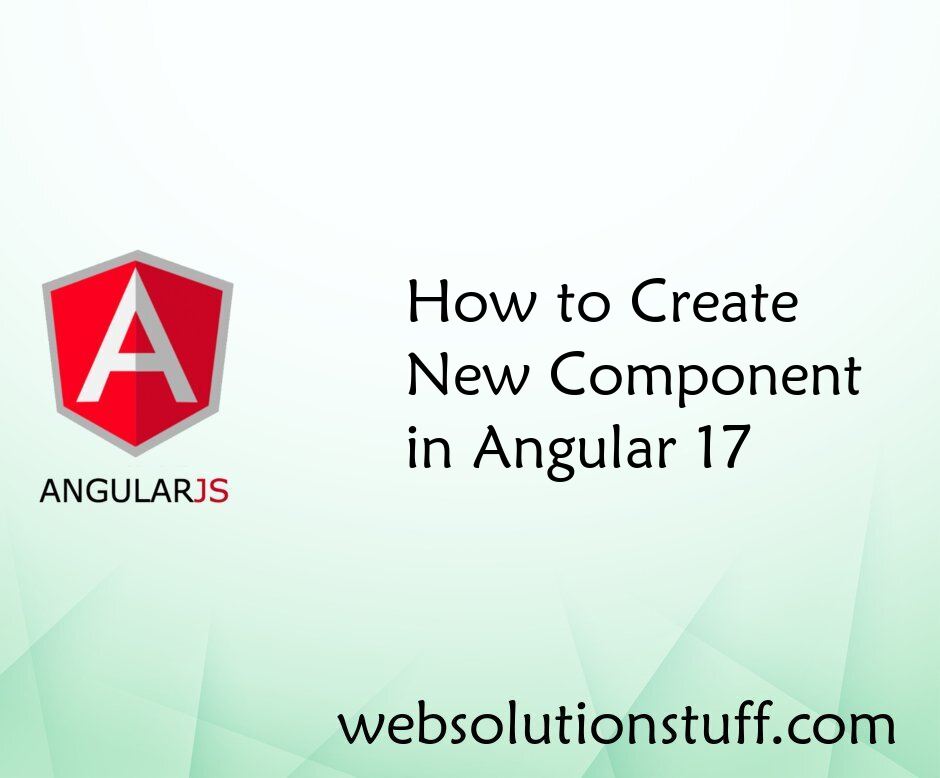
How to Create New Component in...
Welcome to this comprehensive tutorial where I'll guide you through the process of creating a new component in Angul...
Mar-22-2024