Laravel 11 Install Yajra Datatable Example
Websolutionstuff | Apr-10-2024 | Categories : Laravel
In this tutorial, we'll explore an example of installing Yajra Datatable in Laravel 11. In every project, it's essential to display records with a visually appealing UI, and we often need features like easy searching, sorting, and pagination. Yajra Datatable helps us achieve this easily.
So, in this guide, I'll show you how to easily install Yajra Datatable in Laravel 11. we'll use yajra/laravel-datatables composer package.
Table of Contents:
Step 1: Install Laravel 11
Step 2: Install Yajra Datatables
Step 3: Add Dummy Users
Step 4: Create Controller
Step 5: Create Route
Step 6: Create Blade File
Step 7: Run the Laravel App
In this step, we'll install the laravel 11 application using the following command.
composer create-project laravel/laravel laravel-11-example
Then, we'll install yajra/datatable composer package using the following command.
composer require yajra/laravel-datatables
Now, we'll create some dummy records using the tinker. So, run the following command.
php artisan tinker
User::factory()->count(50)->create()
Then, we'll create a UserController.php file. In this file, we'll define the function and add the datatable.
app/Http/Controllers/UserController.php
<?php
namespace App\Http\Controllers;
use Illuminate\Http\Request;
use App\Models\User;
use DataTables;
class UserController extends Controller
{
/**
* Display a listing of the resource.
* Yajra Datatable Laravel 11 - techsolutionstuff
*
* @return \Illuminate\Http\Response
*/
public function index(Request $request)
{
if ($request->ajax()) {
$data = User::query();
return Datatables::of($data)
->addIndexColumn()
->addColumn('action', function($row){
$btn = '<a href="javascript:void(0)" data-id="'.$row->id.'" class="edit btn btn-primary btn-sm">View</a>';
$btn .= '<a href="javascript:void(0)" data-id="'.$row->id.'" class="delete btn btn-danger btn-sm">Delete</a>';
return $btn;
})
->rawColumns(['action'])
->make(true);
}
return view('users');
}
}
Now, define the routes into the web.php file. So, add the following code snippets.
routes/web.php
<?php
use Illuminate\Support\Facades\Route;
use App\Http\Controllers\UserController;
Route::get('users', [UserController::class, 'index'])->name('users.index');
Then, we'll create a users.blade.php file to display yajra datatable.
resources/views/users.blade.php
<!DOCTYPE html>
<html>
<head>
<title>Laravel 11 Install Yajra Datatable Example - Websolutionstuff</title>
<link href="https://cdnjs.cloudflare.com/ajax/libs/twitter-bootstrap/5.0.1/css/bootstrap.min.css" rel="stylesheet">
<link href="https://cdn.datatables.net/1.11.4/css/dataTables.bootstrap5.min.css" rel="stylesheet">
<script src="https://code.jquery.com/jquery-3.5.1.js"></script>
<script src="https://cdn.datatables.net/1.11.4/js/jquery.dataTables.min.js"></script>
<script src="https://cdn.datatables.net/1.11.4/js/dataTables.bootstrap5.min.js"></script>
</head>
<body>
<div class="container">
<div class="card mt-5">
<h3 class="card-header p-3">Laravel 11 Install Yajra Datatable Example - Websolutionstuff</h3>
<div class="card-body">
<table class="table table-bordered data-table">
<thead>
<tr>
<th>No</th>
<th>Name</th>
<th>Email</th>
<th width="100px">Action</th>
</tr>
</thead>
<tbody>
</tbody>
</table>
</div>
</div>
</div>
</body>
<script type="text/javascript">
$(function () {
var table = $('.data-table').DataTable({
processing: true,
serverSide: true,
ajax: "{{ route('users.index') }}",
columns: [
{data: 'id', name: 'id'},
{data: 'name', name: 'name'},
{data: 'email', name: 'email'},
{data: 'action', name: 'action', orderable: false, searchable: false},
]
});
});
</script>
</html>
Now, run the laravel 11 application using the following command.
php artisan serve
You might also like:
Recommended Post
Featured Post
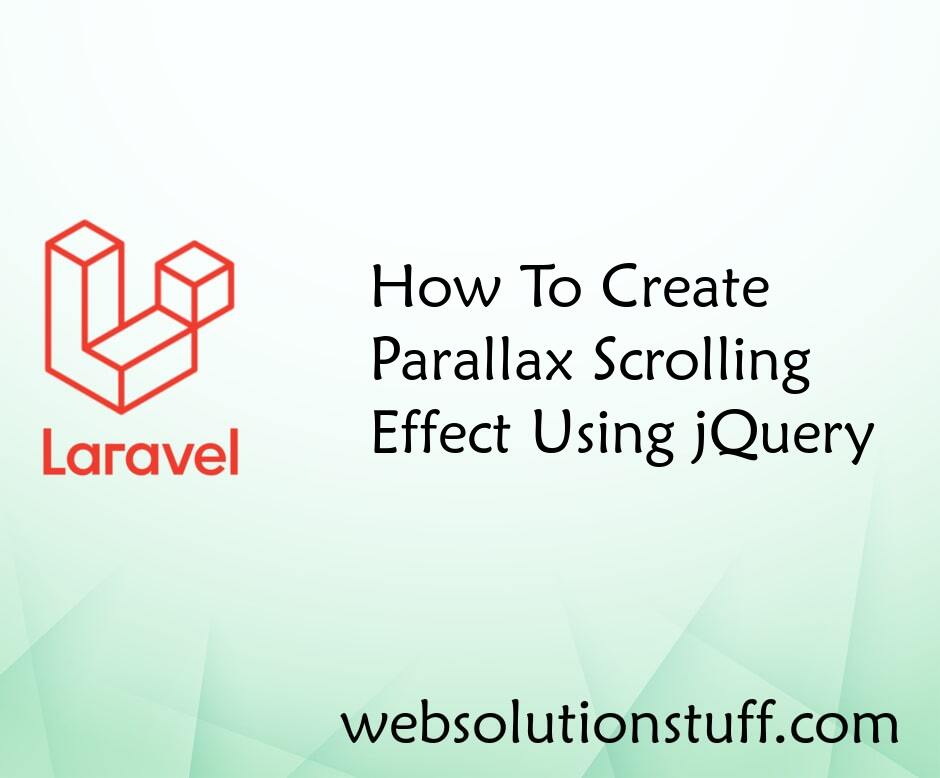
How To Create Parallax Scrolli...
In this article, we will see how to create a parallax scrolling effect using jquery. Parallax scrolling is a websit...
May-04-2022
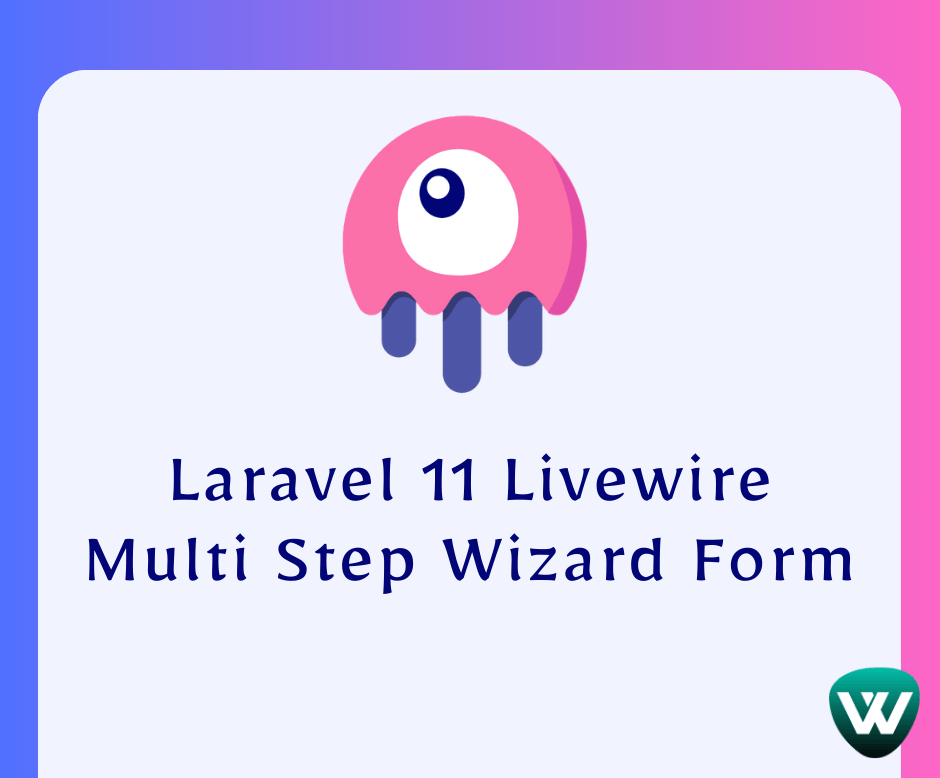
Laravel 11 Livewire Multi Step...
In this article, we'll see how to create a multi-step form wizard in laravel 11 Livewire. Here, we'll see step b...
Jun-17-2024
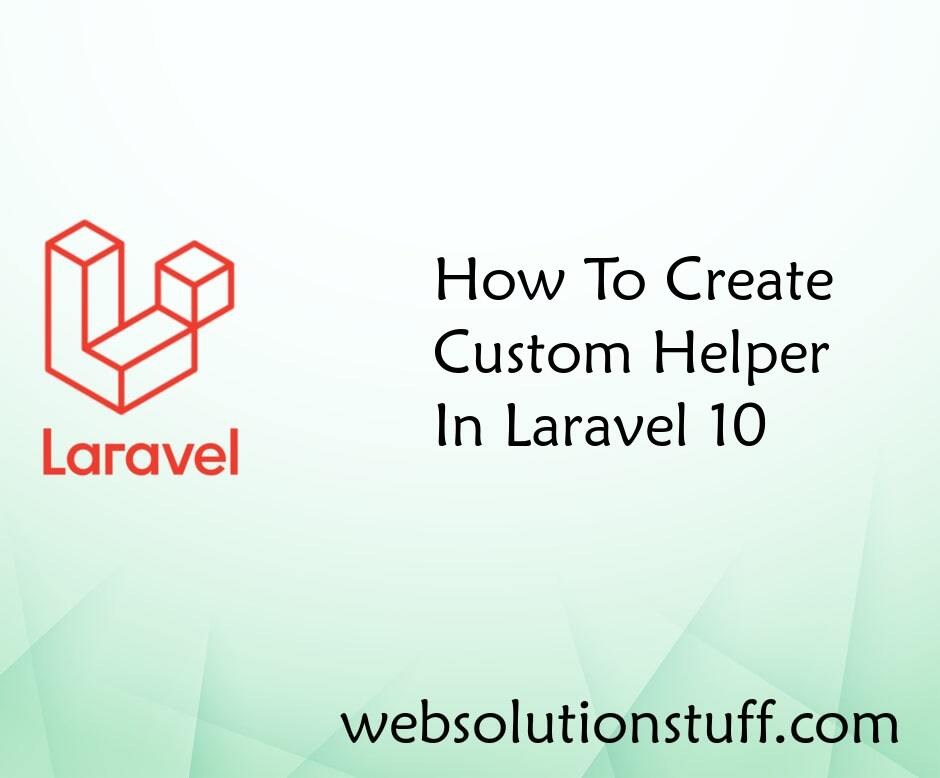
How To Create Custom Helper Fu...
In this article, we'll explore how to create a custom helper function in Laravel 10. This custom helper function can...
Mar-20-2023
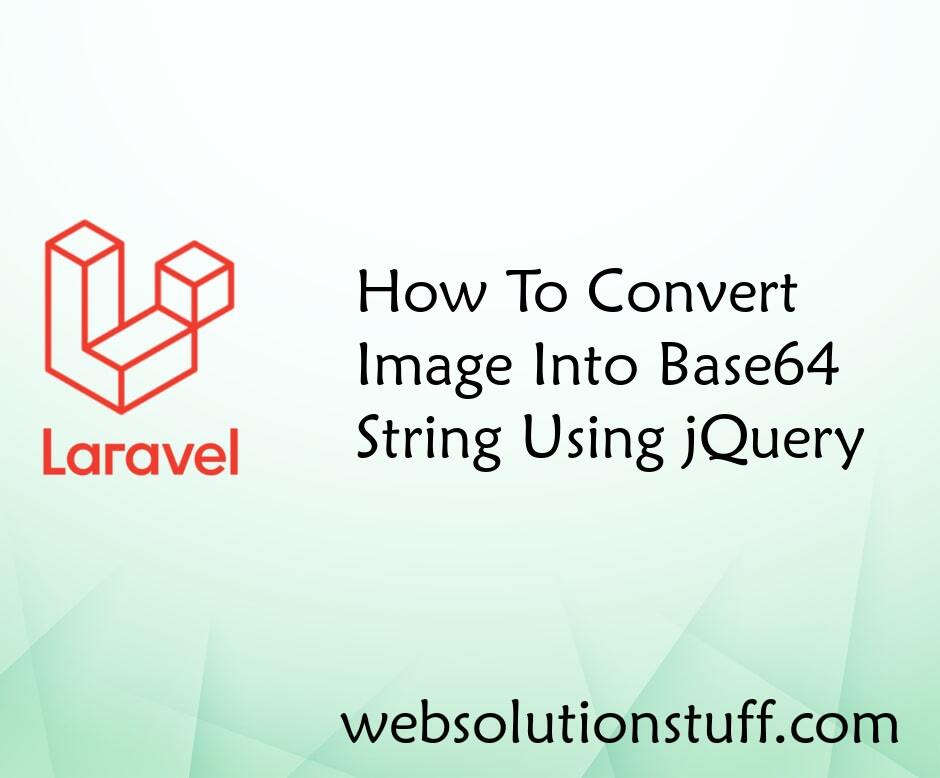
How To Convert Image Into Base...
In this example, we will see how to convert an image into a base64 string using jquery. Base64 encoding schemes are...
Jan-03-2022