How to Generate QR Code in Node.js
Websolutionstuff | Sep-20-2021 | Categories : Node.js
In this example we will see how to generate QR Code in Node.js application. In this example we will use qrcode npm package for generate QR Code. we will create json data object and create QR Code for that json data object.
QR code has become an important part of life now a days. QR means “Quick Response”. It can store a large amount of data. QR scanner can instantly process the data by scanning it. In Node.js generate QR Code is very easy.
So, In this tutorial we are generate QR Code using qrcode package in Node.js.
In this step create node application using below commands.
mkdir qr_code_example
cd qr_code_example
npm init
In this step install the qrcode module using below command
npm install qrcode
In this step we can send emai with attachment. So, make sure your configurarion before sending email.
const qr = require('qrcode');
let data = {
id: 1,
name: "dell",
email: "[email protected]"
};
let strData = JSON.stringify(data);
qr.toString(strData, {type:'terminal'},
function (err, code) {
if(err) return console.log("error occurred !!");
console.log(code);
});
qr.toDataURL(strData, function (err, code) {
if(err) return console.log("error occurred !!");
console.log(code);
})
Define parameters to generate QR Code
const data = {
errorCorrectionLevel: 'H',
type: 'terminal',
quality: 0.95,
margin: 1,
color: {
dark: '#208698',
light: '#FFF',
},
}
let strData = JSON.stringify(data)
For Custom QR Code generate you define diffrent parameters like above code.
- Error correction capability allows you to successfully scan a QR Code even if the symbol is dirty or damaged. Four levels are available to choose from according to the operating environment. Higher levels offer a better error resistance but reduce the symbol’s capacity.
- Color specifies a QR Code image color.
- Type specifies what type of output is expected like image/png, image/jpeg, image/webp in data URL and utf8, SVG, terminal in string.
- Quality specifies the quality of the image in the range of 0–1. The default value is 0.92 & only available for type image/jpeg & image/webp.
run index.js using below code :
node index.js
You might also like :
- Read Also : How To Send Email With Attachment Using Node.js
- Read Also : Node.js Express CRUD Example with MySQL
- Read Also : How To File Upload Using Node.js
- Read Also : Laravel 8 User Roles and Permissions Without Package
Recommended Post
Featured Post
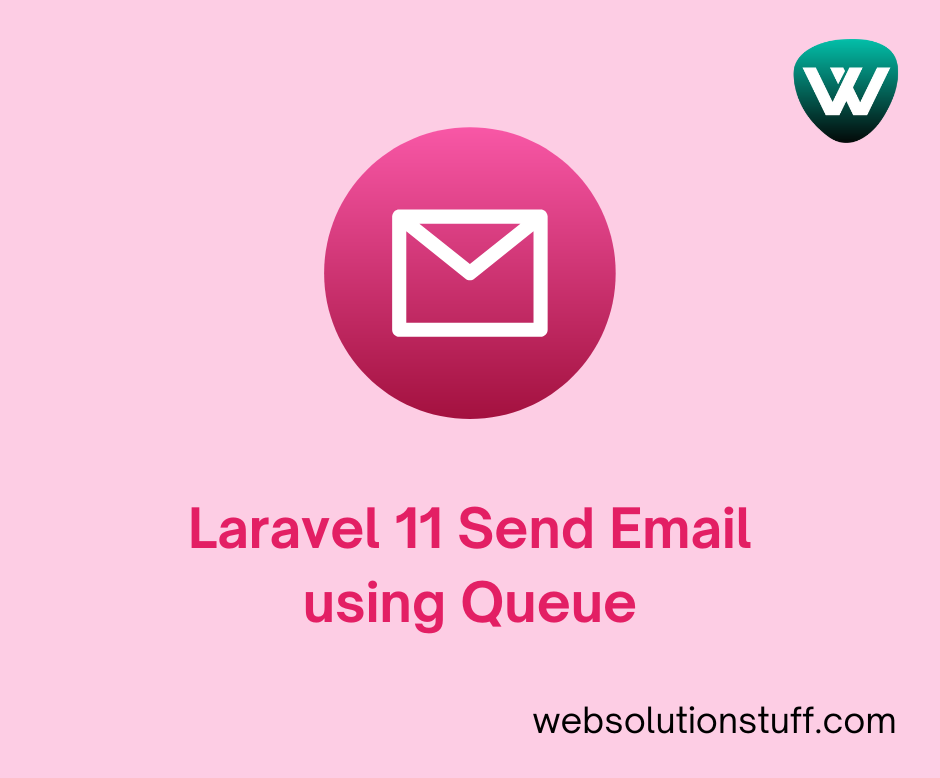
Mail: Laravel 11 Send Email us...
In this guide, we'll see how to send email using a queue in laravel 11. Here we'll see the concept of queue...
Apr-12-2024
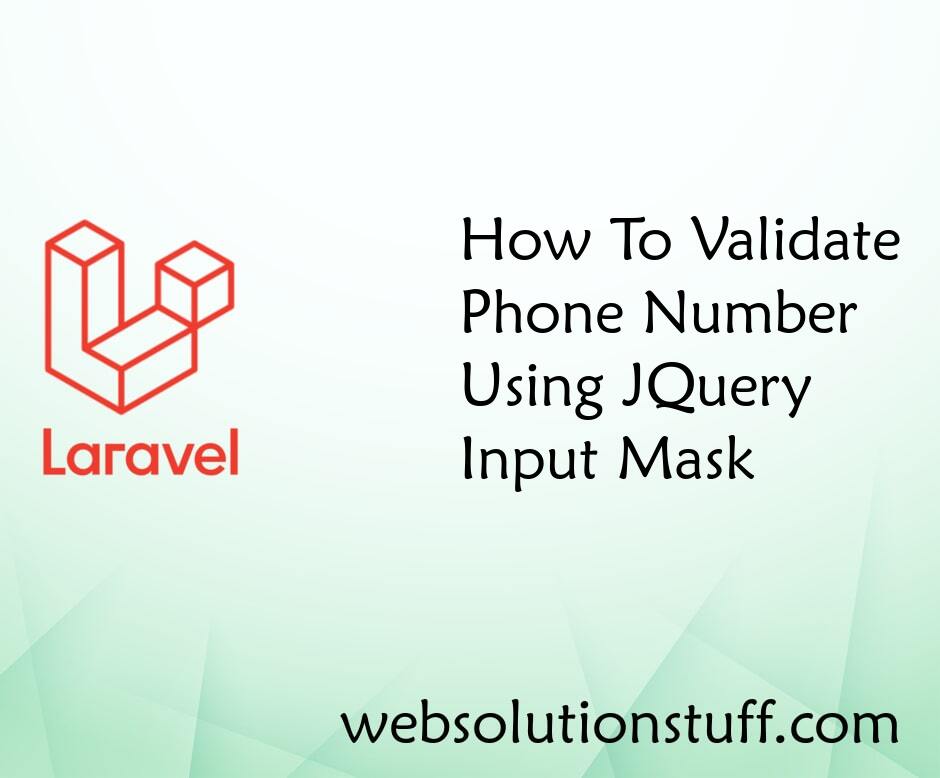
How To Validate Phone Number U...
In this small tutorial, I will explain to you how to validate phone numbers using jquery input mask, Using jqu...
Jun-12-2020
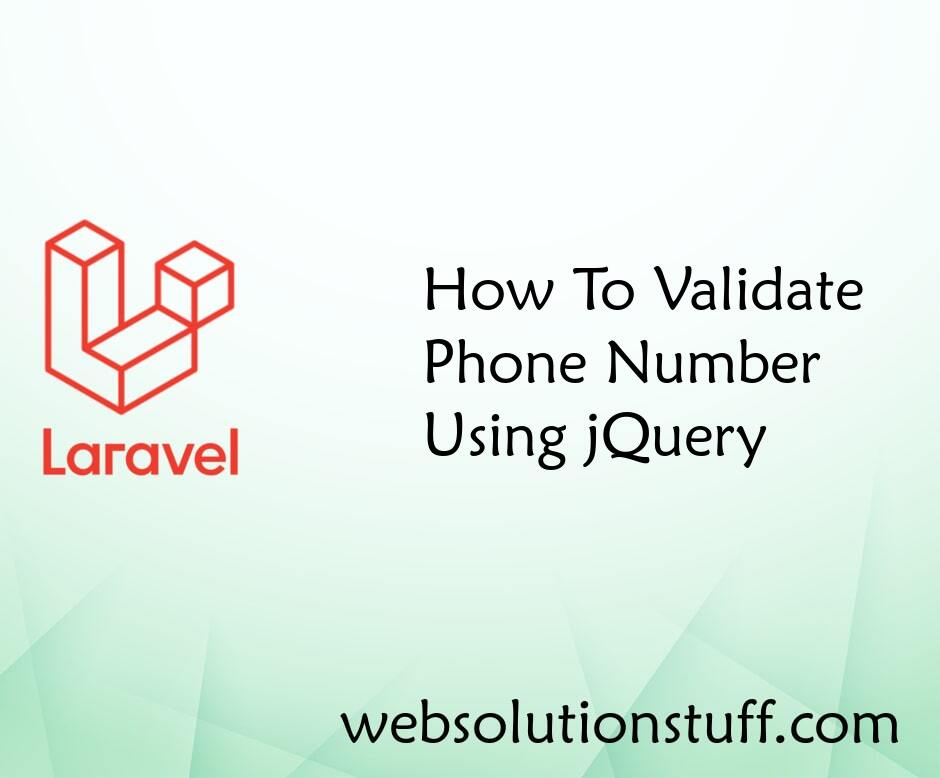
How To Validate Phone Number U...
In this article, we will see how to validate phone numbers using jquery. We will learn different methods of validat...
Oct-24-2022
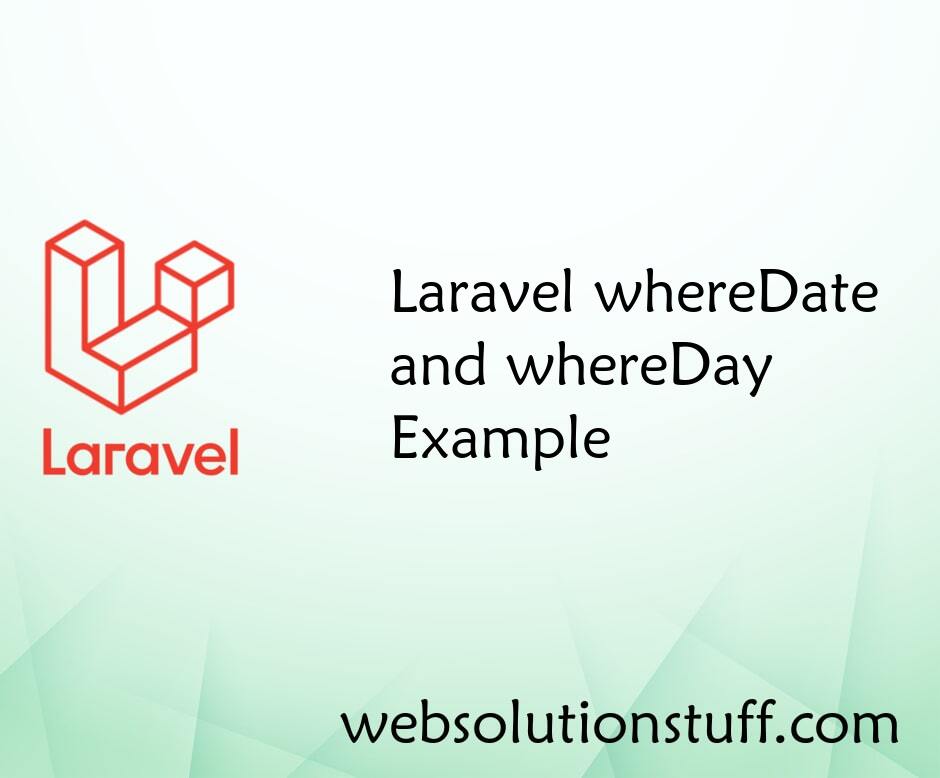
Laravel whereDate and whereDay...
In this article, we will see laravel whereDate and whereDay examples. As you all know laravel provides many in...
Jan-21-2021