Mail: Laravel 11 Send Email using Queue
Websolutionstuff | Apr-12-2024 | Categories : Laravel PHP
In this guide, we'll see how to send email using a queue in laravel 11. Here we'll see the concept of queue with mail in the laravel 11. Laravel provides a clean, simple email by Symfony Mailer. Laravel and Symfony Mailer provide drivers for sending email via SMTP, Mailgun, Postmark, and Amazon SES.
Laravel queues provide a unified queueing API across a variety of different queue backends, such as Amazon SQS, Redis, or even a relational database.
Laravel queue configuration options are stored in your application's config/queue.php configuration file. In this file, you will find connection configurations for each of the queue drivers
Table of Contents:
Step 1: Install Laravel 11 Application
Step 2: Queue Configuration
Step 3: Make Mail Configuration
Step 4: Create Mail Class
Step 5: Create Controller
Step 6: Create Routes
Step 7: Create Blade View
Step 8: Run the Laravel 11 Application
In this step, we'll install a Laravel 11 application, and execute the following composer command:
composer create-project laravel/laravel laravel-11-send-queue-email
Now, open the .env file, and update the QUEUE_CONNECTION to the database.
.env
QUEUE_CONNECTION=database
Then, we'll create a migration table for the queue using the following command.
php artisan make:queue-table
Next, migrate the table into the database using the following command.
php artisan migrate
Then configure mail into the .env file including MAIL_HOST, MAIL_PORT, MAIL_USERNAME, and MAIL_PASSWORD. Here, we're using Mailtrap for sending mail for testing purposes.
MAIL_MAILER=smtp
MAIL_HOST=smtp.mailtrap.io
MAIL_PORT=2525
MAIL_USERNAME=your_username
MAIL_PASSWORD=your_password
MAIL_ENCRYPTION=tls
[email protected]
MAIL_FROM_NAME="${APP_NAME}"
To create a mail class named sendTestMail for sending emails, run the following command:
php artisan make:mail sendTestMail
app/Mail/sendTestMail.php
<?php
namespace App\Mail;
use Illuminate\Bus\Queueable;
use Illuminate\Contracts\Queue\ShouldQueue;
use Illuminate\Mail\Mailable;
use Illuminate\Mail\Mailables\Content;
use Illuminate\Mail\Mailables\Envelope;
use Illuminate\Queue\SerializesModels;
class sendTestMail extends Mailable
{
use Queueable, SerializesModels;
/**
* Create a new message instance.
*/
public function __construct(public $mailData)
{
//
}
/**
* Get the message envelope.
*/
public function envelope(): Envelope
{
return new Envelope(
subject: 'Testing Email using Queue',
);
}
/**
* Get the message content definition.
*/
public function content(): Content
{
return new Content(
view: 'emails.sendTestMail'
);
}
/**
* Get the attachments for the message.
*
* @return array
*/
public function attachments(): array
{
return [];
}
}
In this step, we'll create a TestEmailController with an index() method. Inside this method, we'll write code to send an email using a queue to a specified email address.
php artisan make:controller TestEmailController
app/Http/Controllers/TestEmailController.php
<?PHP
namespace App\Http\Controllers;
use Illuminate\Http\Request;
use Mail;
use App\Mail\sendTestMail;
class TestEmailController extends Controller
{
/**
* Write code on Method
*
* @return response()
*/
public function index()
{
$mailData = [
'title' => 'Mail from Websolutionstuff',
'body' => 'This is testing email using Queue.'
];
Mail::to('[email protected]')->queue(new sendTestMail($mailData));
dd("Email is sent successfully.");
}
}
Next, let's define the routes for sending emails in the web.php file.
routes/web.php
<?php
use Illuminate\Support\Facades\Route;
use App\Http\Controllers\TestEmailController;
Route::get('send-test-mail', [TestEmailController::class, 'index']);
Next, create a file named sendTestMail.blade.php and add HTML content for sending emails.
resources/views/emails/sendTestMail.blade.php
<!DOCTYPE html>
<html>
<head>
<title>Mail: Laravel 11 Send Email using Queue - Websolutionstuff</title>
</head>
<body>
<h1>{{ $mailData['title'] }}</h1>
<p>{{ $mailData['body'] }}</p>
<p>Lorem Ipsum is simply dummy text of the printing and typesetting industry. Lorem Ipsum has been the industry's standard dummy text ever since the 1500s, when an unknown printer took a galley of type and scrambled it to make a type specimen book.</p>
<p>Thank you</p>
</body>
</html>
To run the Laravel 11 application, execute the following command:
php artisan serve
To run the queue process, execute the following command:
php artisan queue:work
You might also like:
- Read Also: How To Two Factor Authentication Using Email In Laravel 10
- Read Also: Laravel 10 Send Bulk Mail Using Queue
- Read Also: How To Integrate Email Template Builder In Laravel
- Read Also: How To Send Mail Using Gmail In Laravel 9
Recommended Post
Featured Post

How to Uninstall Composer on U...
Hey there! If you've found your way to this guide, chances are you're looking to bid farewell to Composer on you...
Jan-22-2024

Laravel 9 User Role and Permis...
In this article, we will show you laravel 9 user role and permission with an example. here we will see how to set u...
Mar-02-2022
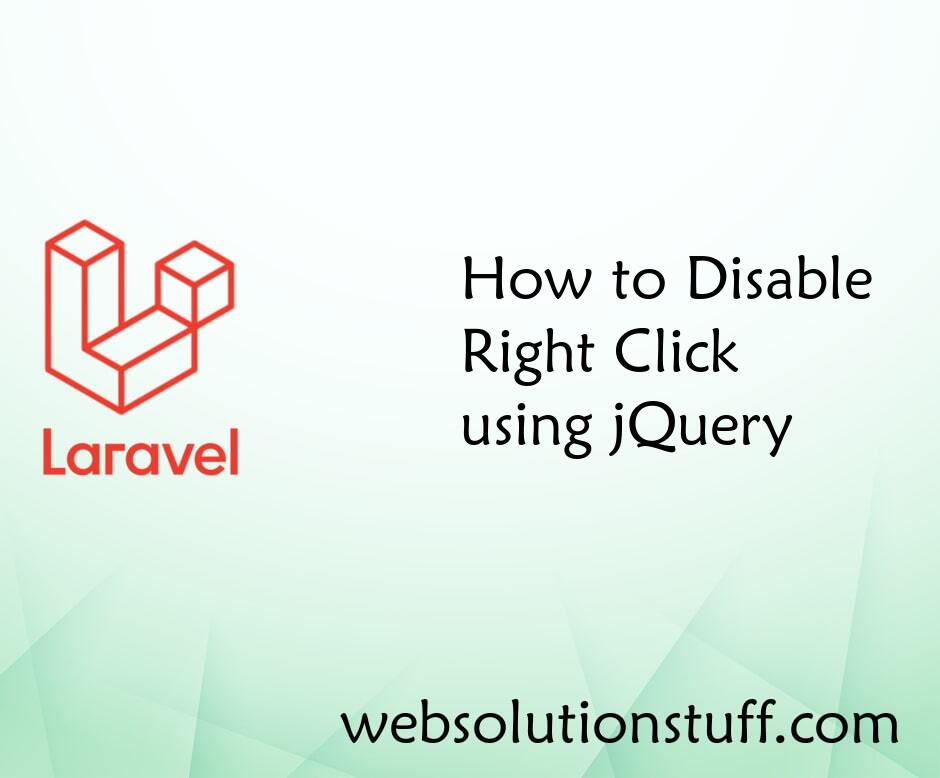
How to Disable Right Click usi...
In this small post i will show you how to disable right click using jquery. Here, we will disable right click on pa...
Aug-18-2021

How to Convert PDF to Image in...
Greetings, Laravel enthusiasts! Today, let's unravel a common challenge in web development – converting PDFs t...
Dec-22-2023