How To Send Mail Using Gmail In Laravel 9
Websolutionstuff | Aug-03-2022 | Categories : Laravel
In this article, we will see how to send mail using gmail in laravel 9. we will learn laravel 9 to send mail using gmail SMTP server. Laravel and Symfony Mailer provide drivers for sending email via SMTP, Mailgun, Postmark, Amazon SES, and sendmail, allowing you to quickly get started sending mail through a local or cloud based service of your choice.
So, let's see send mail in laravel 9 using gmail.
Step 1: Install Laravel 9
Step 2: Setup .env file Configuration
Step 3: Create Mailable Class
Step 4: Create Blade File
Step 5: Create Route
In this step, we will create laravel application using the below command.
composer create-project laravel/laravel example-app
Now, we will set up mail configuration in the .env file.
MAIL_MAILER=smtp
MAIL_HOST=smtp.gmail.com
MAIL_PORT=465
MAIL_USERNAME=your_username
MAIL_PASSWORD=your_password
MAIL_ENCRYPTION=tls
[email protected]
MAIL_FROM_NAME="${APP_NAME}"
Note: When 2-step Verification is turned on for an account, access to less secure apps is automatically disabled, unless users are in a configuration group that allows access to less secure apps. Go to Manage access to less secure apps below.
In this step, we will create a mailable class using the laravel artisan command.
php artisan make:mail GmailTestMail
This command will create a new file app/Mail/GmailTestMail.php.
<? php
namespace App\Mail;
use Illuminate\Bus\Queueable;
use Illuminate\Mail\Mailable;
use Illuminate\Queue\SerializesModels;
use Illuminate\Contracts\Queue\ShouldQueue;
class GmailTestMail extends Mailable{
use Queueable, SerializesModels;
public $user;
public function __construct($user){
$this->user = $user;
}
public function build(){
return $this->subject('This is gmail testing')
->view('emails.test');
}
}
Let's create a file under app/resources/views/emails/test.blade.php and add this code.
<!DOCTYPE html>
<html>
<head>
<title>How To Send Mail Using Gmail In Laravel 9 - Websolutionstuff</title>
</head>
<body>
<h5>{{ $user['name'] }}</h5>
<p>{{ $user['info'] }}</p>
<p>Thank you</p>
</body>
</html>
In this step, we will create a route for sending emails.
routes/web.php
Route::get('send-mail', function () {
$user = [
'name' => 'Websolutionstuff',
'info' => 'This is gmail example in laravel 9'
];
\Mail::to('[email protected]')->send(new \App\Mail\GmailTestMail($user));
dd("Successfully send mail..!!");
});
You might also like:
Recommended Post
Featured Post

How To Install Yajra Datatable...
In this article, we will see how to install datatable in laravel 10. Here, we will learn about the laravel 10 yajra data...
Mar-01-2023
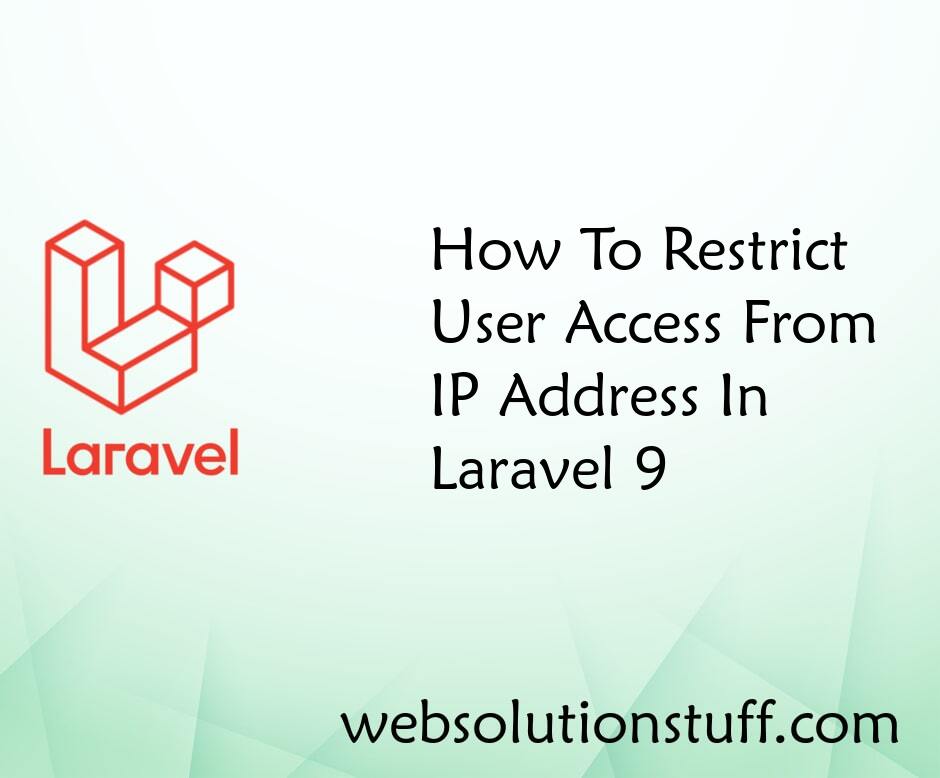
How To Restrict User Access Fr...
Imagine this: You've made a super cool website, and now you want to make sure only the right people can use it. That...
Jan-03-2023

Laravel 8 Many To Many Polymor...
In this tutorial we will see laravel 8 many to many polymorphic relationship. many to many polymorphic relationship more...
Nov-22-2021

Laravel 9 Paypal Payment Gatew...
In this article, we will see laravel 9 paypal payment gateway integration. Here, we will learn how to integrate the...
Jan-17-2023