How to Search with Pagination in Laravel 10 Vue 3
Websolutionstuff | Jan-01-2024 | Categories : Laravel VueJs
Hey everyone! Ever found yourself in need of a straightforward example for integrating search and pagination in a Laravel and Vue.js application? Well, you're in the right place! In this guide, we're going to embark on a journey together to create a simple product list that supports search functionality and pagination.
In this article, we'll see pagination with search filter vue 3 laravel 10. Also, you can use this example in Laravel 8, Laravel 9, and Laravel 10.
Whether you're a seasoned developer or just dipping your toes into Laravel and Vue.js, we'll walk through the process step by step.
Ready to boost your web app with search and pagination? Let's dive in and make this coding adventure a breeze! 🚀💻
If you haven't already, create a new Laravel project:
composer create-project --prefer-dist laravel/laravel laravel-vue-search-pagination
cd laravel-vue-search-pagination
Generate a model and migration for the example. For this example, let's use a Product model:
php artisan make:model Product -m
In the migration file (database/migrations/yyyy_mm_dd_create_products_table.php), define the table structure:
public function up()
{
Schema::create('products', function (Blueprint $table) {
$table->id();
$table->string('name');
// Add other fields as needed
$table->timestamps();
});
}
Run the migration:
php artisan migrate
Create a seeder for the products table:
php artisan make:seeder ProductsTableSeeder
In the seeder (database/seeders/ProductsTableSeeder.php), add some sample data:
public function run()
{
\App\Models\Product::factory(50)->create();
}
Run the seeder:
php artisan db:seed --class=ProductsTableSeeder
Generate a controller for managing products:
php artisan make:controller ProductController
In the controller (app/Http/Controllers/ProductController.php), implement methods for fetching and searching products:
use App\Models\Product;
use Illuminate\Http\Request;
class ProductController extends Controller
{
public function index()
{
return view('products.index');
}
public function getProducts(Request $request)
{
$search = $request->input('search');
$products = Product::when($search, function ($query) use ($search) {
return $query->where('name', 'like', "%$search%");
})->paginate(10);
return $products;
}
}
Define API routes in routes/api.php:
use App\Http\Controllers\ProductController;
Route::get('/products', [ProductController::class, 'getProducts']);
Install the required npm packages:
npm install axios vue@next vuex@next
Create a Vue component for the product list (resources/js/components/ProductList.vue):
<template>
<div>
<input v-model="search" @input="searchProducts" placeholder="Search products" />
<ul>
<li v-for="product in products.data" :key="product.id">{{ product.name }}</li>
</ul>
<pagination :data="products" @pagination-change-page="getProducts" />
</div>
</template>
<script>
import axios from 'axios';
import Pagination from 'laravel-vue-pagination';
export default {
components: {
Pagination,
},
data() {
return {
products: {},
search: '',
};
},
mounted() {
this.getProducts();
},
methods: {
getProducts(page = 1) {
axios.get(`/api/products?page=${page}&search=${this.search}`).then(response => {
this.products = response.data;
});
},
searchProducts() {
this.getProducts();
},
},
};
</script>
Create a Blade view (resources/views/products/index.blade.php) that includes the Vue component:
@extends('layouts.app')
@section('content')
<div id="app">
<product-list></product-list>
</div>
<script src="{{ mix('js/app.js') }}"></script>
@endsection
Run the following command to compile your assets:
npm run dev
Run the laravel 10 application using the following command.
php artisan serve
Well, there you have it! We've successfully crafted a straightforward Laravel and Vue.js example that showcases the power of search and pagination.
Navigating through the process, we've set up a Laravel backend, seeded a database, and seamlessly integrated Vue.js for a dynamic frontend experience.
Happy coding! 🚀🌐
You might also like:
Recommended Post
Featured Post
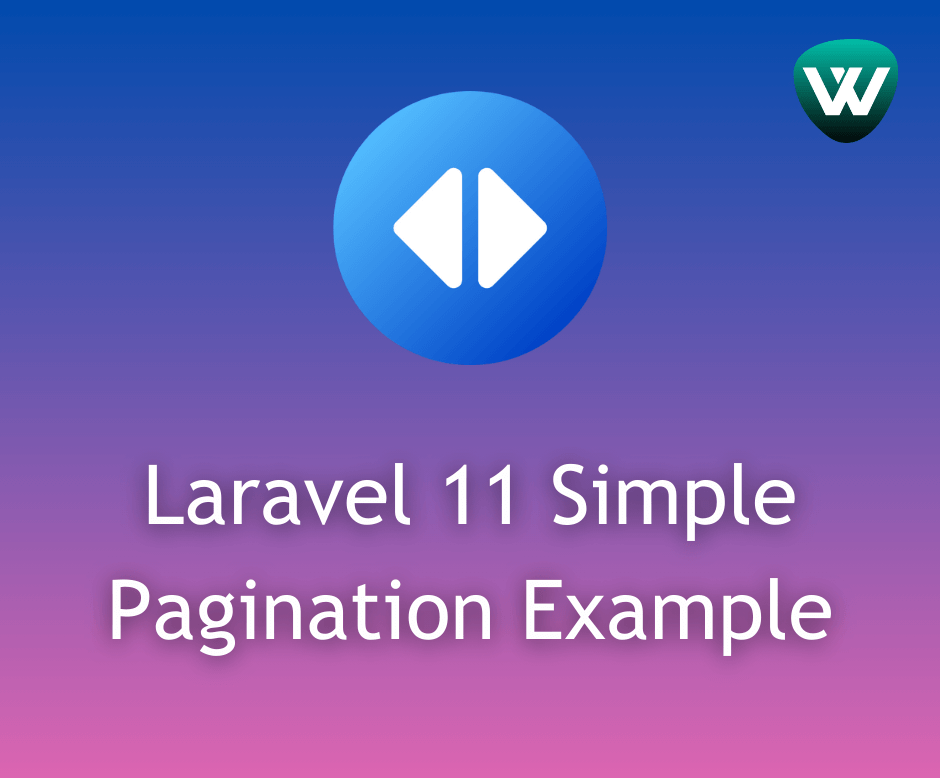
Laravel 11 Simple Pagination E...
Hello developers! In this article, we'll see the laravel 11 simple pagination example. Here, we'll use Bootstrap...
May-03-2024
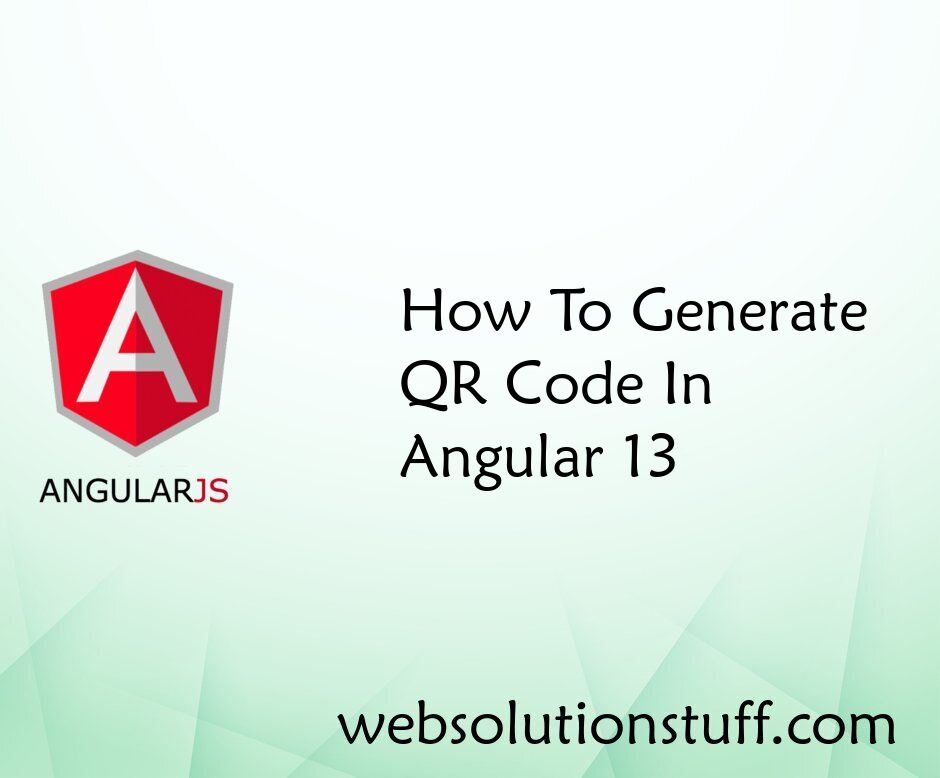
How To Generate QR Code In Ang...
In this article, we will see how to generate QR code in angular 13. In this example, we will use the angularx-qrcod...
Jun-09-2022

How To Store JSON Data In Data...
In this article, we will see how to store JSON data in the database laravel 9. Laravel 9 stores JSON data in M...
Sep-28-2022
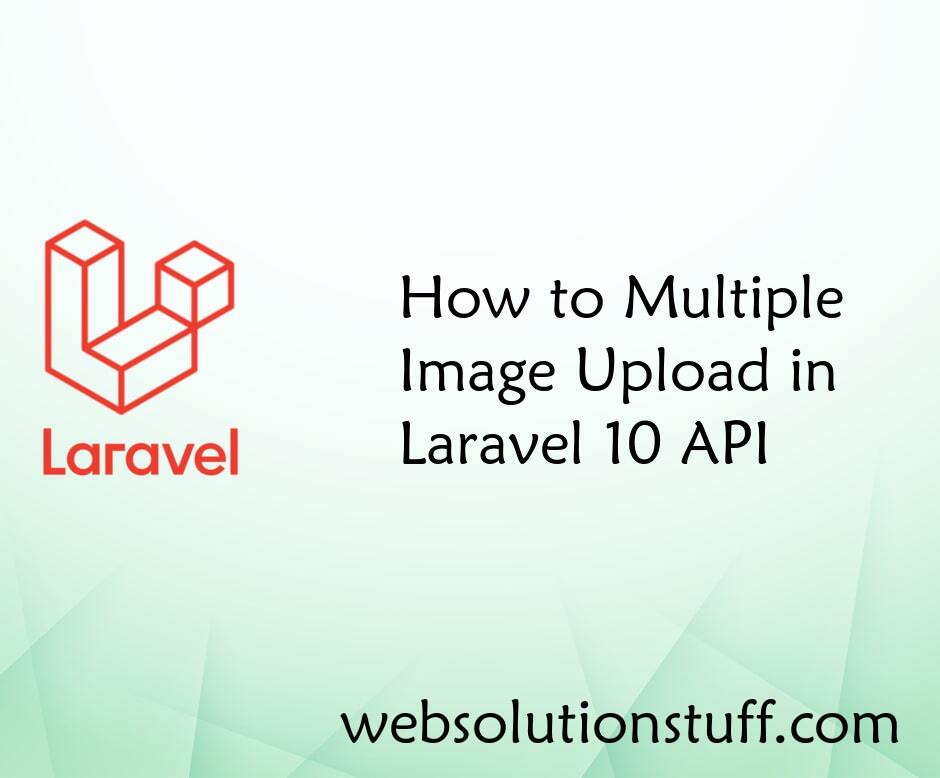
How to Multiple Image Upload i...
Hello everyone! I'm excited to share with you how I'm enhancing my Laravel 10 API by enabling the capability to...
Dec-01-2023