How to Image Upload in Laravel 11 Livewire
Websolutionstuff | Jun-07-2024 | Categories : Laravel
Hello, laravel web developers! In this article, we'll see how to image upload in laravel 11 Livewire. Here, we'll learn about the laravel 11 livewire upload image. Also, you can validate the file size, and file types of image upload in laravel 11.
To upload the image, we will add the WithFileUploads trait to your component. You can also store images on different storage systems like local filesystem disks, and Amazon S3 buckets.
Laravel 11 Livewire Image Upload
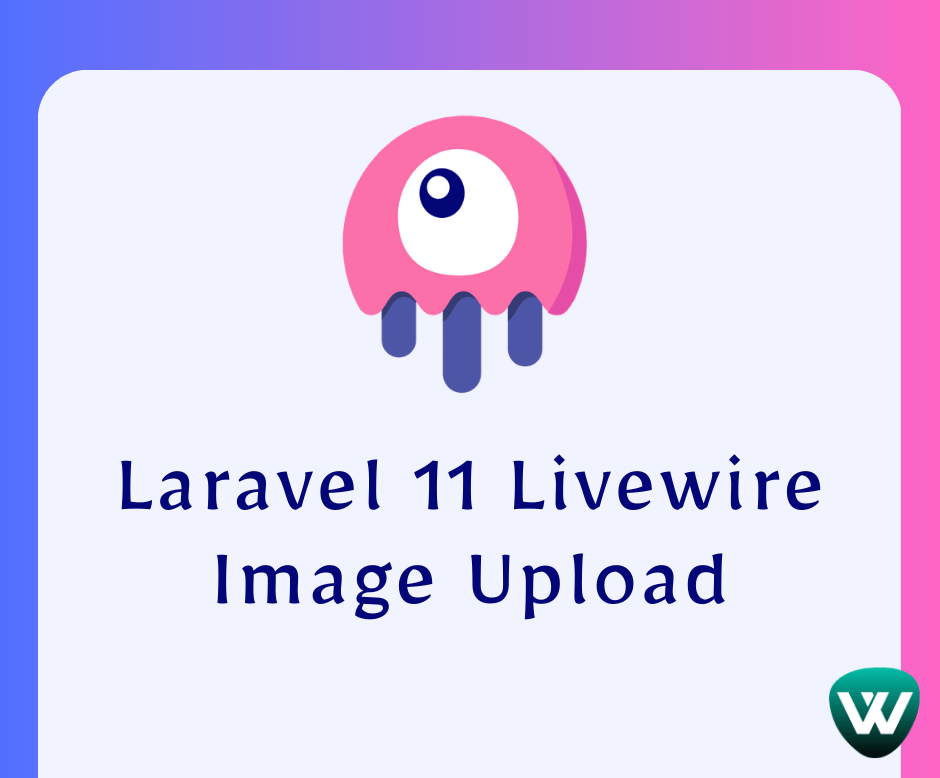
In this step, we'll install laravel 11 using the following composer command.
composer create-project --prefer-dist laravel/laravel livewire_image_upload
Then, we'll create a migration and model using the following command.
php artisan make:migration create_images_table
Migration:
<?php
use Illuminate\Database\Migrations\Migration;
use Illuminate\Database\Schema\Blueprint;
use Illuminate\Support\Facades\Schema;
class CreateImagesTable extends Migration
{
/**
* Run the migrations.
*
* @return void
*/
public function up()
{
Schema::create('images', function (Blueprint $table) {
$table->id();
$table->string('title');
$table->string('name');
$table->timestamps();
});
}
/**
* Reverse the migrations.
*
* @return void
*/
public function down()
{
Schema::dropIfExists('images');
}
}
After that, we will migrate the table into the database and create an image table.
php artisan migrate
Now, we will create Image Mode using the following command.
php artisan make:model Image
app/Models/Image.php
<?php
namespace App\Models;
use Illuminate\Database\Eloquent\Factories\HasFactory;
use Illuminate\Database\Eloquent\Model;
class Image extends Model
{
use HasFactory;
protected $fillable = [
'title','name'
];
}
Next, we'll install Laravel Livewire using the following composer command.
composer require livewire/livewire
Then, we'll create a livewire image upload component using the following command.
php artisan make:livewire image-upload
app/Http/Livewire/image-upload.php
<?php
namespace App\Http\Livewire;
use Livewire\Component;
use Livewire\WithFileUploads;
use App\Models\Image;
class ImageUpload extends Component
{
use WithFileUploads;
public $file, $title;
/**
* Write code on Method
*
* @return response()
*/
public function submit()
{
$validatedData = $this->validate([
'title' => 'required',
'image' => 'required|image|mimes:jpeg,png,jpg,gif,svg|max:2048',
]);
$validatedData['name'] = $this->image->store('images', 'public');
Image::create($validatedData);
session()->flash('message', 'Image Uploaded Successfully');
}
/**
* Write code on Method
*
* @return response()
*/
public function render()
{
return view('livewire.image-upload');
}
}
resources/views/livewire/image-upload.blade.php
<form wire:submit.prevent="submit" enctype="multipart/form-data">
<div>
@if(session()->has('message'))
<div class="alert alert-success">
{{ session('message') }}
</div>
@endif
</div>
<div class="form-group">
<label for="exampleInputName">Title:</label>
<input type="text" class="form-control" id="exampleInputName" placeholder="Enter title" wire:model="title">
@error('title') <span class="text-danger">{{ $message }}</span> @enderror
</div>
<div class="form-group">
<label for="exampleInputName">File:</label>
<input type="file" class="form-control" id="exampleInputName" wire:model="image">
@error('name') <span class="text-danger">{{ $message }}</span> @enderror
</div>
<button type="submit" class="btn btn-success">Save</button>
</form>
Now, we'll define routes to the web.php file.
routes/web.php
Route::get('image-upload', function () {
return view('default');
});
Then, we'll create a blade file and include @livewireStyles, and @livewireScripts.
resources/views/default.blade.php
<!DOCTYPE html>
<html>
<head>
<title>How to Image Upload in Laravel 11 Livewire - Websolutionstuff</title>
@livewireStyles
<link rel="stylesheet" href="https://stackpath.bootstrapcdn.com/bootstrap/4.5.2/css/bootstrap.min.css" integrity="sha384-JcKb8q3iqJ61gNV9KGb8thSsNjpSL0n8PARn9HuZOnIxN0hoP+VmmDGMN5t9UJ0Z" crossorigin="anonymous">
</head>
<body>
<div class="container">
<div class="card">
<div class="card-header">
How to Image Upload in Laravel 11 Livewire - Websolutionstuff
</div>
<div class="card-body">
@livewire('image-upload')
</div>
</div>
</div>
</body>
@livewireScripts
</html>
You might also like:
- Read Also: Laravel 11 CRUD with Image Upload Example
- Read Also: How to Convert PDF to Image in Laravel 10
- Read Also: How to Multiple Image Upload in Laravel 10 API
- Read Also: How to Use an Image as a Link in React
Recommended Post
Featured Post
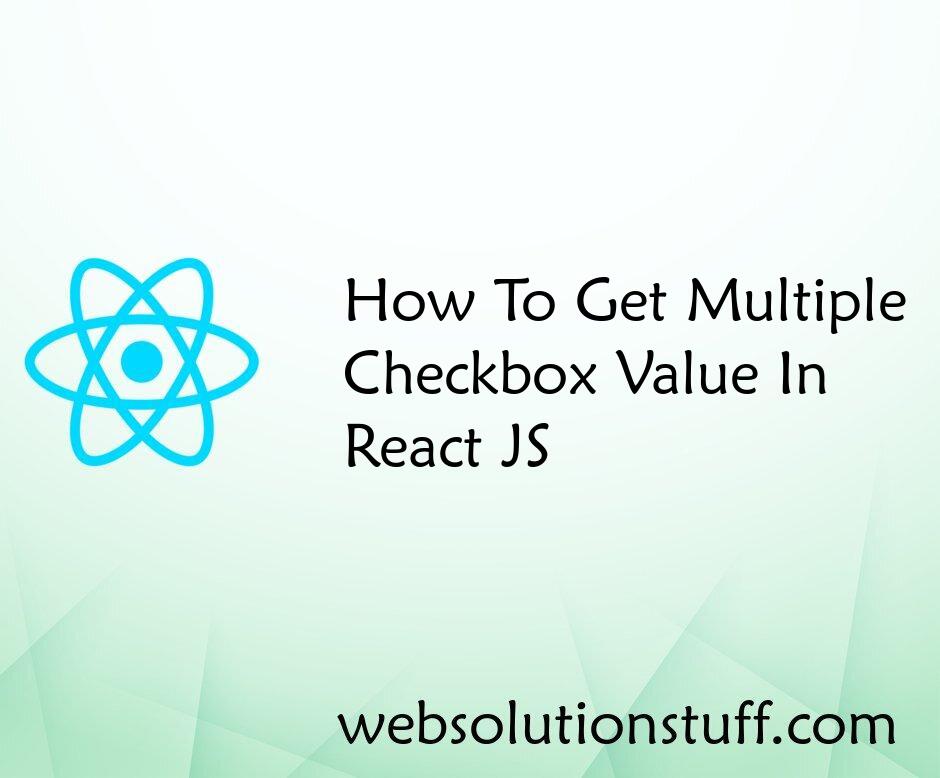
How To Get Multiple Checkbox V...
In this article, we will see how to get multiple checkbox values in react js. In react, js click on the submit butt...
Aug-29-2022

How To Install Moment.js In An...
Welcome to this step-by-step guide on installing Moment.js in your Angular 15 project. As an Angular developer, I unders...
Jun-26-2023
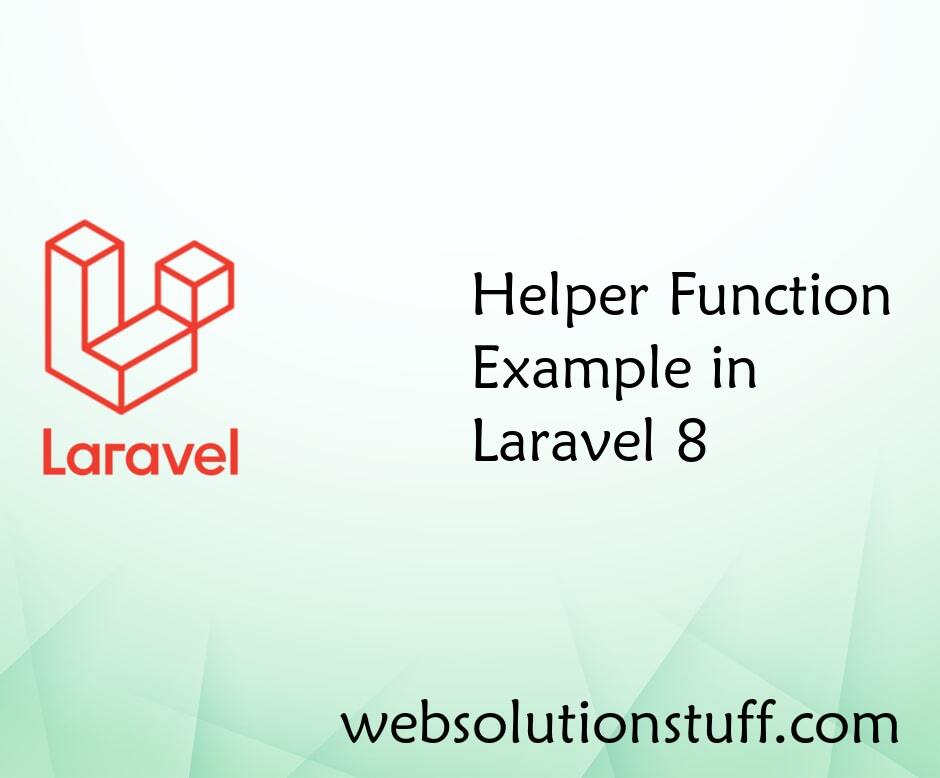
Helper Function Example in Lar...
Hello All, In this post we will see helper function example in laravel, Laravel provide in-buit global "hel...
Jun-22-2021

Fixed: Class "DOMDocument" Not...
In this article, we will see to fixed class "DOMDocument" not found in laravel. Also, class 'domdocum...
Feb-17-2023