How to Convert PDF to Image in Laravel 10
Websolutionstuff | Dec-22-2023 | Categories : Laravel PHP
Greetings, Laravel enthusiasts! Today, let's unravel a common challenge in web development – converting PDFs to images using Laravel 10. Whether you're dealing with document previews, image galleries, or any creative project.
This step-by-step guide will walk you through the process using Imagick. Join me in exploring this functionality and elevating your Laravel skills to a new level.
In this article, we'll see examples of how to convert PDF to image in laravel 8/9/10. You can easily convert PDF to image using Imagick in laravel 10.
Let's see laravel 10 convert PDF to image.
Before diving into PDF to image conversion, make sure you have the Imagick extension installed. Imagick is a powerful PHP extension that provides advanced image manipulation capabilities.
Install php-imagick:
sudo apt install php-imagick
Check php-magick:
sudo apt list php-magick -a
Restart apache2 server:
sudo systemctl restart apache2
Check imagick installed:
php -r 'phpinfo();' | grep imagick
Give Permission to Convert PDF File:
Open the following file and update as below line into that line:
File Path: /etc/ImageMagick-6/policy.xml
Check imagick installed:
<policy domain="coder" rights="none" pattern="PDF" />
INTO
<policy domain="coder" rights="read|write" pattern="PDF" />
Generate a controller for handling the PDF to image conversion:
php artisan make:controller PDFToImageController
In your PDFToImageController.php file, use the following code to convert a PDF to an image:
use Imagick;
use Illuminate\Http\Request;
use Imagick;
class PDFToImageController extends Controller
{
public function convertPDFToImage(Request $request)
{
$pdfPath = $request->file('pdf')->path();
$imagick = new Imagick();
$imagick->readImage($pdfPath . '[0]'); // Convert the first page of the PDF
$imagick->setImageFormat('png'); // Set the output format, you can change it as needed
$imagePath = public_path('images/') . 'converted_image.png'; // Define the output image path
$imagick->writeImage($imagePath);
$imagick->clear();
return response()->json(['image_path' => $imagePath]);
}
}
In your web.php file, define a route to trigger the PDF to image conversion:
use App\Http\Controllers\PDFToImageController;
Route::post('/convert-pdf-to-image', [PDFToImageController::class, 'convertPDFToImage']);
Run your Laravel application:
php artisan serve
Congratulations! You've successfully implemented PDF to image conversion in Laravel 10 using Imagick. This powerful feature opens doors to a wide array of possibilities, from document management to creative projects.
You might also like:
- Read Also: Laravel 9 User Role and Permission
- Read Also: How to Add Image to PDF file in Laravel 10
- Read Also: How To Add Digital Signature In PDF In Laravel 9
- Read Also: How To Generate PDF and Send Email In Laravel 8
Recommended Post
Featured Post

Laravel 8 Form Class Not Found
In this small post, we will solve the laravel 8 form class not found error, many time we have received errors like the l...
Mar-12-2021

How To Create Calendar Event I...
In this article, we will see how to create a calendar event in laravel 9 using ajax. Here, we will learn how to add...
Dec-28-2022
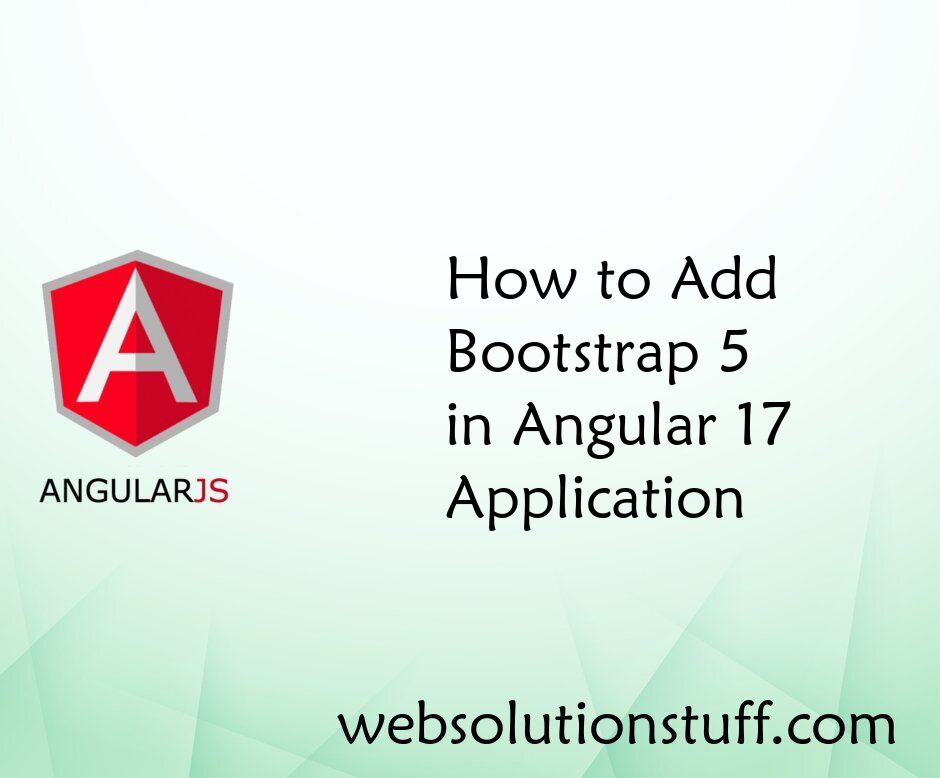
How to Add Bootstrap 5 in Angu...
Welcome to this tutorial where I'll guide you through the process of integrating Bootstrap 5 into your Angular 17 ap...
Mar-25-2024

Laravel 9 Ajax File Upload Wit...
In this article, we will see the laravel 9 ajax file upload with a progress bar. we will learn how to file upload using...
Nov-15-2022