How to Upgrade PHP 8.0 to 8.1 in Ubuntu
Websolutionstuff | Nov-03-2023 | Categories : PHP
Hey there! I recently needed to upgrade my PHP version from 8.0 to the latest 8.1 on my Ubuntu server. It's a smart move to keep your server and web applications in top shape with the latest features and improvements.
If you're in the same boat and looking for a straightforward guide, you're in the right place. I'm going to walk you through the entire process step by step.
Updating PHP might sound a bit daunting, but trust me, it's easier than you think. With this guide, I'll make sure you smoothly transition to PHP 8.1, so you can enjoy the benefits of the latest version without any hassle.
Let's get started with upgrading PHP 8.1 on Ubuntu!
Upgrading PHP from version 8.0 to 8.1 in Ubuntu involves several steps, including adding a new repository and installing the updated PHP version. Here's a step-by-step guide to help you with this process:
Before upgrading, make sure you're running PHP 8.0. You can check your current PHP version using the command:
php -v
This command will display your PHP version. If it's 8.0, proceed with the upgrade.
To upgrade to PHP 8.1, you need to add the repository for PHP 8.1. You can use the ondrej/php repository, which is a popular source for PHP updates:
sudo add-apt-repository ppa:ondrej/php
sudo apt-get update
Now, you can install PHP 8.1 and the necessary PHP modules. Use the following command:
sudo apt-get install php8.1 php8.1-common php8.1-cli
You can also install additional PHP extensions depending on your project's requirements.
You can remove PHP 8.0 if you no longer need it. Use the following command:
sudo apt-get purge php8.0-common
sudo apt-get autoremove
Removing the old version is optional and depends on your specific use case. Be sure to back up your configuration and project files before doing this.
After the installation is complete, check the PHP version to make sure you're now running PHP 8.1:
php -v
It should display PHP 8.1.x.
If you are using a web server like Apache or Nginx, you'll need to update the configuration to use PHP 8.1. For Apache, you can use the following command to enable the PHP 8.1 module:
For Apache:
sudo a2enmod php8.1
For Nginx, update your site configuration to use PHP 8.1.
After updating the web server configuration, restart your web server to apply the changes:
For Apache:
sudo systemctl restart apache2
For Nginx:
sudo systemctl restart nginx
Create a PHP info file to test if PHP 8.1 is functioning correctly. Use a text editor to create a file named info.php in your web server's root directory (e.g., /var/www/html/) and add the following content.
<?php
phpinfo();
?>
Access this file from your web browser (e.g., http://your-server-ip/info.php) and verify that it shows PHP 8.1 information.
You can remove the info.php file after testing, and you may also want to remove PHP 8.0-related configuration files if you've chosen to remove the old version.
That's it! You've successfully upgraded PHP from version 8.0 to 8.1 on your Ubuntu server.
You might also like:
- Read Also: How To Install php-zip Extension In Ubuntu
- Read Also: How to Downgrade PHP 8.2 to 8.1 in Ubuntu
- Read Also: Require ext-curl is missing from your system ubuntu
- Read Also: Skype Screen Sharing Not Working Ubuntu In 22.04
Recommended Post
Featured Post
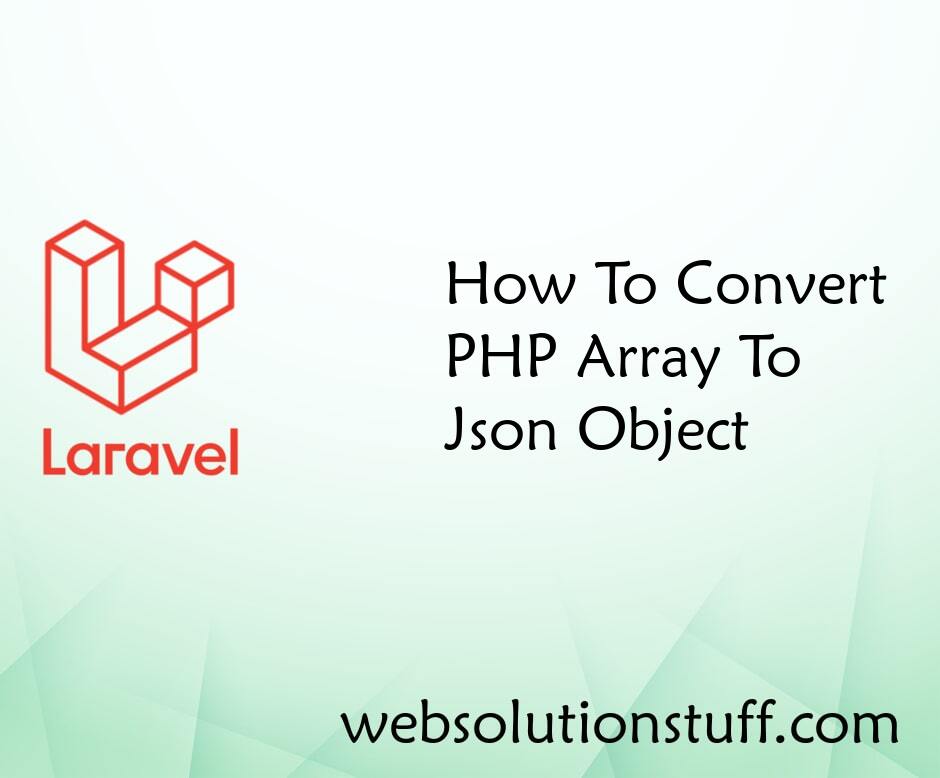
How To Convert PHP Array To JS...
In this article, we will explore the process of converting a PHP array into a JSON object. We'll achieve this transf...
Jul-08-2020
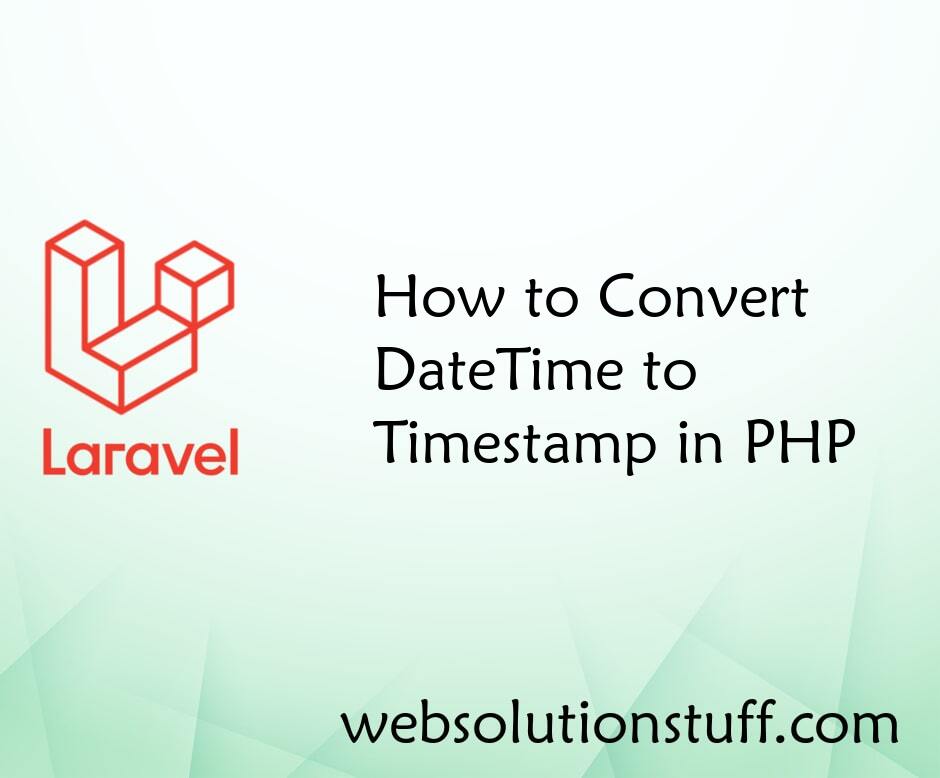
How to Convert DateTime to Tim...
In PHP, converting DateTime objects to timestamps is a common task, especially when dealing with databases or manipulati...
Mar-13-2024
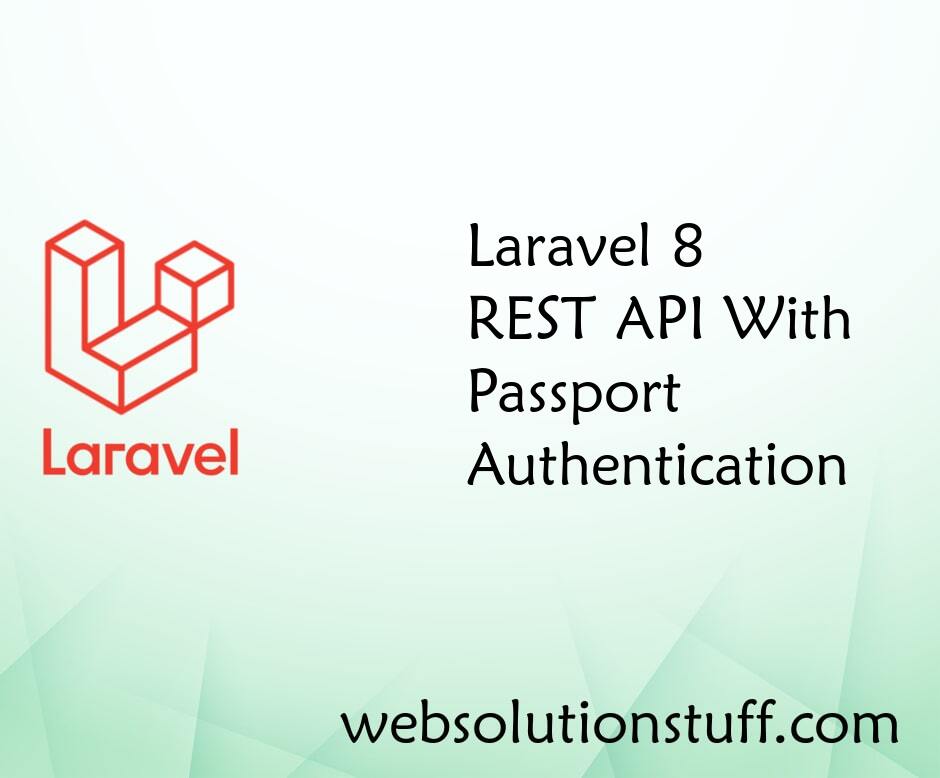
Laravel 8 REST API With Passpo...
Hello Guys, Today I will give you example of laravel 8 REST API with passport authentication. Also perform...
May-31-2021

Convert JSON String to JSON Ob...
In this example we will see convert JSON string to JSON object in Javascript. You can use the javascript JSON.parse...
Jul-14-2021