Laravel 10 Multiple Image Upload Example
Websolutionstuff | Mar-17-2023 | Categories : Laravel
In this article, we will see laravel 10 multiple image examples. Here, we will learn about how to upload multiple images in laravel 10. Uploading multiple images in laravel 10 is not a big task if you follow the below steps then you can very easily upload images with validation.
And also, we will validate image mime type, size, dimension, etc on the laravel 10 by using laravel validation rules.
So, let's see how to upload multiple images in laravel 10, multiple image upload in laravel 10, upload multiple images in laravel 10, and laravel 10 multiple images upload with a preview.
In this step, we will install laravel 10 using the following command. So, run the below command to the terminal
composer create-project --prefer-dist laravel/laravel laravel_10_image_upload
Now, we will create a database, model, and migration for multiple image uploads.
php artisan make:model Image -m
Now, we will update the Image model like the below code.
app/Models/Image.php
<?php
namespace App\Models;
use Illuminate\Database\Eloquent\Factories\HasFactory;
use Illuminate\Database\Eloquent\Model;
class Image extends Model
{
use HasFactory;
protected $fillable = [
'name'
];
}
Now, add the below code in the migration file.
<?php
use Illuminate\Database\Migrations\Migration;
use Illuminate\Database\Schema\Blueprint;
use Illuminate\Support\Facades\Schema;
return new class extends Migration
{
/**
* Run the migrations.
*
* @return void
*/
public function up()
{
Schema::create('images', function (Blueprint $table) {
$table->id();
$table->string('name');
$table->timestamps();
});
}
/**
* Reverse the migrations.
*
* @return void
*/
public function down()
{
Schema::dropIfExists('images');
}
};
Now, run migration using the following command.
php artisan migrate
Now, we will create ImageController for multiple image upload examples, and don't forget to create an "images" folder in your public directory to save your images.
<?php
namespace App\Http\Controllers;
use Illuminate\Http\Request;
use App\Models\Image;
class ImageController extends Controller
{
public function create()
{
return view('index');
}
public function store(Request $request)
{
$request->validate([
'images' => 'required',
'images.*' => 'required|image|mimes:jpeg,png,jpg,svg|max:2048',
]);
$images = [];
if ($request->images){
foreach($request->images as $key => $image)
{
$imageName = time().rand(1,99).'.'.$image->extension();
$image->move(public_path('images'), $imageName);
$images[]['name'] = $imageName;
}
}
foreach ($images as $key => $image) {
Image::create($image);
}
return back()->with('success','Successfully Uploaded Images')->with('images', $images);
}
}
In this step, we will add routes to the web.php file.
routes/web.php
<?php
use Illuminate\Support\Facades\Route;
use App\Http\Controllers\ImageController;
/*
|--------------------------------------------------------------------------
| Web Routes
|--------------------------------------------------------------------------
|
| Here is where you can register web routes for your application. These
| routes are loaded by the RouteServiceProvider within a group which
| contains the "web" middleware group. Now create something great!
|
*/
Route::controller(ImageController::class)->group(function(){
Route::get('image-upload', 'create');
Route::post('image-upload', 'store')->name('image.store');
});
Now, we will create an index.blade.php file.
resources/views/index.blade.php
<!DOCTYPE html>
<html>
<head>
<title>Laravel 10 Multiple Image Upload Example - Websolutionstuff</title>
<link href="https://cdn.jsdelivr.net/npm/[email protected]/dist/css/bootstrap.min.css" rel="stylesheet">
</head>
<body>
<div class="container">
<div class="panel panel-primary">
<div class="panel-heading">
<h2>Laravel 10 Multiple Image Upload Example - Websolutionstuff</h2>
</div>
<div class="panel-body">
@if ($message = Session::get('success'))
<div class="alert alert-success alert-dismissible fade show" role="alert">
<strong>{{ $message }}</strong>
<button type="button" class="btn-close" data-bs-dismiss="alert" aria-label="Close"></button>
</div>
@foreach(Session::get('images') as $image)
<img src="images/{{ $image['name'] }}" width="300px">
@endforeach
@endif
<form action="{{ route('image.store') }}" method="POST" enctype="multipart/form-data">
@csrf
<div class="mb-3">
<label class="form-label" for="inputImage">Select Images:</label>
<input type="file" name="images[]" id="inputImage" multiple class="form-control @error('images') is-invalid @enderror">
@error('images')
<span class="text-danger">{{ $message }}</span>
@enderror
</div>
<div class="mb-3">
<button type="submit" class="btn btn-success">Upload</button>
</div>
</form>
</div>
</div>
</div>
</body>
</html>
You might also like:
- Read Also: Laravel 9 CRUD With Image Upload Example
- Read Also: Laravel 9 Livewire Image Upload Example
- Read Also: Laravel 9 Vue 3 Image Upload Example
- Read Also: Laravel 9 Resize Image Before Upload
Recommended Post
Featured Post
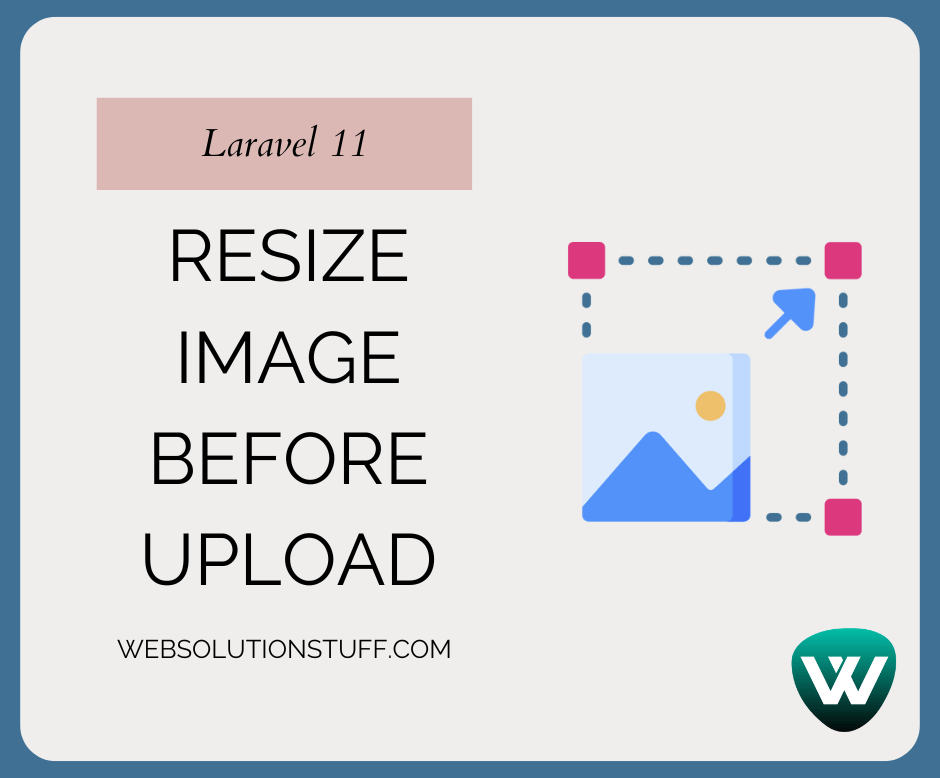
How to Resize Image before Upl...
Hello, laravel web developers! In this article, we'll see how to resize images before uploading in laravel 11. Here,...
May-13-2024
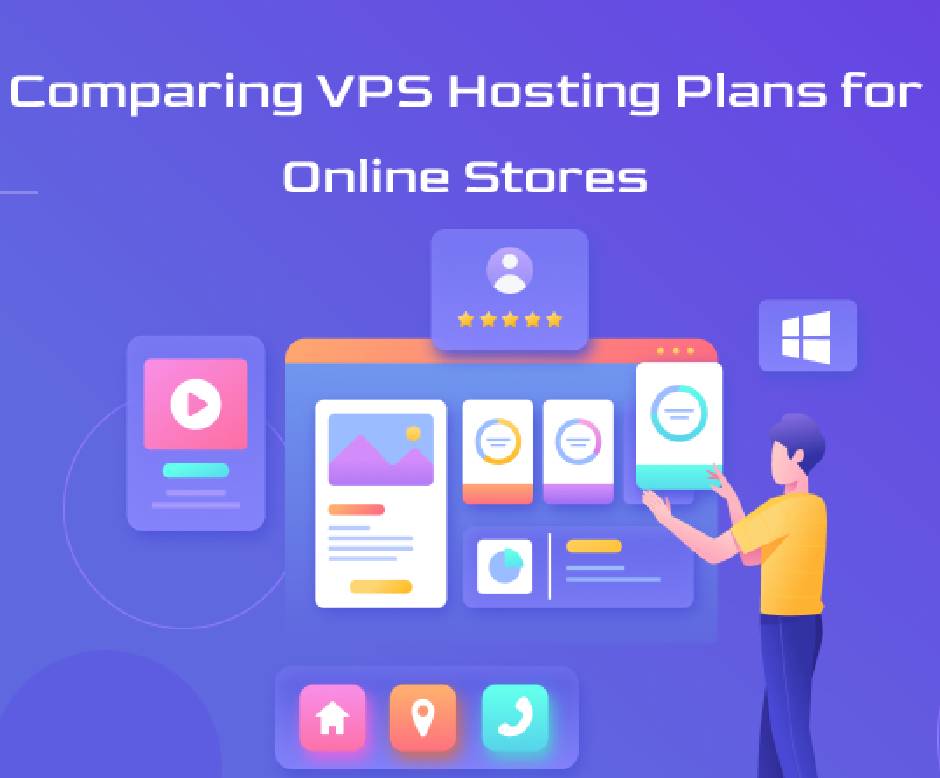
Comparing VPS Hosting Provider...
It can be hard to find the best VPS hosting UAE provider with global data centers in today’s market. The majority...
Jun-26-2024

Laravel 9 Socialite Login With...
In this article, we will see laravel 9 socialite login with twitter account. Many websites provide different t...
Nov-12-2022

Laravel 9 Autocomplete Search...
In this article, we will see laravel 9 autocomplete search from the database. Using ajax autocomplete textbox in la...
Mar-14-2022