Send Email In Laravel
Websolutionstuff | Sep-02-2020 | Categories : Laravel PHP
In this article, we will explore the process of sending emails in Laravel, covering versions 6, 7, 8, 9, and 10. Email functionality is a fundamental and essential feature in web development, and it plays a crucial role in communication with clients and users.
Laravel simplifies email handling with its clean and straightforward email API, which is driven by the widely used Symfony Mailer component. Regardless of the version of Laravel you're working with, you can configure email services through your application's configuration file, typically located at config/mail.php.
Whether you're using Laravel 6, 7, 8, 9, or 10, this article will provide you with the knowledge and guidance you need to effectively send emails within your Laravel applications.
Laravel 6/7/8/9/10 Send Mail Example
- Setup Mail Configuration
- Create Mail
- Create Blade File
- Create Route
- Create Controller
First of all, we need to set the configuration in the .env file for sending mail, here we use SMTP. So, set the configuration as below.
MAIL_MAILER=smtp
MAIL_HOST=smtp.mailtrap.io
MAIL_PORT=2525
MAIL_USERNAME=your_username
MAIL_PASSWORD=your_password
MAIL_ENCRYPTION=TLS
Laravel provides an inbuilt mail class for sending mail. So, we will create testmail class for the same.
php artisan make:mail TestMail
Now you can find the file in this location app/Mail/TestMail.php
Add the below code for viewing.
<?php
namespace App\Mail;
use Illuminate\Bus\Queueable;
use Illuminate\Contracts\Queue\ShouldQueue;
use Illuminate\Mail\Mailable;
use Illuminate\Queue\SerializesModels;
class TestMail extends Mailable
{
use Queueable, SerializesModels;
/**
* Create a new message instance.
*
* @return void
*/
public function __construct()
{
//
}
/**
* Build the message.
*
* @return $this
*/
public function build()
{
return $this->view('mail.Test_mail');
}
}
Now, I have created a Test_mail.blade.php file and we will add some text dummy text for email test purposes.
view/mail/Test_mail.blade.php
Hi <br/>
This is Test Mail From Websolutionstuff. <br />
Thank you !!
Now, create a route for testing and send mail.
Route::get('test_mail','UserController@testMail');
Now, we will create UserController and add the below code.
public function testMail()
{
$mail = 'websolutionstuff @gmail.com';
Mail::to($mail)->send(new TestMail);
dd('Mail Send Successfully !!');
}
And after that, you get output like the below screen print.
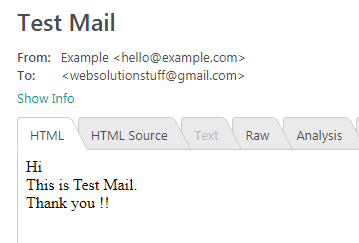
In conclusion, we've learned how to send emails in Laravel, covering versions 6, 7, 8, 9, and 10. Email is a vital part of web development, and Laravel offers a user-friendly way to handle it.
Now, armed with this knowledge, I can seamlessly integrate email functionality into my Laravel applications, ensuring effective communication with clients and users.
You might also like:
- Read Also: How To Hide Toolbar In Summernote Editor
- Read Also: Remove/Hide Columns While Export Data In Datatable
- Read Also: How To Check Email Already Exist Or Not In Laravel
- Read Also: How To Check RAM And CPU Usage In Laravel
Recommended Post
Featured Post

Laravel 8 Inner Join Query Exa...
In this tutorial we will learn about laravel 8 inner join query example. Also see how to join two tables in laravel 8. I...
Nov-24-2021

How to Use Laravel Factory in...
Laravel is a popular PHP framework known for its elegance and simplicity in building web applications. When it comes to...
Sep-13-2023
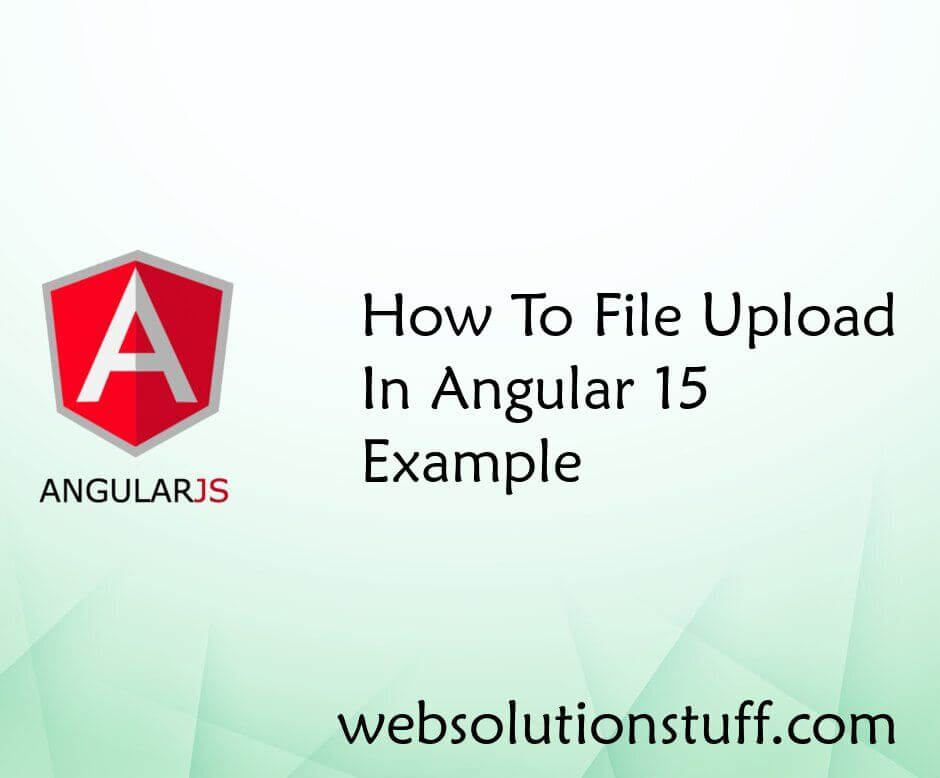
How To File Upload In Angular...
As an Angular 15 developer, I understand the significance of incorporating file upload functionality into web applicatio...
Jun-19-2023
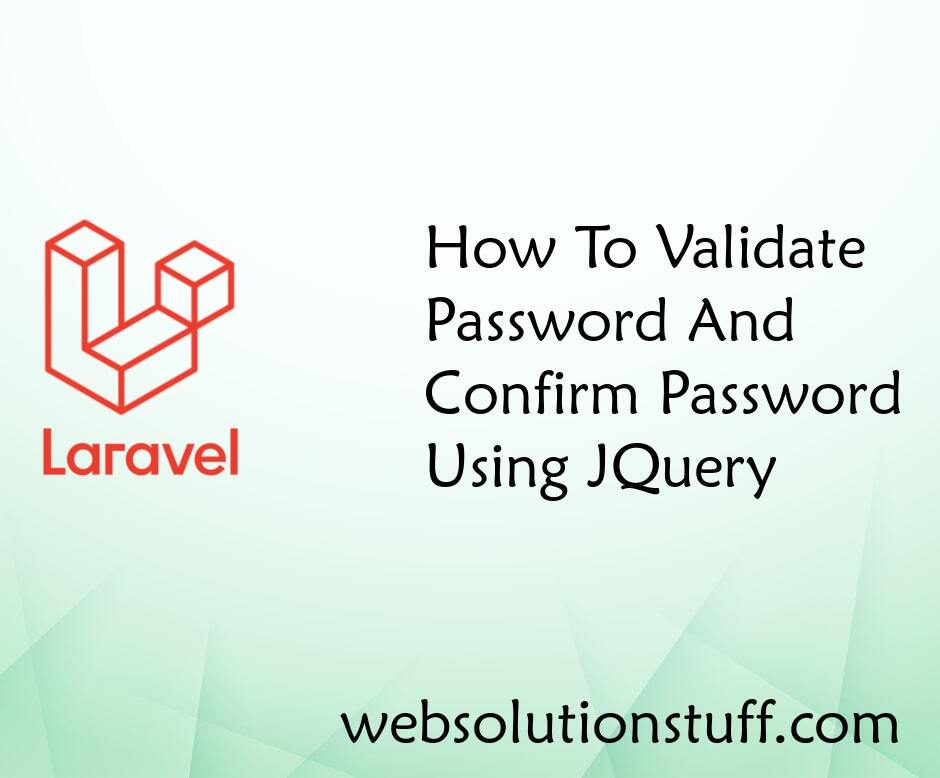
How To Validate Password And C...
In this article, we'll explore a simple way to validate passwords and confirm passwords using jQuery. Password valid...
Sep-02-2020