How to Upgrade PHP 7.4 to 8.0 in Ubuntu
Websolutionstuff | Nov-06-2023 | Categories : PHP
Hey there! I recently faced the need to upgrade my PHP version from 7.4 to the latest 8.0 on my Ubuntu server. It might seem like a daunting task, but don't worry; I'm here to guide you through each step. Keeping your server up-to-date is crucial for security and performance, and I'll show you how to make the transition to PHP 8.0 a breeze.
Let's get started with the upgrade!
Upgrading PHP from version 7.4 to 8 in Ubuntu involves several steps, including adding a new repository and installing the updated PHP version. Here's a step-by-step guide to help you with this process:
Before upgrading, make sure you're running PHP 7.4. You can check your current PHP version using the command:
php -v
This command will display your PHP version. If it's 7.4, proceed with the upgrade.
To upgrade to PHP 8, you need to add the repository for PHP 8. You can use the ondrej/php repository, which is a popular source for PHP updates:
sudo add-apt-repository ppa:ondrej/php
sudo apt-get update
Now, you can install PHP 8 and the necessary PHP modules. Use the following command:
sudo apt-get install php8.0 php8.0-common php8.0-cli
You can also install additional PHP extensions depending on your project's requirements.
After the installation is complete, check the PHP version to make sure you're now running PHP 8.
php -v
It should display PHP 8.x.
You can remove PHP 7.4 if you no longer need it. Use the following command:
sudo apt-get purge php7.4-common
sudo apt-get autoremove
Removing the old version is optional and depends on your specific use case. Be sure to back up your configuration and project files before doing this.
If you are using a web server like Apache or Nginx, you'll need to update the configuration to use PHP 8. For Apache, you can use the following command to enable the PHP 8 module:
For Apache:
sudo a2enmod php8.0
For Nginx, update your site configuration to use PHP 8.
After updating the web server configuration, restart your web server to apply the changes:
For Apache:
sudo systemctl restart apache2
For Nginx:
sudo systemctl restart nginx
Create a PHP info file to test if PHP 8 is functioning correctly. Use a text editor to create a file named info.php in your web server's root directory (e.g., /var/www/html/) and add the following content:
<?php
phpinfo();
?>
Access this file from your web browser (e.g., http://your-server-ip/info.php) and verify that it shows PHP 8 information.
You can remove the info.php file after testing, and you may also want to remove PHP 7.4-related configuration files if you've chosen to remove the old version.
That's it! You've successfully upgraded PHP from version 7.4 to 8 on your Ubuntu server.
You might also like:
- Read Also: How to Install Jenkins on Ubuntu
- Read Also: How To Install phpMyAdmin In Ubuntu
- Read Also: How to Upgrade PHP 8.0 to 8.1 in Ubuntu
- Read Also: How To Install php-zip Extension In Ubuntu
Recommended Post
Featured Post

Paginate Method Example in Lar...
In this post i will share you information about paginate method example in laravel 8. As we know laravel provide many...
Jun-28-2021
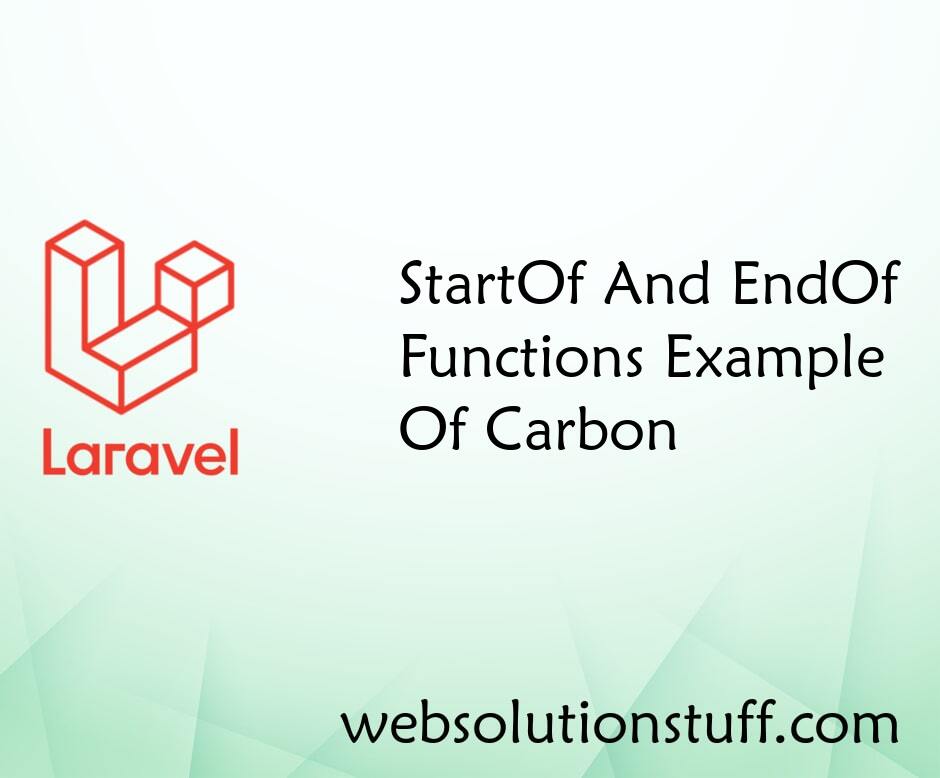
StartOf And EndOf Functions Ex...
In this article, we will see startof and endof functions example of carbon in laravel. As you all know carbon provide ma...
Dec-19-2020

Laravel 9 Two Factor Authentic...
In this article, we will see laravel 9 two-factor authentication with SMS. we will send an OTP SMS to the mobile nu...
Sep-26-2022

Laravel 9 Paypal Payment Gatew...
In this article, we will see laravel 9 paypal payment gateway integration. Here, we will learn how to integrate the...
Jan-17-2023