Laravel 9 File Upload Example
Websolutionstuff | Mar-11-2022 | Categories : Laravel
In this artical, we will explain the laravel 9 file upload example step by step. As we know file upload is the most common task in web development. So, here I will show you how to upload file in laravel 9. In this example, you will learn how to upload file in laravel 9 into the database and storage directory with validation.
Also,we will see how to validate file mime type, size, etc using laravel 9 validation rules
So, let's see file upload in laravel 9 or file upload example in laravel 9
First of all, you need to install laravel if you have already then add routes in the routes/web.php file shown below.
<?php
use Illuminate\Support\Facades\Route;
use App\Http\Controllers\FileUploadController;
Route::get('file-upload', [FileUploadController::class, 'index']);
Route::post('file-upload', [FileUploadController::class, 'store'])->name('file.store');
Now, create new FileUploadController add two method index() and store(). here the first method will handle get method another one for post. So, copy the below code.
app/Http/Controllers/FileUploadController.php
<?php
namespace App\Http\Controllers;
use Illuminate\Http\Request;
class FileUploadController extends Controller
{
public function index()
{
return view('fileUpload');
}
public function store(Request $request)
{
$request->validate([
'file' => 'required|mimes:pdf,xlx,csv|max:1024',
]);
$fileName = time().'.'.$request->file->extension();
$request->file->move(public_path('uploads'), $fileName);
return back()
->with('success','File Uploaded successfully.')
->with('file', $fileName);
}
}
Store File in Public Folder
$request->file->storeAs('uploads', $fileName);
// storage/app/uploads/filename.jpg
Store File in S3
$request->file->storeAs('uploads', $fileName, 's3');
Store File in Storage Folder
$request->file->move(public_path('uploads'), $fileName);
// public/uploads/filename.jpg
In the blade file, we will create a basic form with an upload button. So, add the below code.
<!DOCTYPE html>
<html>
<head>
<title>Laravel 9 File Upload Example - websolutionstuff.com</title>
<link href="https://cdn.jsdelivr.net/npm/[email protected]/dist/css/bootstrap.min.css" rel="stylesheet">
</head>
<body>
<div class="container">
<div class="panel panel-primary">
<div class="panel-heading text-center mt-5">
<h2>Laravel 9 File Upload Example - websolutionstuff.com</h2>
</div>
<div class="panel-body mt-5">
@if ($message = Session::get('success'))
<div class="alert alert-success alert-dismissible fade show mb-2" role="alert">
{{ $message }}
<button type="button" class="btn-close" data-bs-dismiss="alert" aria-label="Close"></button>
</div>
@endif
<form action="{{ route('file.store') }}" method="POST" enctype="multipart/form-data">
@csrf
<div class="mb-3">
<label class="form-label" for="inputFile">Select File:</label>
<input
type="file"
name="file"
id="inputFile"
class="form-control @error('file') is-invalid @enderror">
@error('file')
<span class="text-danger">{{ $message }}</span>
@enderror
</div>
<div class="mb-3">
<button type="submit" class="btn btn-success">Upload</button>
</div>
</form>
</div>
</div>
</div>
</body>
</html>
You might also like :
- Read Also: Laravel 9 Yajra Datatable Example
- Read Also: How To Send E-mail Using Queue In Laravel 9
- Read Also: Laravel Unique Validation on Update
- Read Also: Laravel 9 CRUD Operation Example
Recommended Post
Featured Post
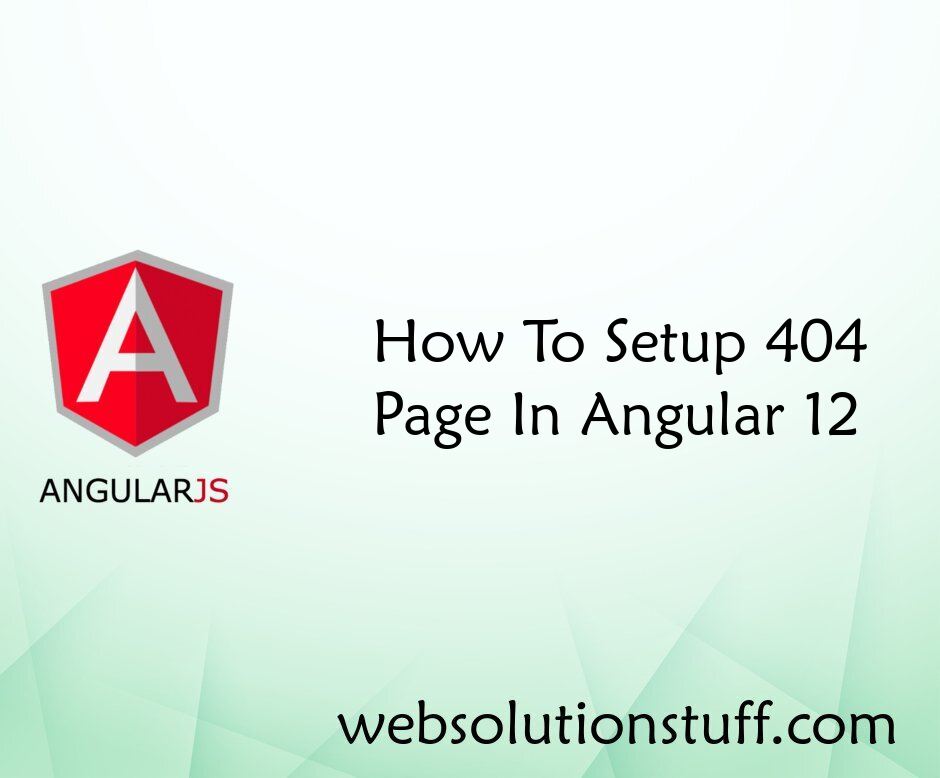
How To Setup 404 Page In Angul...
In this article, we will see how to set up a 404 page in angular 12. To set up a 404 page in the angular...
May-11-2022

Laravel 9 Image Upload In Summ...
In this article, we will see laravel 9 image upload in summernote editor. there are many editor available in l...
Mar-24-2022

Laravel 9 MongoDB CRUD Operati...
In this article, we will see the laravel 9 MongoDB crud operation tutorial. In laravel, we will have many crud operation...
Dec-06-2022
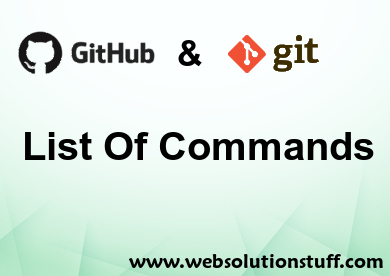
Github And Git Commands
GitHub, Inc. is a United States-based global company that provides hosting for software development and version control...
Jul-15-2020