How to Install Node JS and NPM on Ubuntu 22.04
Websolutionstuff | Jan-12-2024 | Categories : Node.js Other
Hey fellow Ubuntu enthusiasts! 🐧✨ If you're looking to step into the awesome world of Node.js and npm for your web development adventures, you're in the right place. I'm here to guide you through the process of getting Node.js and npm up and running on our trusty Ubuntu 22.04.
So, grab your virtual hard hat and let's get to work!
In this article, we'll see how to install node js and npm on Ubuntu 22.04, ubuntu 22.04 install node js, node.js install on ubuntu, and how to install the latest version of node js and npm in Ubuntu.
Node.js and npm on Ubuntu 22.04: A Quick Guide
Have you ever wondered how to bring the power of Node.js to your Ubuntu playground? Well, wonder no more! In this step-by-step guide, we're going to stroll through the process together.
Why Node.js, You Ask?
Node.js is like the superhero of JavaScript. It lets you run JavaScript on your server, opening up a world of possibilities for building dynamic and scalable web applications. And npm? It's the trusty sidekick, helping you manage and share all those amazing packages and libraries.
Let's Dive In!
We'll use our terminal as our magic wand to make this happen. Don't worry if you're not a command line wizard; I've got your back.
So, whether you're a coding newbie or a seasoned developer, let's embark on this journey to Node.js and npm goodness together. Ready to transform your Ubuntu machine into a web development powerhouse? Let's do it! 🚀
First things first, let's open up the terminal. It's like the control center for your Ubuntu system. You can do this by pressing Ctrl + Alt + T or searching for "Terminal" in your applications.
Before we dive into the Node.js installation, let's ensure we have the latest package information. Type in the following and hit Enter:
sudo apt update
Now, let's get to the main event. Enter the following command to install Node.js and npm:
sudo apt install nodejs npm
Time to make sure everything's in order. Check the versions of Node.js and npm with these commands:
node --version
npm --version
If you see version numbers, congratulations! Node.js and npm are now part of your system.
Sometimes, you might want to manage npm versions separately. To do this, install a package called 'n.' Run the following
sudo npm install -g npm
Now, if you want a specific Node.js version, you can choose one using 'n.' For example, to install Node.js version 16, run:
You've successfully installed Node.js and npm on your Ubuntu 22.04 machine! You're now ready to dive into the exciting world of JavaScript development.
Happy coding! 🚀
You might also like:
- Read Also: How To Install Python On Ubuntu
- Read Also: How To Push Array Element In Node.js
- Read Also: How to Install Composer on Ubuntu 22.04
- Read Also: How To Install php-zip Extension In Ubuntu
Recommended Post
Featured Post

Angular 15: Unleashing Modern...
Angular 15 is the latest iteration of one of the most popular JavaScript frameworks for building dynamic web application...
Jun-05-2023
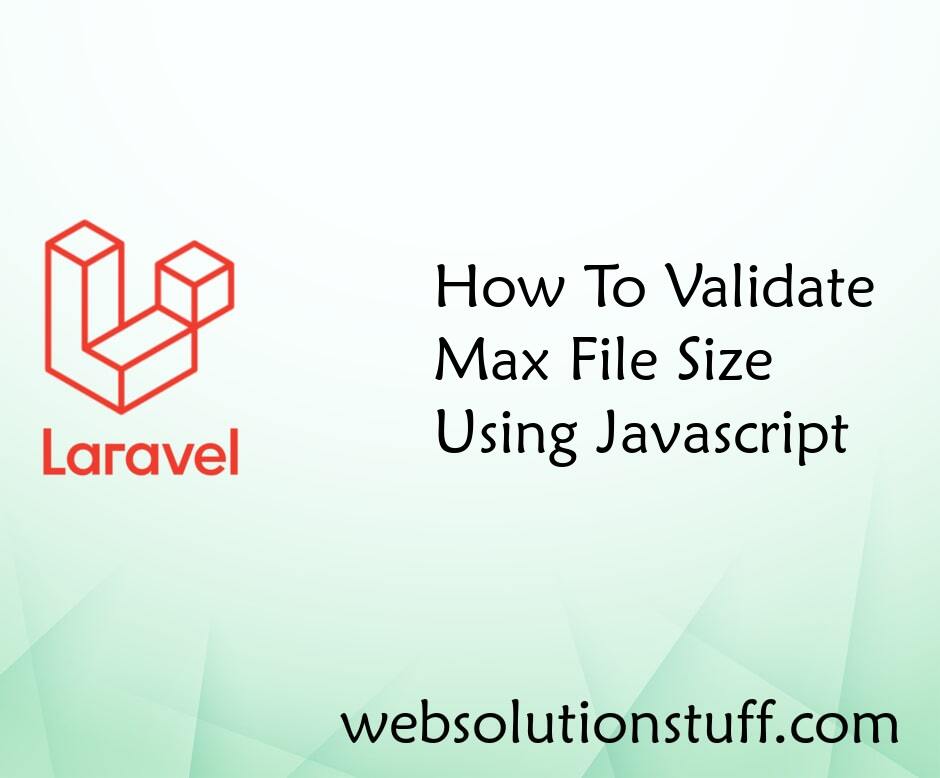
How To Validate Max File Size...
This article will show us how to validate max file size using javascript. Many times we have a requirement to check...
Aug-03-2020
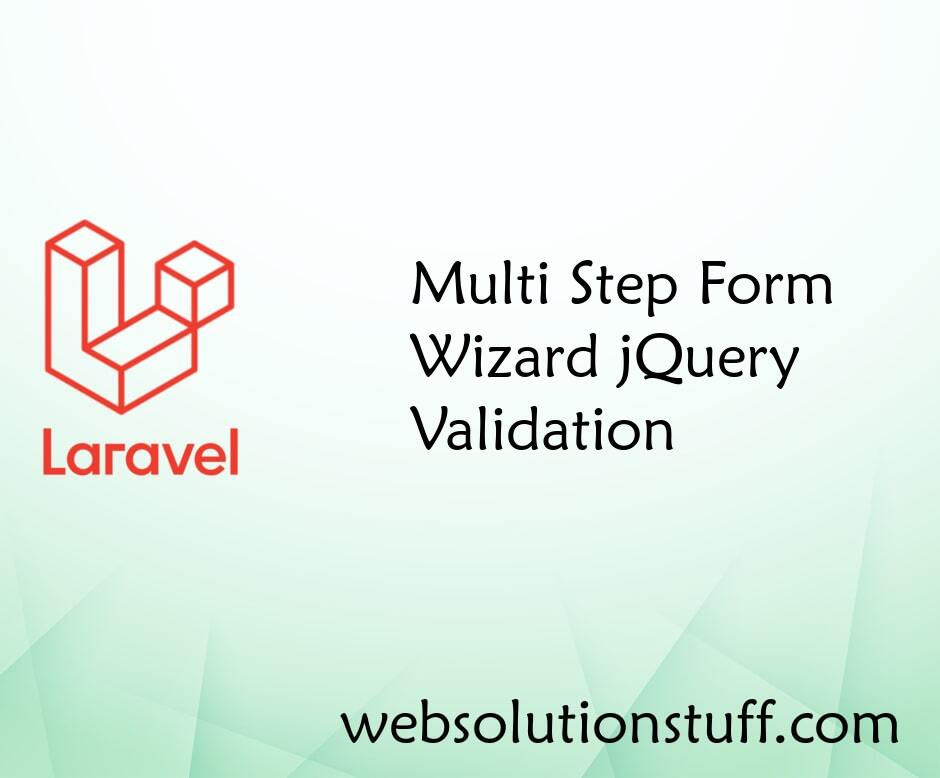
Multi Step Form Wizard jQuery...
In this article, we will see multi step form wizard jquery validation. Here, we will learn jquery validation for mu...
Jan-30-2023
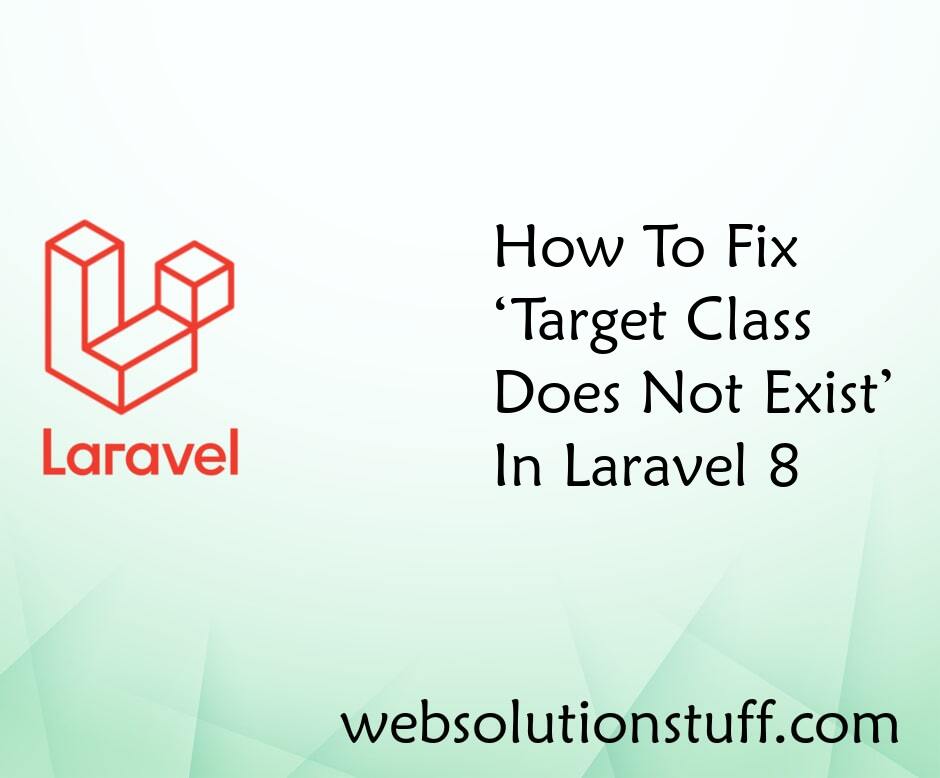
Target Class Does Not Exist In...
In this article, we will see target class does not exist in laravel 8 and how to fix target class not found in...
Sep-23-2020