How to Validate Empty Input Field in jQuery
Websolutionstuff | Sep-25-2023 | Categories : Laravel PHP jQuery
In the dynamic world of web development, form validation is a crucial aspect of creating a user-friendly and error-free user experience. It ensures that the data submitted by users is accurate and meets the expected criteria. One common validation task is ensuring that input fields are not left empty.
When it comes to adding interactivity and handling user input in web applications, jQuery remains a powerful and widely-used JavaScript library. Its simplicity and flexibility make it an ideal choice for implementing client-side validation, including checking for empty input fields.
In this article, we will delve into the world of jQuery and explore various techniques and approaches to validate empty input fields in web forms.
Let's get started on how to check empty input fields in jquery or empty field validation in HTML.
you want to enforce validation for a non-empty input field in HTML. You can achieve this by using the required attribute in your HTML input element. Here's an example.
<form>
<label for="inputField">Input Field:</label>
<input type="text" id="inputField" name="inputField" required>
<input type="submit" value="Submit">
</form>
If you want to allow blank spaces (whitespace) as valid input while still requiring at least one non-whitespace character, you can achieve this with custom JavaScript validation. Here's an example of how you can do it.
HTML:
<form>
<label for="inputField">Input Field:</label>
<input type="text" id="inputField" name="inputField" oninput="validateInput(this)" required>
<span id="inputError" style="color: red;"></span>
<input type="submit" value="Submit">
</form>
JavaScript:
function validateInput(inputElement) {
const inputValue = inputElement.value.trim(); // Remove leading and trailing whitespace
if (inputValue === '') {
document.getElementById('inputError').textContent = 'Input cannot be empty';
inputElement.setCustomValidity('Input cannot be empty');
} else {
document.getElementById('inputError').textContent = '';
inputElement.setCustomValidity('');
}
}
If you want to validate that a string contains a valid HTML tag using a regular expression, it's important to note that HTML parsing is a complex task that cannot be fully accomplished with a simple regex.
However, you can create a basic pattern to check if a string appears to be an HTML tag. Here's a simple regex pattern for this purpose.
/^<([a-z][a-z0-9]*)([^<]*[^\/])?>$/
Explanation of the regex pattern:
^: Start of the string.<: Match the opening angle bracket<.([a-z][a-z0-9]*): Match the tag name, which starts with a lowercase letter and can be followed by any number of lowercase letters or digits.([^<]*[^\/])?: Match any attributes or content within the tag, excluding other opening tags or self-closing tags (/>). This part is optional because not all tags have attributes or content.>: Match the closing angle bracket>.$: End of the string.
If you want to add a pattern attribute to an HTML input element to enforce a specific pattern for user input, you can do so using the pattern attribute. Here's an example of how to use it.
<form>
<label for="email">Email:</label>
<input type="email" id="email" name="email" pattern="[a-z0-9._%+-]+@[a-z0-9.-]+\.[a-z]{2,}$" required>
<input type="submit" value="Submit">
</form>
If you want to ensure that a field is not left blank, you can use the required attribute in combination with a pattern attribute. Here's an example of how to create an input field that does not allow blank input.
<form>
<label for="username">Username:</label>
<input type="text" id="username" name="username" pattern=".*\S+.*" required>
<input type="submit" value="Submit">
</form>
In this example, we have an input field for a username. The pattern attribute contains a regular expression .*\S+.*, which ensures that there is at least one non-whitespace character in the input.
.*matches zero or more of any character.\S+matches one or more non-whitespace characters..*matches zero or more of any character.
You might also like:
- Read Also: How to Create Custom Facade in Laravel 10
- Read Also: How To Create Validation Rule In Laravel 10
- Read Also: How To Validate Multi Step Form Using jQuery
- Read Also: How To Validate International Phone Number Using jQuery
Recommended Post
Featured Post

Laravel 8 Artesaos SEOTools Tu...
Hello Devs, In this tutorial we will learn how to use SEOTools in laravel 8. we will give you example of se...
Jun-07-2021
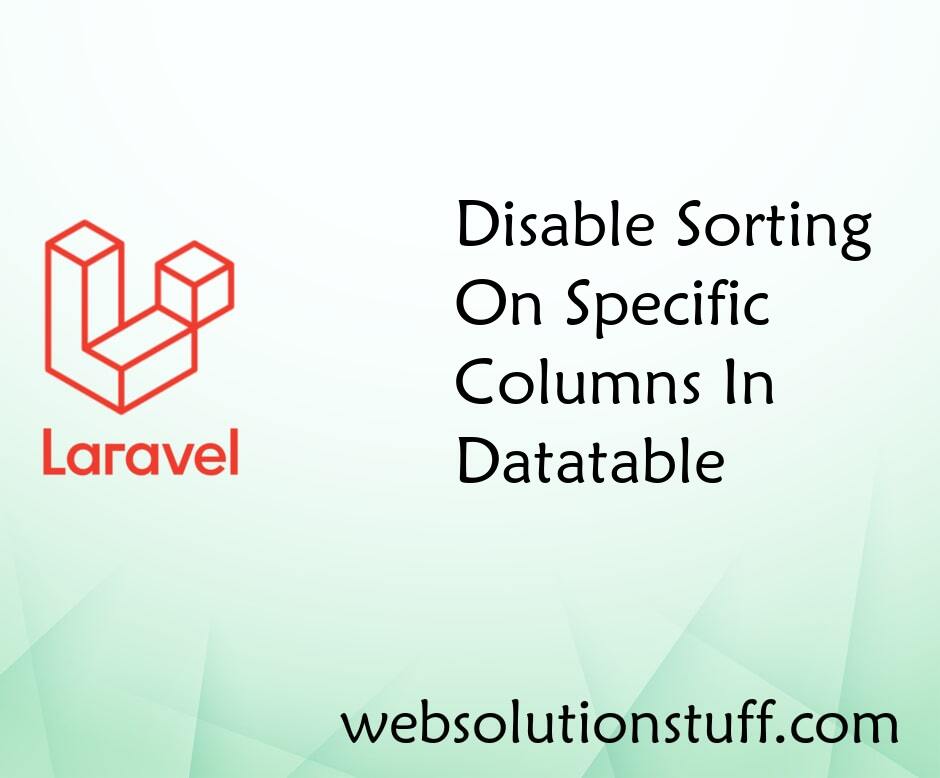
Disable Sorting On Specific Co...
In this article, we will delve into the process of disabling sorting for specific columns in Datatables. If you find the...
Aug-24-2020

Laravel 9 Order By Query Examp...
In this article, we will see laravel 9 order by query example. how to use order by in laravel 9.The orderBy me...
Mar-28-2022
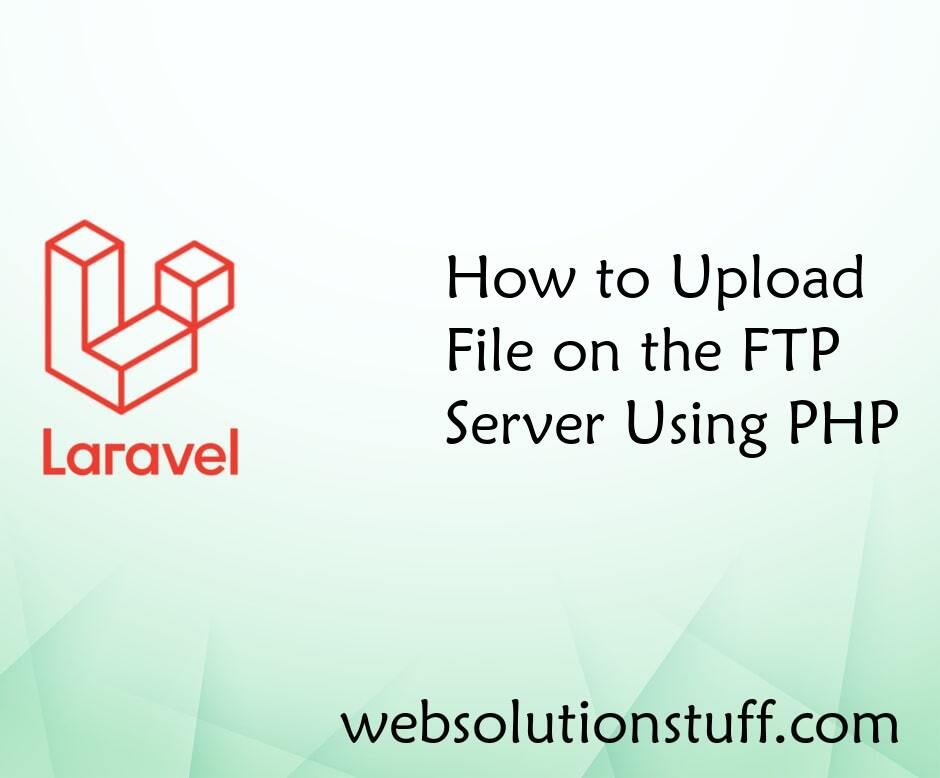
How to Upload File on the FTP...
In this small post i will show you how to upload file on the ftp server using php. As we know there are many ftp functio...
May-20-2021