How to Create Custom Facade in Laravel 10
Websolutionstuff | Sep-22-2023 | Categories : Laravel PHP
Laravel, one of the most popular PHP frameworks, provides a powerful feature known as facades. Facades allow you to access Laravel services and classes in a clean and expressive manner. While Laravel provides a wide range of built-in facades for common tasks.
You may encounter scenarios where you want to create your custom facade to encapsulate your own functionality. In this tutorial, we'll explore how to create a custom facade in Laravel 10, enabling you to abstract complex operations into a simple and elegant interface.
Facades provide a "static" interface to classes that are available in the application's service container.
All of Laravel's facades are defined in the Illuminate\Support\Facades namespace. So, we can easily access a facade like so:
use Illuminate\Support\Facades\Cache;
use Illuminate\Support\Facades\Route;
Route::get('/cache', function () {
return Cache::get('key');
});
If you haven't already, create a new Laravel project or use an existing one. You can do this by running the following command.
composer create-project --prefer-dist laravel/laravel project-name
In the following step, first, you should create a "WSS" directory in the "app" folder and create a file named "WSSDateClass.php" (app/WSS/WSSDateClass.php).
Now, copy the following code into your "WSSDateClass.php" file.
<?php
namespace App\WSS;
use Carbon\Carbon;
class WSSDateClass {
/**
* Write code on Method
*
* @return response()
*/
public function dateFormatYMD($date){
return Carbon::createFromFormat('m/d/Y', $date)->format('Y-m-d');
}
/**
* Write code on Method
*
* @return response()
*/
public function dateFormatMDY($date){
return Carbon::createFromFormat('Y-m-d', $date)->format('m/d/Y');
}
}
Open the WSSDateClassFacade.php file and define your custom facade.
app/WSS/WSSDateClassFacade.php
<?php
namespace App\WSS;
use Illuminate\Support\Facades\Facade;
class WSSDateClassFacade extends Facade{
protected static function getFacadeAccessor() {
return 'wssdateclass';
}
}
A custom facade typically requires a custom service provider. Run the following command to generate a service provider.
php artisan make:provider WSSServiceProvider
This will create a WSSServiceProvider.php file in the app/Providers directory.
<?php
namespace App\Providers;
use Illuminate\Support\ServiceProvider;
use App\WSS\WSSDateClass;
class WSSServiceProvider extends ServiceProvider
{
/**
* Register services.
*
* @return void
*/
public function register()
{
$this->app->bind('wssdateclass',function(){
return new WSSDateClass();
});
}
/**
* Bootstrap services.
*
* @return void
*/
public function boot()
{
}
}
Then, we register the service provider in the app.php file.
config/app.php
<?php
return [
...
'providers' => [
....
App\Providers\WSSServiceProvider::class,
],
'aliases' => [
...
'WSSClass'=> App\WSS\WSSDateClassFacade::class
]
]
Now, we need to run the composer dump-autoload command as below.
composer dump-autoload
let's use the facade class as below.
Route::get('get-date-class', function(){
$getYMD = WSSDateClass::dateFormatYMD('09/22/2023');
print_r($getYMD);
$getMDY = WSSDateClass::dateFormatMDY('2023-09-22');
print_r($getMDY);
});
Output:
2023-09-22
09/22/2023
Creating a custom facade in Laravel 10 is a powerful way to encapsulate complex functionality and provide a clean and expressive interface for your application. With this tutorial, you've learned how to create and use custom facades to improve the maintainability and readability of your Laravel code.
You might also like:
Recommended Post
Featured Post
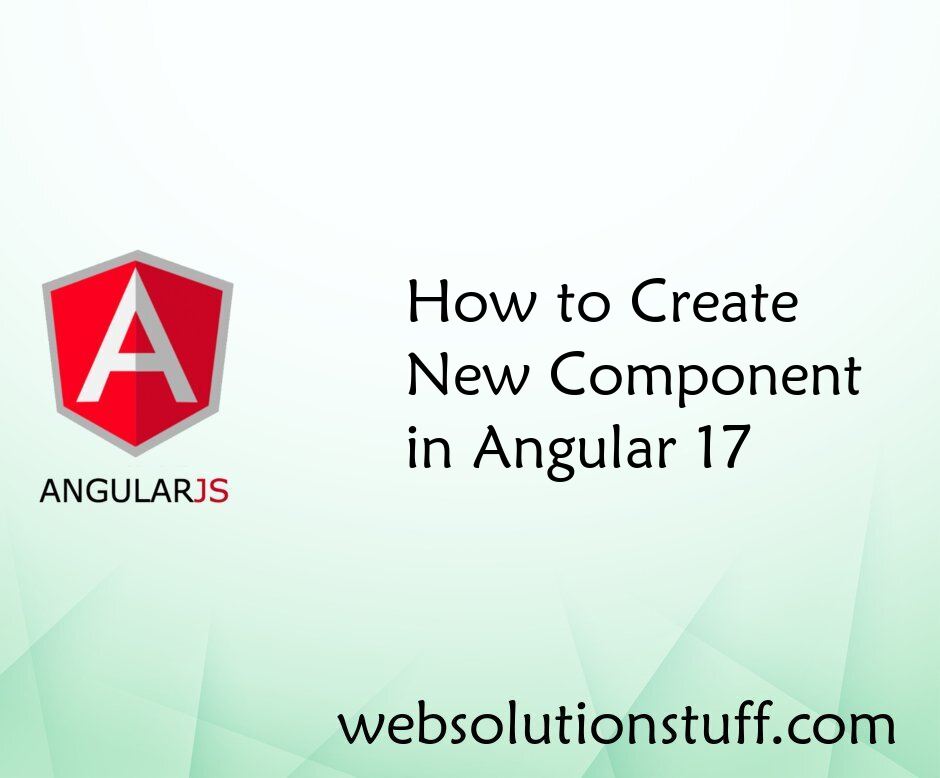
How to Create New Component in...
Welcome to this comprehensive tutorial where I'll guide you through the process of creating a new component in Angul...
Mar-22-2024

Laravel 9 Pluck Method Example
In this article, we will see laravel 9 pluck method example. The pluck method retrieves all of the v...
Jul-20-2022

How To Create Middleware For X...
In this tutorial we will see how to create middleware for xss protection in laravel 8. Cross-site scripting is...
Dec-22-2021
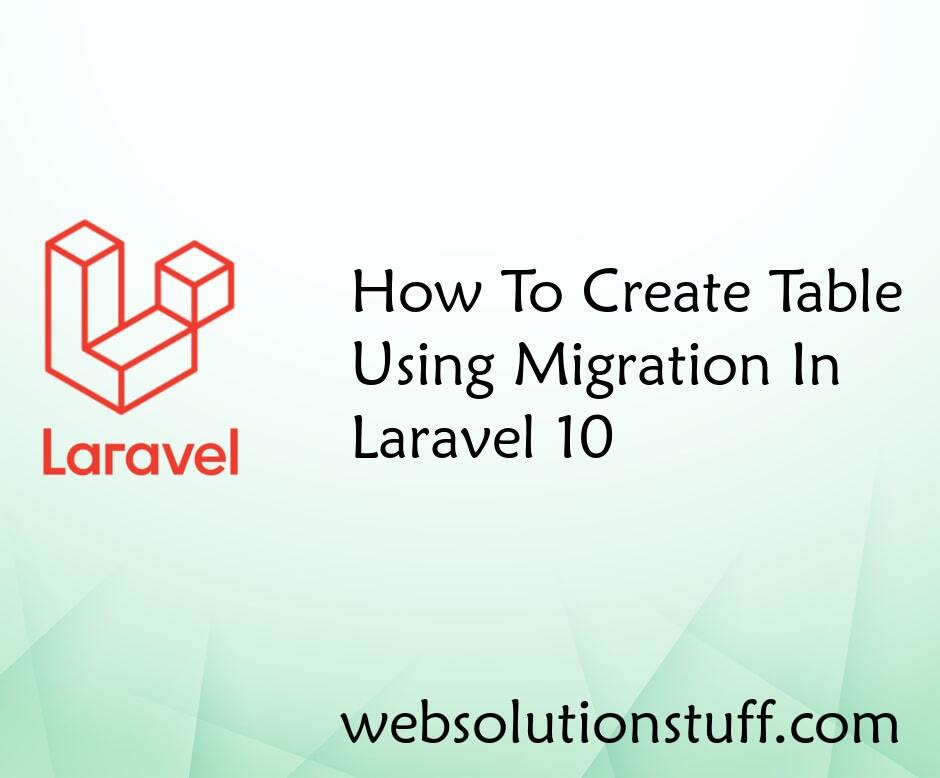
How To Create Table Using Migr...
In this article, we will see how to create a table using migration in laravel 10. Migrations are like version contr...
Apr-21-2023