How to Create Trait in Laravel 10 Example
Websolutionstuff | Feb-09-2024 | Categories : Laravel PHP
Hello developers! 👋 Today, let's dive into the wonderful world of Laravel 10 and explore one of its handy features – Traits. If you've found yourself copying and pasting chunks of code between your classes or wondered how to keep your code DRY (Don't Repeat Yourself), you're in the right place!
In this step-by-step guide, we'll walk through creating and using traits in Laravel 10. By the end, you'll understand how traits can make your code more organized, reusable, and just plain awesome.
So, let's see how to create a trait in laravel 10 examples, laravel traits, traits in laravel 10, use the trait in controller laravel, use the trait in model laravel, create trait in Laravel 8/9/10.
Start by creating a new trait file. For this example, let's create a trait called MyTrait. You can place this file in the app/Traits directory or any other directory that makes sense for your application.
// app/Traits/MyTrait.php
namespace App\Traits;
trait MyTrait
{
public function myTraitMethod()
{
// Your trait logic goes here
return 'Trait method executed!';
}
}
Now, let's use the trait in a class. For this example, I'll create a new controller called MyController.
// app/Http/Controllers/MyController.php
namespace App\Http\Controllers;
use App\Traits\MyTrait;
use Illuminate\Routing\Controller as BaseController;
class MyController extends BaseController
{
use MyTrait;
public function index()
{
// Use the trait method
$result = $this->myTraitMethod();
return view('my-view', ['result' => $result]);
}
}
Create a view file to display the result. In this example, I'll create a simple view file named my-view.blade.php.
<!-- resources/views/my-view.blade.php -->
<!DOCTYPE html>
<html>
<head>
<title>My View</title>
</head>
<body>
<h1>Result from Trait:</h1>
<p>{{ $result }}</p>
</body>
</html>
Finally, update your routes to point to the index method of MyController.
// routes/web.php
use App\Http\Controllers\MyController;
Route::get('/', [MyController::class, 'index']);
Now, you can test your trait by visiting the URL mapped to the index method of MyController in your web browser.
That's it! You've successfully created and used a trait in Laravel 10. Traits are a powerful tool for code organization and reuse, allowing you to encapsulate common functionality and share it across different classes in a clean and modular way.
You might also like:
Recommended Post
Featured Post

How To Install Vue 3 In Larave...
In this article, we will see how to install Vue 3 in laravel 9 with vite. In the previous article, we will install...
Oct-10-2022
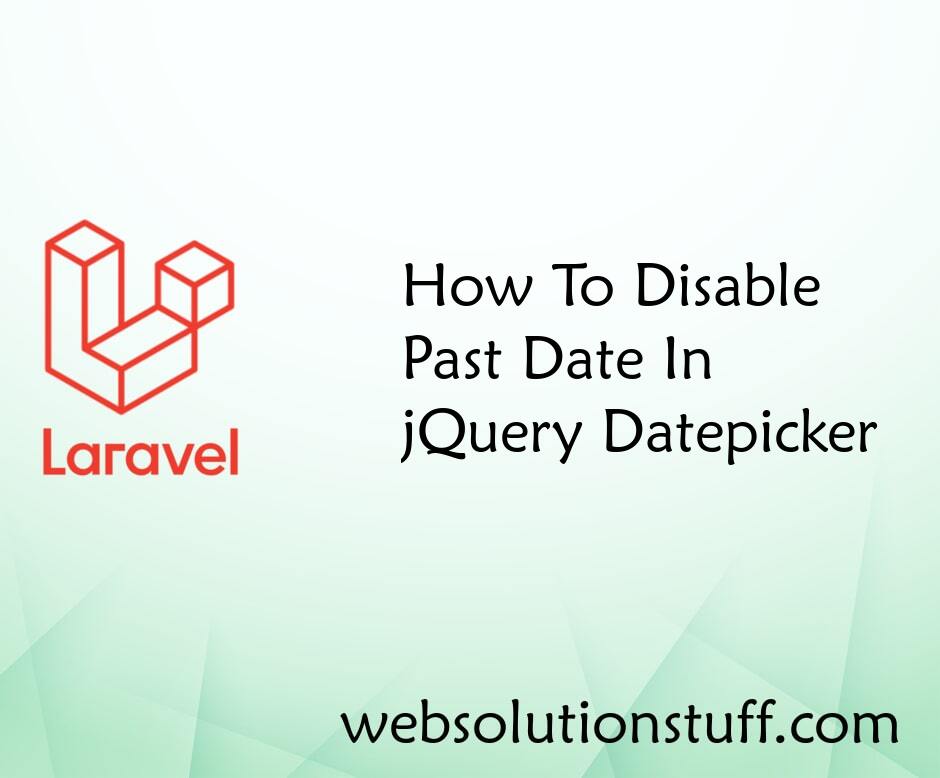
How To Disable Past Date In jQ...
In this tutorial, we will see how to disable past dates in jquery datepicker. In the date picker, today's date...
Jun-18-2022

How To Generate Barcode In Lar...
In this tutorial, I will show you how to generate barcodes using the milon/barcode package. In this example, we wil...
Jun-06-2020

How To Login With Magic Link I...
In this article, we will see how to login with magic link in laravel 9. Here, we will learn passwordless login with...
Feb-01-2023